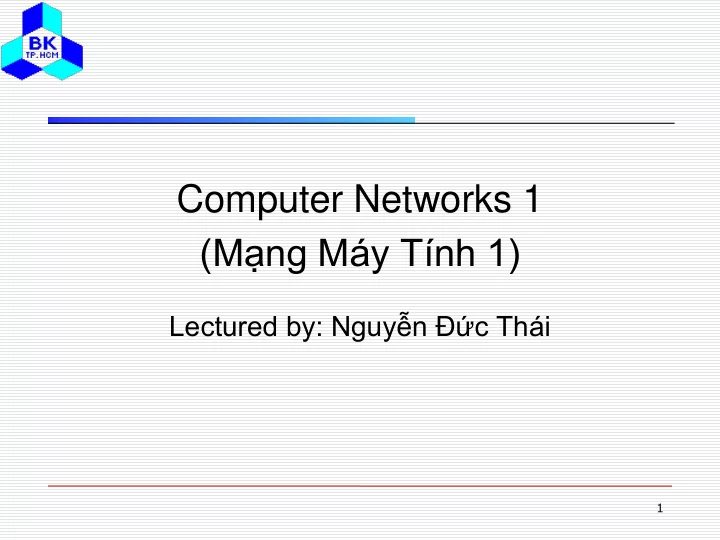
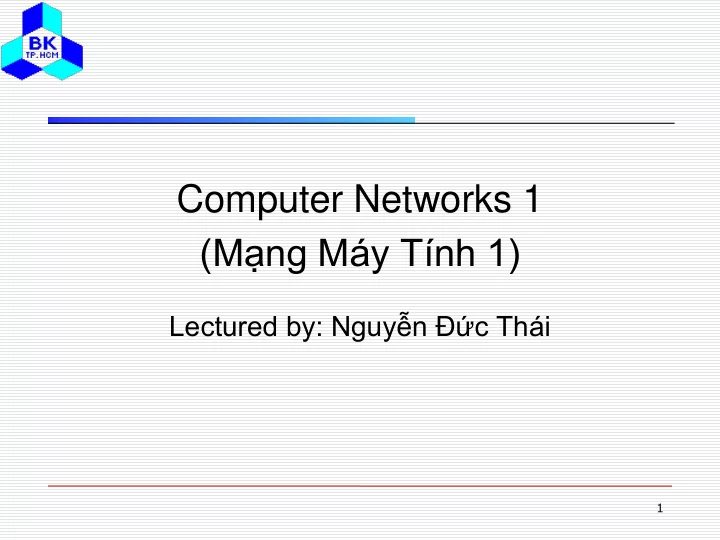
Computer Networks 1 (Mạng Máy Tính 1) Lectured by: Nguyễn Đức Thái 1
Lecture 10: Application Layer 2
Application Layer Where our applications are running Using services provided by layers below We will look at: Domain Name System Email File Transfer Protocol World Wide Web 3
Domain Name System - DNS IP addresses can be used to identify a host machine on the Internet As people moves around, the addresses need to be changed accordingly as well ASCII names have been invented to decouple host names and their IPs to provide more flexibility The DNS was invented to manage and resolve host names into IP addresses 4
The DNS Name Space A portion of the Internet domain name space. 5
Resource Records Every domain has a set of records associated with • The principal DNS resource records types. • 6
Resource Records (2) A portion of a possible DNS database for cs.vu.nl. 7
Resource Records (3) hcmut.edu.vn. IN SOA hcmut-server.hcmut.edu.vn. webmaster.hcmut.edu.vn. ( 2004110800; serial 7200; refresh 3600; retry 604800; expire 86400 ); minimum hcmut.edu.vn. 86400 IN NS vnuserv.vnuhcm.edu.vn. hcmut.edu.vn. 86400 IN NS server.vnuhcm.edu.vn. hcmut.edu.vn. 86400 IN MX 0 webmailserv.hcmut.edu.vn. hcmut.edu.vn. 86400 IN MX 5 vnuserv.vnuhcm.edu.vn. hcmut-server.hcmut.edu.vn. 86400 IN A 172.28.2.2 stu-mailserv.hcmut.edu.vn. 86400 IN A 172.28.2.3 webmailserv.hcmut.edu.vn. 86400 IN A 172.28.2.4 pop3.student.hcmut.edu.vn. 86400 IN CNAME stu-mailserv.hcmut.edu.vn. www.student.hcmut.edu.vn 86400 IN CNAME stu-mailserv.hcmut.edu.vn . 8
Name Servers DNS Name Space is organised into nop-overlapping zones • Each zone has Name Servers holding information about it • 9
root name server DNS - Query iterated query • recursive query 2 3 – puts burden of name 4 resolution on contacted name server. 7 – heavy load ? intermediate name server local name server • iterated query dns.umass.edu dns.eurecom.fr 5 6 1 8 – contacted server replies with name of authoritative name server server to contact. dns.cs.umass.edu requesting host – “I don’t know this name, surf.eurecom.fr but ask this server” gaia.cs.umass.edu 10
Electronic Mail – Email (or E-mail) Has been around since the early days of Internet Is widely used today Informal form of communication Simple and easy to use 11
Electronic Mail (2) Some smileys :-). 12
Architecture and Services Basic email functions Composition • Transfer • Reporting • Displaying • Disposition • 13
Email Message Structure 14 Envelopes and messages. (a) Paper mail. (b) Electronic mail.
Email Systems Has two basic parts: User agent: a program that accepts a variety of commands for composing, receiving, and replying to messages, as well as for manipulating mailboxes Message transfer agents: relaying messages from the originator to the recipient 15
Reading E-mail An example display of the contents of a mailbox. 16
Message Formats RFC 822 header fields related to message transport. 17
Message Formats (2) Some fields used in the RFC 822 message header. 18
MIME – Multipurpose Internet Mail Extensions Some problems when using ASCII formatted messages: • Languages with accents • (French, German). Languages in non-Latin alphabets • (Hebrew, Russian). Languages without alphabets • (Chinese, Japanese). Messages not containing text at all • (audio or images). MIME adds structure to the message body and defines • encoding rules for non-ASCII messages 19
MIME (2) RFC 822 headers added by MIME. 20
MIME (3) The MIME types and subtypes defined in RFC 2045. 21
Message Transfer Message transfer agents are daemons running on mail servers Use Simple Mail Transfer Protocol Use TCP on port 25 22
Message Transfer (2) Transferring a message from elinore@abc.com to carolyn@xyz.com Using SMTP. 23
Final Delivery (a) Sending and reading mail when the receiver has a permanent Internet connection and the user agent runs on the same machine as the message transfer agent. (b) Reading e-mail when the receiver has a dial-up connection to an ISP. 24
POP3 Post Office Protocol • Version 3 Use TCP on port 110 • Is used to download • messages from a mail server to client computers Example: Using POP3 • to fetch three messages. 25
IMAP (Internet Message Access Protocol) POP3 is not convenient • when users frequently use different machines to read email from servers, as emails have to be downloaded to different computers more or less random IMAP can resolve this • issues as emails will be always on the servers A comparison of POP3 and • IMAP. 26
Web Mail HTTP SMTP HTTP user user agent agent ordinary ordinary receiver’s mail sender’s mail Web browser Web browser server server • Convenient for the user on the go (Internet Café, WebTV, …) • User can organize their hierarchy of folders on servers • May be slow: – server typically far from client – interaction with server through CGI scripts 27
FTP - File Transfer Protocol file transfer FTP FTP FTP user client server interface user remote file local file at host system system • transfer file to/from remote host • client/server model – client: side that initiates transfer (either to/from remote) – server: remote host • ftp: RFC 959 • ftp server: port 21 28
FTP - Out of band control TCP control connection port 21 TCP data connection FTP FTP port 20 client server ftp client contacts ftp server at port 21, specifying TCP as transport protocol. two parallel TCP connections opened: control: exchange commands, responses between client, server. data: file data to/from server. ftp server maintains “ state ” : current directory, earlier authentication. 29
FTP - Transfer Mode client FTP Server client FTP Server connect connect 21 21 2834 2834 accept accept active mode 2835 passive mode request passive mode 3848 connect connect 3848 20 2835 2835 data transfer data transfer 20 3848 2835 2835 disconnect disconnect 21 21 2834 2834 accept accept Active Mode Passive Mode 30
The World Wide Web Began in 1989 at CERN (Switzerland) by • Tim Berners-Lee To be discussed • Architectural Overview • Static Web Documents • Dynamic Web Documents • HTTP – The HyperText Transfer Protocol • 31
Architectural Overview The parts of the Web model. 32
The Client Side Steps carried out by the browsers The browser determines the URL (by seeing what was 1. selected). The browser asks DNS for the IP address of www.itu.org. 2. DNS replies with 156.106.192.32. 3. The browser makes a TCP connection to port 80 on 4. 156.106.192.32. It then sends over a request asking for file 5. /home/index.html. The www.itu.org server sends the file /home/index.html. 6. The TCP connection is released. 7. The browser displays all the text in /home/index.html. 8. 33 The browser fetches and displays all images in this file. 9.
The Client Side (2) To display contents other HTML, e.g. PDF file or a movie clip, browsers use plug-ins or helper applications (a) A browser plug-in. (b) A helper application. 34
The Server Side Generally, steps that a server performs Accept a TCP connection from a client (a 1. browser). Get the name of the file requested. 2. Get the file (from disk). 3. Return the file to the client. 4. Release the TCP connection 5. 35
The Server Side (2) A multithreaded Web server with a front end and processing modules. 36
The Server Side (3) Steps performed by modern web servers Resolve the name of the Web page requested. 1. Authenticate the client. 2. Perform access control on the client. 3. Perform access control on the Web page. 4. Check the cache. 5. Fetch the requested page from disk. 6. Determine the MIME type to include in the response. 7. Take care of miscellaneous odds and ends. 8. Return the reply to the client. 9. 10. Make an entry in the server log. 37
URLs – Uniform Resource Locators URLs are used to refer to resources in the Internet, • such as a web page Some common URLs. 38
HTML – HyperText Markup Language (a) The HTML for a sample Web page. (b) The formatted page. (b) 39
HTML Tags 40
Tables (a) An HTML table. (b) A possible rendition of this table. 41
Forms (a) The HTML for an order form. (b) The formatted page. (b) 42
Dynamic Web Documents Web contents are generated dynamically on demand Dynamic Web documents are now popular in the Internet Dynamic contents can be generated on client side or/and server side 43
Server Side Dynamic Web Documents Steps in processing the information from an HTML form. 44
Server Side Dynamic Web Documents (2) A sample HTML page with embedded PHP. 45
Recommend
More recommend