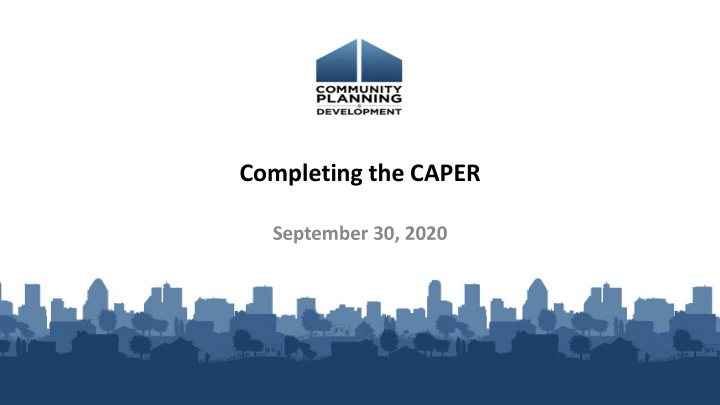

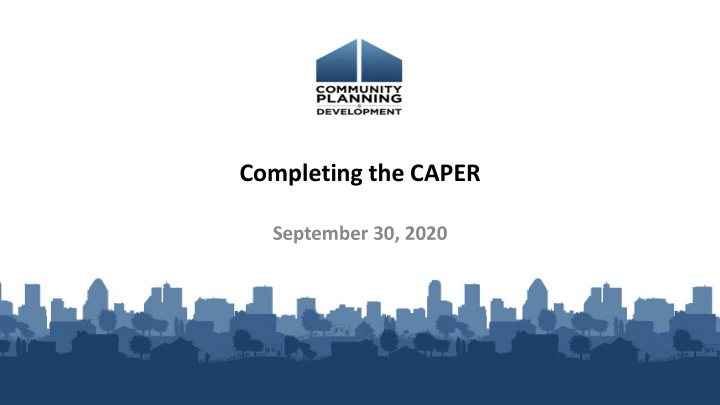

Completing the CAPER September 30, 2020
Introductions • Moderator – Rob Sronce, The Cloudburst Group • Panelists – Laura Detert, The Cloudburst Group – Ben Sturm, The Cloudburst Group – Susan Walsh, The Cloudburst Group – Joel Warren, The Cloudburst Group • HUD – Gloria Coates, OBGA
Housekeeping Logistics: • 60-minute webinar • All lines are muted • Submit technical issues through WebEx “Question” toolbar • Please close email and other programs on your computer Asking questions: • Submit technical issues through WebEx “Question” toolbar • There is time reserved at the end for Q&A Materials: • To be posted on the HUD Exchange • Slides, transcript, recording
This webinar is made possible by
Session Objectives 1. How do I create the CAPER template? 2. Where does the pre-populated data in the CAPER come from? 3. What reports are required to be submitted with the CAPER? 4. How do I utilize reports as a validation tool alongside the CAPER? 5. How do I submit the CAPER?
Agenda 1. Creating the CAPER template 2. Data in CAPER Screens 3. Reports 4. CAPER and ESG 5. Submitting the CAPER 6. Troubleshooting Common Issues 7. Question and Answer
CREATING THE CAPER
Creating the CAPER • ALL grantees create a CAPER template Even participating members in a Consortium • Selecting the CAPER Program Year: IDIS will associate CAPER to latest AAP marked “Review Completed” • The CAPER is due to HUD 90 days after close of program year Program Year 2019 CAPERs are due within 180 days per the May 7, 2020 HUD Memo: Availability of a Waiver and Alternate Requirement for the CAPER for CPD Grant Programs in Response to the Spread of Coronavirus
Creating the CAPER
Creating the CAPER • Verify AAP association before spending time in template • Can’t change plan association once CAPER is created
Creating the CAPER Available screens determined by administered programs (grants)
DATA IN CAPER SCREENS
Completing the CAPER • All data and narrative screens can be manually adjusted • Review Con Plan Desk Guide and 24 CFR Part 91 for guidance on CAPER requirements • Grantees can upload up to 5 unique appendices Includes reports and other supporting documents
CAPER Data Data used in CAPER comes from: • Strategic Plan & Action Plan: Expected accomplishment numbers/GOIs • Activity Accomplishments: Actual accomplishment numbers CDBG & Home report differently • Grant funding and drawdowns: HMIS (ESG CAPER submission in Sage)* CAPER organizes accomplishment data by goal * Not auto-populated
CR-05 Table 1 • Accomplishments associated with a project for the program year • Expected (numbers/ GOIs) and Unit of Measure come from the Goal (AP-20) associated with the project • Actual comes from accomplishment data recorded in the system in the activity
CR-05 Table 2 • Accomplishments associated with a goal included in Consolidated Plan (ConPlan SP-45) • Activity --> Project --> Con Plan Goal
CR-10 • Data is populated from IDIS accomplishment screens for the program year • Table description states “families assisted” but data is both families and persons assisted
CR-15
CR-15 This table is only applicable for those grantees that utilize geographic priorities
CR-20 • “One-Year Goal” populated from AP-55 Affordable Housing (AAP) • “Actual” column should be updated manually
CR-20 • Numbers populated by accomplishments reported in IDIS for program year • Grantees should adjust values to correct any discrepancies
REPORTS
Reports Useful reports for CAPER • Con Plan Goals and Accomplishments Report** • PR03 – CDBG Activity Summary** • PR22 – Status of HOME Activities** • PR26 – CDBG Financial Summary • PR28 – CDBG State PER • PR33 – HOME Matching Liability** • PR91 – ESG Financial Summary** **These reports are helpful, but not required for CAPER
Reports PR03 – CDBG Activity Summary PR03 – BOSMAC PR22 – Status of HOME/TCAP Activities PR26 – CDBG Financial Summary
CAPER AND ESG
CAPER and ESG • ESG grantees are required to complete CR-60 and CR-70 • CR-60: Subrecipients should populate from list of organizations funded in the IDIS Activity funding screens. • Sage – Recipients must submit accomplishment data in Sage HMIS Repository – CR-65 and CR75: Recipients now leave blank (now reporting in Sage) – CR-00: Recipients upload Sage report as PDF attachment – Quarterly ESG-CV reporting to be done in Sage, not in IDIS
SUBMITTING THE CAPER
Submitting the CAPER
COMMON ISSUES
Common Issues Issue Solution Latest AAP is not marked as Contact your HUD Field Office to ensure the plan is marked as “Review “Review Completed” in IDIS Completed” before creating the CAPER template GOI Unit of Measure in the latest Amend the relevant plan to align GOIs and associated Unit of Measure in AAP AAP is different than the one used and associated Con Plan. (Options: Minor Amendment vs CR-05 Screen) in the Consolidated Plan GOI Unit of Measure in Projects is Amend the AAP to adjust the AP-35 Projects or the AP-20 Goals screen to align different from the AAP the GOI to match the Strategic Plan GOI Error while saving a screen If copying text from Microsoft Word, use the Paste Widget Remove any extraneous characters that may populate from special characters, potentially placing a text box in error due to too many characters (4,000 limit)
Must Do’s Complete checklist before creating CAPER: Ensure AAP is marked as “Review Complete” Enter all amendments in IDIS, submit and ensure marked as “Review Complete” Ensure AAP includes correct projects (associated with activities AND correct PY) Enter all accomplishment data in IDIS Use micro-strategy reports prior to creating CAPER
Must Do’s If you have already created your CAPER template: Do not create a new CAPER Template – Use Con Plan requisite data – Manually enter Goals and Accomplishments Report and other IDIS Reports to gatherer data into Con Plan template
RESOURCES
Resources HUD Exchange Resources • Quick Guides – Creating a CAPER for All Grantees – Amending the Consolidated Plan & Annual Action Plan – Creating a Consolidated Plan – Creating a Year 2-5 Annual Action Plan • Consolidated Plan Desk Guide • ESG CAPER Guidebook • IDIS Report Guide
Resources Ask a Question
QUESTIONS???
Question and Answer • Please submit any questions you have via the Questions pane. • If you submit questions that are not answered, please submit them to the HUD Exchange Ask-a-Question
Recommend
More recommend