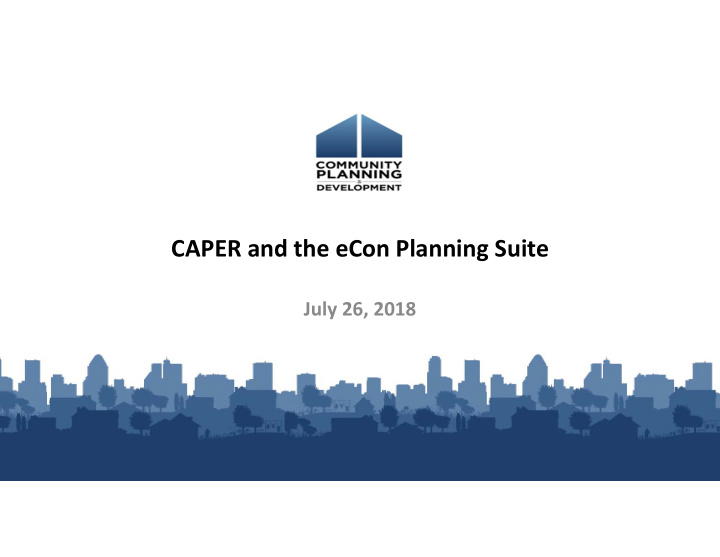

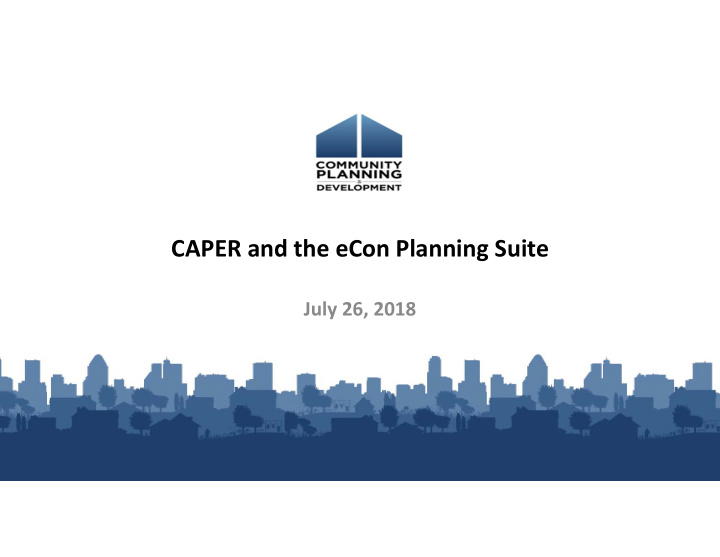

CAPER and the eCon Planning Suite July 26, 2018
Webinar Instructions • Presenters – Jon Kunz, The Cloudburst Group – Susan Walsh, The Cloudburst Group • HUD Staff – Jessica Suimanjaya, OAHP
Webinar Instructions • Webinar will last approximately 90 minutes • Materials will be posted on the HUD Exchange – Slides, transcript, recording
Webinar Instructions • Close email and other programs on your computer • If you experience technical difficulty with audio or video portions of this webcast, please: – Log off, then log in again – Request help through the “Questions” pod of the “Webex” toolbar
Webinar Instructions • All participants will be muted • Submit questions at any time during the webinar via the “Questions” pane • Questions will be answered verbally • May not be able to answer all questions
This webinar is made possible by
eCon Planning Suite Reminder • 2018 AAP Due Date 8/16 – ALL 2018 PLANS MUST BE SUBMITTED BY AUGUST 16 – Action Plans must include 2018 allocation
Agenda 1. CAPER Basics 2. Con Plan Goals and Accomplishments Report 3. Setting up the CAPER 4. Completing CAPER Screens 5. CAPER and ESG 6. Troubleshooting Common Issues 7. Question and Answer
Session Objectives 1. Identify strategies to ensure data properly populates CAPER template 2. Describe the process for using the Con Plan Goals and Accomplishments MicroStrategy Report to complement the CAPER 3. Complete CAPER set‐up and submission in IDIS 4. Identify common issues and describe how to address them
CAPER Basics • Goal: Report and assess the progress made towards achieving strategic plan goals • Due 90 days after the end of the program year • CAPERs must be entered and submitted in IDIS • All Consortia grantees are responsible for creating their own CAPER
Tracking Goals in the Con Plan
Tracking Goals in the Con Plan
Tracking Goals in the Con Plan
Tracking Goals in the Con Plan 14
Align Goals with Projects Consolidated Plan SP Goal: Rehabilitate existing Goals for Con Plan cycle housing stock. GOI: 200 HO units rehabbed Annual Action Plan AP Goal: Rehabilitate existing housing stock. Relevant goals for year only GOI: 40 HO units rehabbed Project: Homeowner Rehab Projects GOI: 40 units rehabbed CAPER Reports on: All Con Plan goals will automatically Strategic Plan Goal: 200 download with GOIs for SP and AAP (if AP Units: 40 Expected selected in AAP) IDIS Accomplishments: 35 Percentage Complete toward goal 15
CAPER Data • Data used in the CAPER comes from the following sources: – Action Plan (planned #s) – Activity Accomplishment Reports (actual #s) – HMIS (ESG CAPER submission in Sage)* *Not auto‐populated • CAPER organizes accomplishment data by goal
CAPER Data • Reasons your data may not populate correctly: – AAP is not marked as “Review Completed” in IDIS • AAPs must be marked as Review Completed for your AAP to sync with the CAPER • Request that your Field Office marks the AAP as Review Completed in IDIS
CAPER Data • Reasons your data may not populate correctly: – AAP amendments have not been submitted • Prior to creating your CAPER, all AAP amendments must be entered and submitted in IDIS • AAP amendments must be marked as Review Completed
CAPER Data • Reasons your data may not populate correctly: – Duplicative Projects • Ensure the projects entered into your AAP are the same projects associated with activities under the project tab – Review list of projects on AP‐35 screen and under the Projects tab and ensure they align – Remember, when you create a project in the AAP, it automatically creates the project in IDIS • Option 1: Re‐associate activities with projects created in AAP • Option 2: Amend AAP to include correct projects
CAPER Data • Reasons your data may not populate correctly: – Prior Year Projects copied into current year AAP • Check projects in AAP to ensure Program Year is current year • If not, amend AAP and create new projects with correct program year REMEMBER, WHEN YOU COPY YOUR AAP, YOU WILL NEED TO REMOVE COPIED PROJECTS AND UPDATE WITH PROJECTS WITH THE CURRENT PROGRAM YEAR
CAPER Data • Reasons your data may not populate correctly: – Accomplishment Data is not entered in IDIS
CAPER Data • Reasons your data may not populate correctly: – Accomplishment Data is not entered in IDIS • All accomplishment data must be entered in IDIS prior to creating your CAPER • Add accomplishments under the Activity tab for all activities completed during Program Year • For HOME projects, Activity must be completed for accomplishments to populate in CAPER
CAPER Data • Reasons your data may not populate correctly: – Project GOI selected not same as GOI selected for AAP Goal – The suggested pairing of GOI to CDBG Matrix Code or HOME/HOPWA Activity Type was not used (Appendix B of Con Plan IDIS Desk Guide).
CAPER Data • If you have already started your CAPER and have data issues, you do not need to create a new template: – Use Con Plan Goals and Accomplishments Report – Use other MicroStrategy Reports – Manually update data fields in template
Potential IDIS Reports • PR03 – CDBG Activity Summary • PR22 – Status of HOME Activities • PR26 – CDBG Financial Summary • PR28 – CDBG State PER • PR33 – HOME Matching Liability • PR91 – ESG Financial Summary
Con Plan Goals and Accomplishments Report • Before creating your CAPER, run the Report to review accomplishment data • MicroStrategy Report available in IDIS Reports tab. • Lists accomplishment information that is: – Associated with one SP/AAP Goal – Associated with multiple SP/AAP Goals – Not associated with an SP/AAP Goal
Con Plan Goals and Accomplishments Report
Setting up the CAPER • After confirming all accomplishments and amendments are entered in IDIS, you can create your CAPER in IDIS • All grantees (including Consortia participating members) are responsible for setting up the CAPER in IDIS • Enter program year and version
Completing the CAPER • All “Actual” fields can be manually adjusted • Review the Con Plan Desk Guide and 24 CFR Part 91 for guidance on what is required in CAPER • Grantees can upload up to 5 unique appendices to include reports and other supporting documents
CAPER and ESG • ESG grantees are required to complete the CR‐60, CR‐70 and CR‐75 screens • Sage – Beginning October 2017, recipients may submit accomplishment data in Sage HMIS Repository – CR‐65: Recipients now leave blank (now reporting this data in Sage) – CR‐00: Recipients upload the Sage report as an attachment (PDF)
CAPER and ESG Resources • CAPER and ESG Resources – Guidance on the ESG requirements for the CAPER: https://www.hudexchange.info/programs/sage/esg‐caper/#guides‐and‐tools – ESG CAPER CSV Export Submission Steps for ESG Subrecipients: https://www.hudexchange.info/resource/5669/esg-caper-csv-export-submission-steps-for- esg-program-subrecipients/
CAPER Must Do’s Complete checklist before creating CAPER: Ensure AAP is marked as “Review Complete” Enter all amendments in IDIS, submit and ensure marked as “Review Complete” Ensure AAP includes correct projects (associated with activities AND correct PY) Enter all accomplishment data in IDIS Use micro‐strategy reports prior to creating CAPER
CAPER Must Do’s If you have already created your CAPER template: • Do not create a new CAPER Template – Use Con Plan Goals and Accomplishments Report and other IDIS Reports to gather requisite data – Manually enter data into Con Plan template
Troubleshooting Common Issues • Issue: accomplishment data includes accomplishments not associated with a goal • Solution: This may be due to accomplishments being realized from a prior year and/or activities being associated with a matrix code that differs from the Goal Outcome Indicator. To correct this, you can manually adjust the accomplishment information in the CAPER.
Troubleshooting Common Issues • Issue: Not all accomplishment data appearing in the CAPER • Solution: This is likely because the CAPER was created before the accomplishment data was entered in the Activity screen. Once accomplishment data is entered in IDIS, you can run the Con Plan MicroStrategy Report to see updated tables and manually adjust the CAPER.
Troubleshooting Common Issues • Issue: Activities from prior Con Plans are not appearing • Solution: Accomplishments from activities created prior to the current Con Plan will not automatically appear in the CR‐05 screen. You must manually add them to the accomplishments table.
Question and Answer • Please submit any questions you have via the Questions pane. • If you submit questions that are not answered, please submit them to the HUD Exchange Ask‐a‐Question
Recommend
More recommend