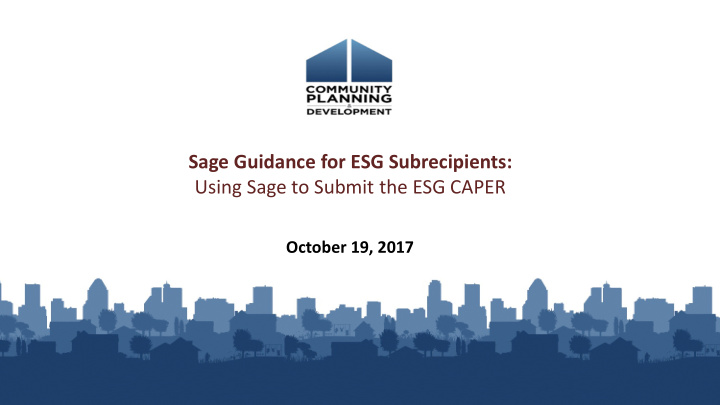

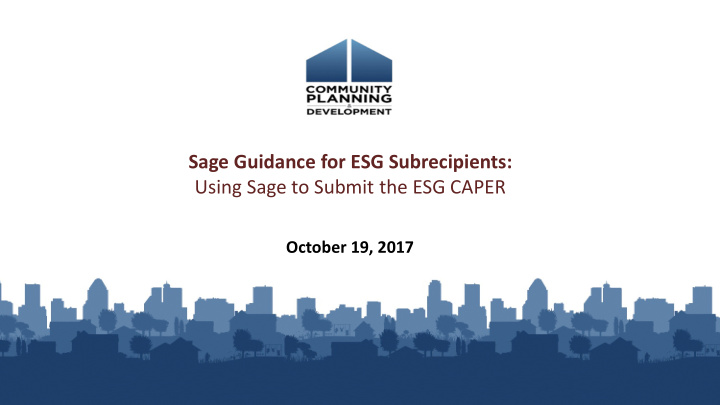

Sage Guidance for ESG Subrecipients: Using Sage to Submit the ESG CAPER October 19, 2017
Logistics for Presentation • Due to the high number of registrants, the phone lines are muted • Please submit questions via the “Q&A” box • Session is being recorded and transcribed • Materials will be posted to the HUD Exchange
Today’s Presenters • Marlisa Grogan, HUD Office of Special Needs Assistance Programs (SNAPS) • Michelle Budzek, The Partnership Center, Ltd. • Natalie Matthews, Abt Associates Inc. (moderator)
Learning Objectives 1. Data flow from HMIS to Sage 2. Coordination with recipients 3. How to upload the ESG CAPER report 4. Common data errors and how to resolve them
Terminology ESG Recipient : States, territories, cities, and counties that receive an ESG grant directly from HUD. ESG Subrecipient : Local government or private nonprofit organization that receives an ESG subaward from one or more ESG recipients.
What is Sage? • Online portal for the submission of aggregate, de-identified data from HMIS or comparable databases via a Comma Separated Value (CSV) import • Access Sage at via link emailed to you by your ESG recipient • Subrecipients must NOT register for Sage – access the system via a link only for the purpose of uploading their CAPER-CSV report.
Data Flow to Sage 5) Subrecipients download their CSV-ESG CAPER 1) Subrecipients enter client-level data into HMIS or 2017 report from HMIS or comparable database comparable database (ongoing) and upload it into Sage via upload link 2) Recipients send their subrecipients emails from 6) Recipients check all of the project level imports, Sage that contain an upload link for each of the complete the data fields containing submission projects funded under ESG for the recipient’s information, submit the report in Sage, and program year download Sage combined report, which gets uploaded on Screen CR-00 of eCon Planning Suite 3) Recipients send follow up email to subrecipients confirming that upload links were sent via Sage 7) HUD CPD Field Office reviews CAPER in Sage, and along with the deadline for subrecipients to communicates with the recipient about any upload CSV-ESG CAPER 2017 report questions or concerns with the data 4) Subrecipients work with HMIS Lead to generate the CSV-ESG CAPER 2017 report from HMIS or comparable database for each ESG-funded project
Victim Service Providers and Sage • Victim service providers are only permitted to enter data into a comparable database. • Their ESG CAPER reports must be generated from the comparable database • Victim service providers are still able to utilize Sage for the submission of their reports to HUD • If they are unable to do so, they should reach out to their ESG recipient for an exception template. o Recipients will email a CSV-Exception template for subrecipient to complete o Subrecipient uploads the CSV-Exception template in Sage via emailed link o Recipients must report on the number of exceptions they grant and the number of plans for coming into compliance they received from subrecipients.
Updates for 2017 HMIS Data Standards • 2017 HMIS Data Standards effective as of October 1, 2017 - HMIS applications and comparable databases should be updated by this date • Once updated, the CSV ESG-CAPER 2017 report will no longer work for eCart • Any CSVs pulled by subrecipients after the HMIS/comparable database updates (October 1 st and later) only work in Sage • If you submitted your eCart by September 30, 2017 then the transition to Sage does not affect you until your next CAPER submission • Keep abreast of the availability of the CSV ESG-CAPER 2017 report and status of HMIS updates for 2017 HMIS Data Standards; contact your HMIS Lead if you’re unsure
Demonstration of Sage 1. Accessing Sage via upload link 2. Uploading your CAPER-CSV in Sage
Questions and Answers
Next Steps • Work with your HMIS Lead to ensure that you can generate the CSV-ESG CAPER 2017 report. • The Sage CAPER Guidebook is now posted to both Sage and the HUD Exchange websites. The guidebook has a section specific to subrecipients to assist you in uploading your CSV to Sage.
Thank you!
Recommend
More recommend