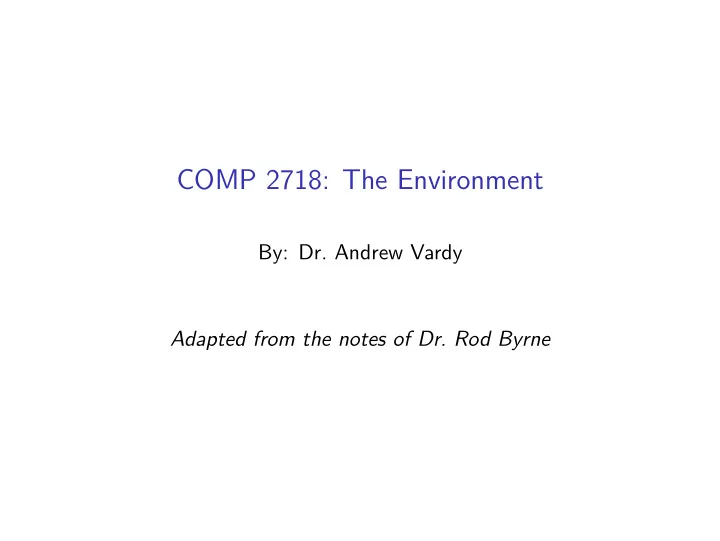
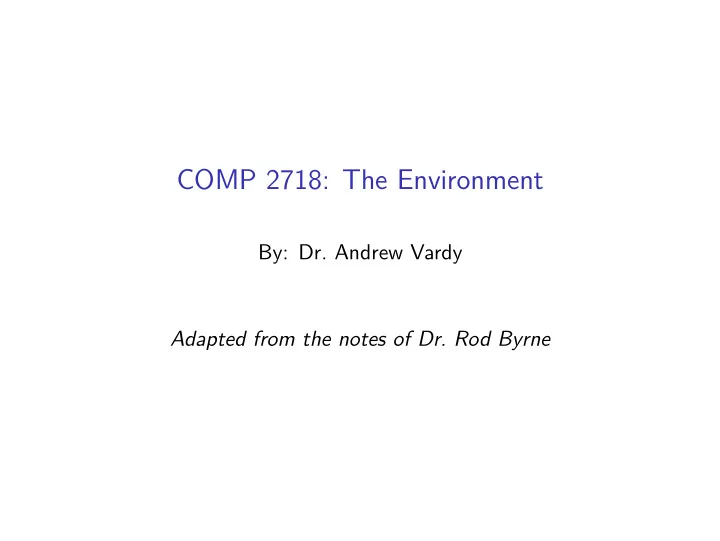
COMP 2718: The Environment By: Dr. Andrew Vardy Adapted from the notes of Dr. Rod Byrne
Outline ◮ The Environment — Chapter 11 of TLCL ◮ What is the Environment? ◮ Examining the Environment ◮ Some Interesting Variables ◮ How is the Environment Established? ◮ Setting Environment Variables ◮ Setting the PATH ◮ export – Export Environment Variables
The Environment — Chapter 11 of TLCL We’re going to cover the environment from chapter 11 of the textbook. Along the way, we’ll introduce the following commands: ◮ printenv – Print part or all of the environment ◮ set – Set shell options ◮ export – Export environment to subsequently executed programs ◮ alias – Create an alias for a command
What is the Environment? The environment is a set of variables that capture the state of the shell. Shell variables are created by bash . Environment variables are not created by the shell itself, but by the user or other parts of the system. The environment also stores aliases (which we have seen) and shell functions (which we will see).
Examining the Environment The printenv program displays all environment variables (but not shell variables). There are many, so it is usually best to pipe to a pager such as less : $ printenv | less The set shell builtin displays both shell and environment variables. It also displays shell functions. Once again, it may be best to pipe to less : $ set | less Meanwhile, you can always examine individual variables. e.g.: $ echo $HOME
Some Interesting Variables
How is the Environment Established? bash reads a series of configuration files when it starts. Note that bash reads different files depending on if it is launched as a login or non-login shell session: Login shell A shell where we are prompted for a username and password (e.g. logging in to a non-graphical system, or connecting to a server via ssh ). Non-login shell Any other situation where the user is already logged in (e.g. the shell associated with a terminal)
Configuration Files Read for Login Shells
Configuration Files Read for Non-Login Shells Actually, .bashrc will often be read even for login shells, because these typically call ~/.bashrc as well. The book advises that to make changes to your PATH or define new environment varibles, use .profile , but to use .bashrc for everything else. However, this may not be convenient because you may want to keep your customization together. If you are the administrator of your system, you could customize the files in /etc but this is not generally recommended.
Setting Environment Variables You can set an environment variable as follows: $ MY_VAR="WHATEVER" bash is picky about spaces when it comes to variables (and aliases). So you cannot have any spaces before or after the = . Note that the command above only modifies the environment for the current shell. To make this change more permanant, you can add it to .bashrc . We can do this with an editor such as vi or with the following: $ echo MY_VAR=WHATEVER >> ~/.bashrc (It would be preferable to do this with an editor to keep .bashrc nicely structured. Also, you might want to follow the book’s advice and put this in ~/.profile .)
Setting the PATH PATH is an important environment variable that is often customized. The shell searches the colon-separated directories listed in PATH whenever you type a command. Only commands found within the path (or shell built-ins, functions, and aliases) can be executed. Here is an example of modifying the path: PATH=$PATH:$HOME/bin This adds :$HOME/bin (e.g. :/home/av/bin) to the end of the current PATH variable. Note that directories in the path are searched in order. You could also add to the beginning of the path which is one way to effectively replace one command with another. e.g. PATH=$HOME/bin:$PATH
Note: The shell can execute programs even with an empty PATH but the full pathname of the program needs to be specified. . . For example, $ PATH="" $ ls bash: ls: No such file or directory $ /bin/ls [Contents of current directory shown]
export – Export Environment Variables By default, setting an environment variable only affects the current shell. Sometimes we want child processes of the shell to access those variables. To make a variable accessible to child processes use export : export VAR_NAME or export VAR_NAME=VALUE The first form is for an already defined variable, while the second combines variable definition and export.
e.g. This Python script prints MY_VAR if it is defined. Otherwise, it prints MY_VAR is not defined . -------------------------------------------------- import os if 'MY_VAR' in os.environ: print os.environ['MY_VAR'] else : print 'MY_VAR is not defined' -------------------------------------------------- $ python print_my_var.py MY_VAR is not defined $ MY_VAR=2718 $ python print_my_var.py MY_VAR is not defined $ export MY_VAR $ python print_my_var.py 2718
Recommend
More recommend