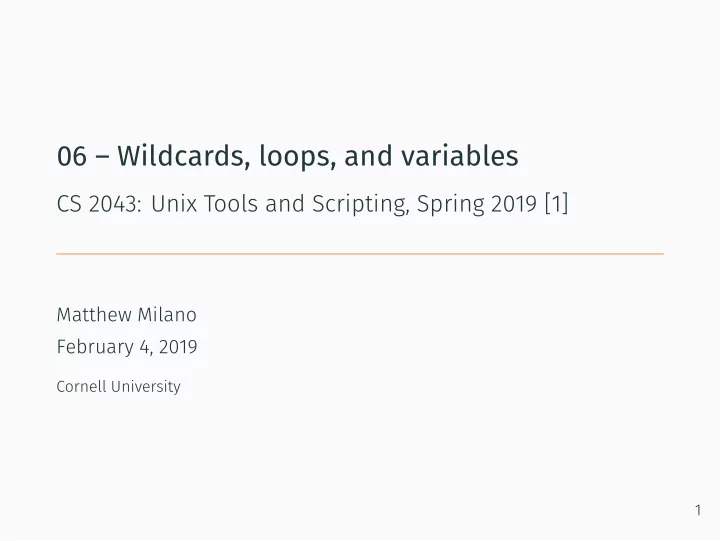
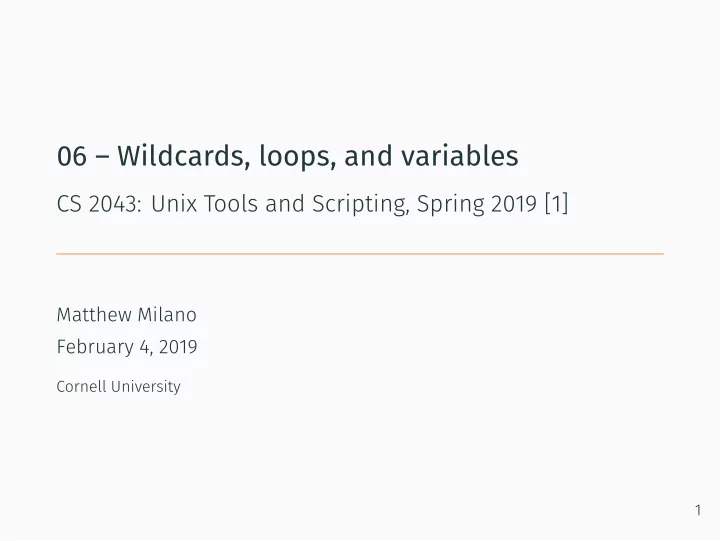
06 – Wildcards, loops, and variables CS 2043: Unix Tools and Scripting, Spring 2019 [1] Matthew Milano February 4, 2019 Cornell University 1
Table of Contents 1. As always: Everybody! ssh to wash.cs.cornell.edu 3. Chaining Commands 4. Returning to scripts! 5. Conditional Statements 6. Loops 7. Bash Basics 8. back to loops 2 2. Quiz time! Everybody! run quiz-02-04-19
As always: Everybody! ssh to wash.cs.cornell.edu
Quiz time! Everybody! run quiz-02-04-19
Chaining Commands
Your Environment and Variables • There are various environment variables defined for your shell. • They are almost always all capital letters. • There are also local variables you can use / set. • Primary difference: • Environment variables are available in your shell, and in scripts. • Local variables are only available in your shell. • “Shell” here just means “current terminal session.” 3 • You obtain their value by dereferencing them with a $ . $ echo $PWD # present working directory $ echo $OLDPWD # print previous working directory $ printenv # print all environment variables
What is Defined? • The environment: • Create an environment variable ∗ : • The local variables: • Create a local variable ∗ : to make them “permanent” soon. 4 • env : displays all environment variables. • unsetenv <var_name> : remove an environment variable. • export ENV_VAR_NAME = "value" • export is the most common. Exceptional explanation here. • set : displays all shell / local variables. • unset <var_name> : remove a local shell variable. 1. set local_var = "value" 2. local_var = "value" ∗ These only last for the current shell session; we will learn how
5 Brief Example: Environment Variable Manipulation # MY_ENV_VAR is not set yet, so nothing prints $ echo "My env var is: $MY_ENV_VAR" My env var is: # Set the environment variable (can also use `export` in bash) $ export MY_ENV_VAR = "Lemming King" # Now that we have set it, print it $ echo "My env var is: $MY_ENV_VAR" My env var is: Lemming King # "Delete" with `unsetenv`. Print again, confirming it's gone # Emphasis: there *is* an `env` after `unset` $ unsetenv MY_ENV_VAR $ echo "My env var is: $MY_ENV_VAR" My env var is:
6 Brief Example: Local Variable Manipulation # my_local_var is not set yet, so nothing prints $ echo "My local var is: $my_local_var" My local var is: # Just declare it (can also use the `set` command) $ my_local_var = "King of the Lemmings" # Now that we have set it, print it $ echo "My local var is: $my_local_var" My local var is: King of the Lemmings # "Delete" with `unset`. Print again, confirming it's gone # Emphasis: there is *not* an `env` after `unset` $ unset my_local_var $ echo "My local var is: $my_local_var" My local var is:
Exit Codes • When you execute commands, they have an “exit code”. it, what would the exit code be? 7 • There are various exit codes, here are a few examples: • This how you “signal” to others in the shell: through exit codes. • The exit code of the last command executed is stored in $? $ super_awesome_command bash: super_awesome_command: command not found... $ echo $? 127 $ echo "What is the exit code we want?" What is the exit code we want? $ echo $? 0 • The success code we want is actually 0 . Refer to [2]. • Remember cat with no args? You will have to ctrl+c to kill
Executing Multiple Commands in a Row • With exit codes, we can define some simple rules to chain commands together: • Always execute: • Kind of backwards, in terms of what means continue for and , but that was likely easier to implement since there is only one 8 $ cmd1 ; cmd2 # exec cmd1 first, then cmd2 • Execute conditioned upon exit code of cmd1 : $ cmd1 && cmd2 # exec cmd2 only if cmd1 returned 0 $ cmd1 || cmd2 # exec cmd2 only if cmd1 returned NOT 0 0 and many not 0 ’s.
Returning to scripts!
Bash Scripting at a Glance • Use the shebang: bash scripts. EVER. • NEVER use aliases in • If statements and loops. • Execute commands… • Use variables… • …no spaces! • Declare variables… 9 #!/usr/bin/env bash # declare some variables NAME = "Sven Nevs" MSK_ID =$( id -u ) #!/usr/bin/env bash # A simple if statement if [[ $MSK_ID -eq 0 ]]; then echo "Executing as root." else echo "Executing as normal user." • …dereference with $ fi # Expand variable inside string: # Only because using _double_ quotes • $( command ... ) echo "You are: $NAME" • `command ...` # A simple for loop using a {} range for n in {1 ..11 }; do # String concatenation is easy! echo '$n is: '"$n" # Single quotes for literal $, # or use \$ in double quotes done
Storing command output • Two options for storing output of command in variable: 10 • Surround it with backticks `...cmd...` : var = "`echo hello world`" • Surround it with $(...cmd...) : var = " $( echo hello world ) " • Prefer $(...) , backticks are deprecated . • Print debugging with echo can be very helpful, a bad example: #!/usr/bin/env bash # status will be empty because we redirected `stdout` # from `echo` to `/dev/null`! status = " $( echo "error string" > /dev/null ) " echo "status is: '$status'"
Conditional Statements
If Conditionals features e.g., boolean operations. 11 if [ CONDITION_1 ] # The `then` is necessary... then # use semicolon to shorten code # statements if [ CONDITION_1 ]; then elif [ CONDITION_2 ] # statements then elif [ CONDITION_2 ]; then # statements # statements else else # statements # statements fi # fi necessary fi # fi necessary • Double brackets ( bash only!) [[ expr ]] allow for more • both [ and [[ are actually commands! if [[ CONDITION_1 ]] || [[ CONDITION_2 ]]; then # statements fi • elif and else clauses allowed , not required .
BE VERY CAREFUL WITH SPACES! • Spaces on both the outside and the inside necessary ! 12 # bash: syntax error near unexpected token `then` if[[ 0 -eq 0 ]]; then echo "Hiya" ; fi # bash: [[0 command not found... if [[0 -eq 0 ]]; then echo "Hiya" ; fi # bash: syntax error in conditional expression: # unexpected token `;' # bash: syntax error near `;' if [[ 0 -eq 0]]; then echo "Hiya" ; fi # This has spaces after if, and before brackets (works)! if [[ 0 -eq 0 ]]; then echo "Hiya" ; fi
Test Expressions • String comparisons: • If string has spaces and no double quotes used, it will fail . • For strings in particular, use double quotes ! • Make sure you have spaces! 13 • Numerical comparisons (often used with variables): • [ and [[ have a special set of commands that allow checks. • $n1 -eq $n2 tests if 𝑜1 = 𝑜2 . • $n1 -ne $n2 tests if 𝑜1 ≠ 𝑜2 . • $n1 -lt $n2 tests if 𝑜1 < 𝑜2 . • $n1 -le $n2 tests if 𝑜1 ≤ 𝑜2 . • $n1 -gt $n2 tests if 𝑜1 > 𝑜2 . • $n1 -ge $n2 tests if 𝑜1 ≥ 𝑜2 . • If either $n1 or $n2 are not a number, the test fails . • "$s1" == "$s2" tests if s1 and s2 are identical. • "$s1" ! = "$s2" tests if s1 and s2 are different. • "$s1" == "$s2" will fail …
• Many more of these, refer to [3] for more. Path Testing 14 • Test if /some/path exists: -e /some/path • Test if /some/path is a file: -f /some/path • Test if /some/path is a directory: -d /some/path • Test if /some/path can be read: -r /some/path • Test if /some/path can be written to: -w /some/path • Test if /some/path can be executed: -x /some/path • Test if /some/path is an empty file: -s /some/path
Path Testing Example • Output from script: 15 #!/usr/bin/env bash path = "/tmp" if [[ -e "$path" ]]; then echo "Path '$path' exists." if [[ -f "$path" ]]; then echo "--> Path '$path' is a file." elif [[ -d "$path" ]]; then echo "--> Path '$path' is a directory." fi else echo "Path '$path' does not exist." fi Path '/tmp' exists. --> Path '/tmp' is a directory.
Warning About Saving Exit Codes • If you need to work with the exit code more than once… • … always save it! 16 • Simply put, get in the habit of always saving cmd_exit = $? • Then use $cmd_exit in your test expressions.
Loops
For Loops 17 # Delineate by spaces, loop: # Output: # s1, then s2, then s3, then s4 # Var: s1 for var in s1 s2 s3 s4 ; do # Var: s2 echo "Var: $var" # Var: s3 done # Var: s4 # Brace expansion: # Output: # 00, 01, ..., 11 # Var: 00 for var in {00 ..11 }; do # Var: 01 echo "Var: $var" # Var: ... # Var: 11 done # "Traditional" for Loop: # Output: # 0, 1, ..., 11 # i: 0 for (( i = 0; i < = 11; ++i )); do # i: 1 echo "i: $i" # i: ... done # i: 11
Bash Basics
Recommend
More recommend