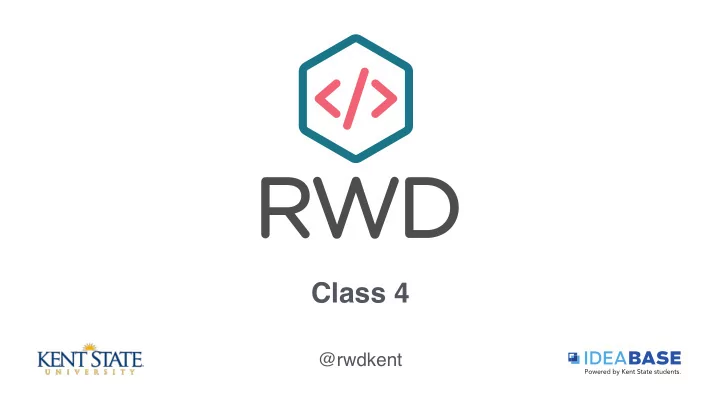
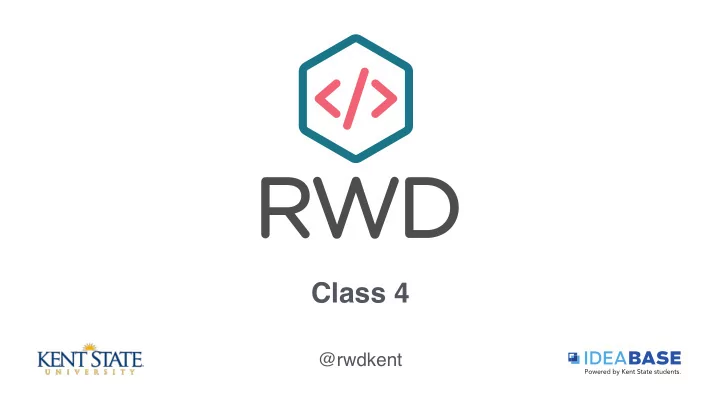
Class 4 @rwdkent
Overview Current Events (10 min) Break (5 min) Explore RWD (25 min) CSS Hands-On (45 min) HTML Basics 2 Review (10 min) CodePen Challenge (45 min) CSS Lesson (30 min)
Current Events in Web Design
Explore RWD #3
HTML Basics 2 Review
CSS Cascading Style Sheets
CSS Associates Style Rules With HTML Elements SELECTOR p { font-family: Arial; } DECLARATION
CSS Associates Style Rules With HTML Elements h1, h2, h3 { font-family: Arial; color: yellow;} PROPERTY VALUE
<h1>From Garden to Plate</h1> <p>A <i>potager</i> is a French term for an ornamental vegetable or kitchen garden...</p> <h2>What to Plant</h2> <p>Plants are chosen as much for their functionality as for their color and form...</p>
body { font-family: Arial, Verdana, sans-serif;} h1, h2 { color: #ee3e80;} p { color: #665544;}
Making the Link CSS can be added as part of the HTML document (internally) or as a separate .css file (externally)
Making the Link It is best practice to use external CSS. That way, the same sheet can be shared by multiple pages and you only have to make changes in one place.
Making the Link Use the <link> element in the <HEAD> to make the link between the HTML and CSS.
<html> <head> <title>Using External CSS</title> </head> <body> <h1>Potatoes</h1> <p>There are dozens of…</p> <link href="css/styles.css" type="text/css" rel="stylesheet"> </body> </html>
CodePen & CSS CodePen makes the link between HTML and CSS automatically. Regular HTML will not.
What You Can Style (Selectors) Universal * {} Type h1, h2, h3 {} Class .note {} p.note {} ID #introduction {}
The Cascade * { font-family: Arial; color: #333333;} h1 { font-family: "Courier New", monospace;} i {color: green;} i {color: red;} p i {color: green;} i {color: red;} p b {color: blue !important;} p b {color: violet;}
The Cascade Last Rule in Sequence Takes Precedence More Specific Rule Takes Precedence !important overrides everything else
Inheritance Some rules are inherited by their children (font-family for example). Others are not (background-color)
* { font-family: Arial; color: #333333;} h1 { font-family: "Courier New", monospace;} i {color: green;} i {color: red;} p b {color: blue !important;} p b {color: violet;}
Browsers Browsers interpret CSS in different ways. You must test in all browsers before launching a web project.
CSS Properties
Foreground Color h1 { color: DarkCyan;} h2 { color: #ee4e80;} p { color: rgb(100, 100, 90);}
Background Color body { background-color: rgb(200,200,200);} h1 { background-color: DarkCyan;} h2 { background-color: #ee3e80;} p { background-color: white;}
Opacity p.one { background-color: rgb(0,0,0); opacity: 0.5; padding: 10px;} p.two { background-color: rgba(0,0,0,0.5);}
Opacity
Typefaces SERIF SANS-SERIF MONOSPACE
Typefaces body { font-family: Georgia, Times, serif;} h1, h2 { font-family: Arial, Verdana, sans-serif;} .credits { font-family: "Courier New", Courier, monospace;}
More Font Choices @font-face: specify path to a font file on your server Hosted Web Fonts (TypeKit, Google)
Type Sizes body { font-family: Georgia, Times, serif; font-size: 12px;} h1 { font-size: 200%;} .credits { font-size: 1.3em;}
Units em pixel (px) percent (%) rem point (pt)
Type Sizes http://codepen.io/challahan/professor/bVRQNN/
Choosing Units You can interchange units However, it is best to be consistent when possible. Change to a relative or non-relative unit when necessary.
Font Weight and Style .credits { font-weight: bold;} .credits { font-style: italic;}
Upper/Lowercase h1 { text-transform: uppercase;} h2 { text-transform: lowercase;} .credits { text-transform: capitalize;}
Underline .credits { text-decoration: underline;} a { text-decoration: none;}
Leading p { line-height: 1.4;}
Letter / Word Spacing h1, h2 { text-transform: uppercase; letter-spacing: 0.2em;} .credits { font-weight: bold; word-spacing: 1em;}
Alignment h1 { text-align: left;} p { text-align: justify;} .credits { text-align: right;}
Indenting .credits { text-indent: 20px;}
Drop Shadow p.one { background-color: #eeeeee; color: #666666; text-shadow: 1px 1px 0px #000000;} p.two { background-color: #dddddd; color: #666666; text-shadow: 1px 1px 3px #666666;} p.three { background-color: #cccccc; color: #ffffff; text-shadow: 2px 2px 7px #111111;}
Styling Links a:visited { color: black;} a:hover { color: deeppink; text-decoration: underline;} a:active { color: darkcyan;} a:focus { color: darkcyan;}
Styling Lists ol { list-style-type: lower-roman;} ul { list-style-type: none;}
Styling Lists
Styling Lists ul { list-style-image: url("star.png");} li { margin: 10px 0px 0px 0px;}
Styling Lists
Styling Tables width border padding text-align text-transform background-color letter-spacing :hover font-size
Styling Forms
Text Inputs font-size :focus color :hover background-color background-image border padding border-radius
Submit Buttons color background-color text-shadow border-radius border-bottom :hover
Recommend
More recommend