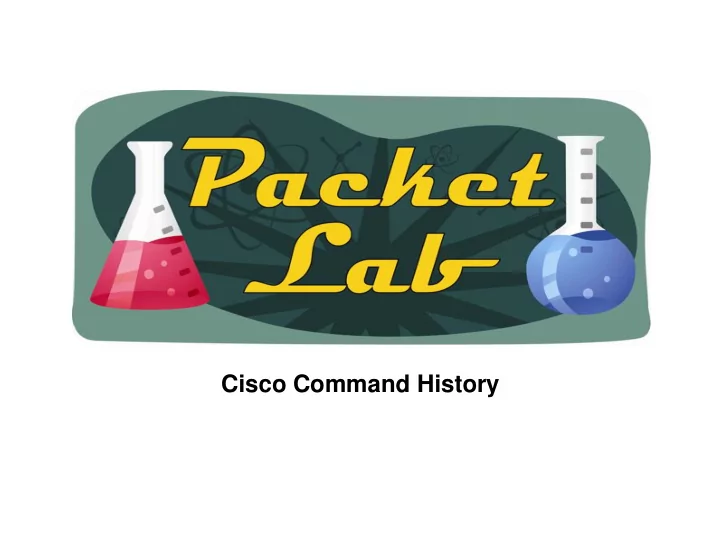
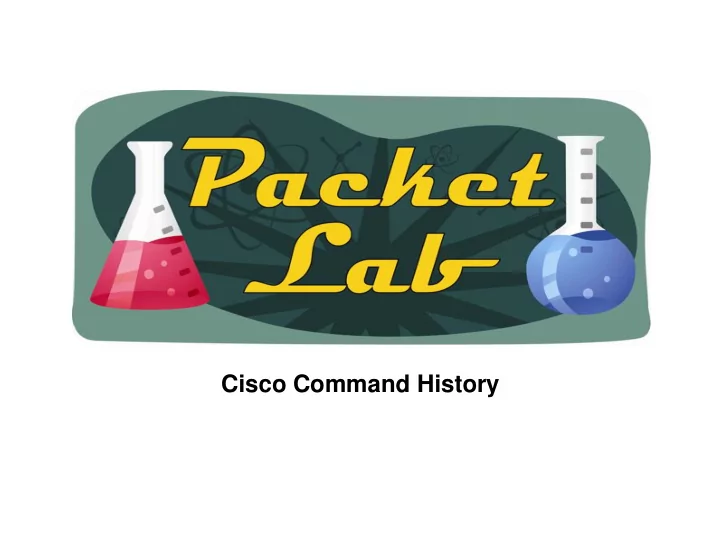
Cisco Command History
Command History Cisco IOS stores EXEC commands in a buffer that is accessible via the ‘show history’ command. By default, 10 commands* are stored, but you can set the number of commands to any value between 0 (no history) and 256. You can navigate the history with Ctrl-P (or Up Arrow) and Ctrl-N (or Down Arrow). You can see the full list of previous commands. You can set the size of the history buffer from exec mode (terminal history size x) or from configuration mode (history size x) The command history that you see will be specific to the mode (exec or config) from which you issue the command. *May vary by IOS version and platform
Navigating Command History Ctrl-P or Up Arrow * Recalls commands in the history buffer in a backward sequence, beginning with the most recent command. Repeat the key sequence to recall successively older commands. Ctrl-N or Down Arrow * Returns to more recent commands in the history buffer after recalling commands with Ctrl-P or the Up Arrow. Repeat the key sequence to recall successively more recent commands. * The arrow keys function only with ANSI-compatible terminals. To see the entire command history buffer, issue the ‘show history’ (‘do show history’ from configuration mode) command. r1#show history sh ip int br | e ass show running-config interface Serial 0/0 show history
Setting the History Buffer Size You can set the history buffer size from either exec mode or configuration mode. You can set the number of commands retained in the buffer from 0 to 256, and – in configuration mode – you can disable the history buffer altogether. The history buffer is actually assigned on a per-TTY line basis. When setting the history size from exec mode, use the ‘terminal history size x’ command: r1# terminal history size ? <0-256> Size of history buffer r1#terminal history size 69 r1#show terminal | i History History is enabled, history size is 69 .
Setting the History Buffer Size In configuration mode you can set the history size on a line basis (console, aux, or vty): r1(config)#line con 0 r1(config-line)#history size ? <0-256> Size of history buffer r1(config-line)#history size 100 r1#show terminal | i History History is enabled, history size is 100 . You can override the line history size by setting the terminal line history size: r1# term history size 69 r1#show terminal | i History History is enabled, history size is 69.
Command History in Exec vs. Configuration Mode Exec mode: r1#show history show history sh ip int br | e ass show running-config interface Serial 0/0 sh hist terminal history size 69 show terminal | i History conf t show history Configuration mode: r1(config)# do show history line vty 0 4 exit line con 0 history size 100 do show history
Disabling The History Buffer You can disable the history buffer on a line by line basis in configuration mode: r1(config)#line con 0 r1(config-line)#no history r1(config-line)#^Z r1#show terminal | i History History is disabled. Note: You cannot override the history buffer setting in exec mode if this buffer is disabled in the configuration: r1#terminal history size 69 r1#show terminal | i History History is disabled. To disable the history buffer from exec mode: r1#terminal no history r1#show terminal | i History History is disabled.
(Sort of)Disabling The History Buffer While not technically disabling the history buffer, you can effectively disable it by setting the history buffer size to 0. To set the history buffer size to 0 in configuration mode: r1(config)#line con 0 r1(config-line)#history size 0 r1(config-line)#^Z r1#show terminal | i History History is enabled , history size is 0 . r1#show history r1# To set the history buffer size to 0 in exec mode: r1#terminal history size 0 r1#show terminal | i History History is enabled , history size is 0 . r1#show history r1#
Resetting the History Buffer to Default Value From configuration mode: r1(config)#line con 0 r1(config-line)#no history size r1(config-line)#^Z r1#show terminal | i History History is enabled, history size is 20. From exec mode: r1# terminal history size 69 r1#show terminal | i History History is enabled, history size is 69 . r1# terminal no history size r1#show terminal | i History History is enabled, history size is 20.
Validation Commands The simplest way to verify is to issue the ‘show history’ command: r1#show history sh ip proto sum sh ip route static sh ip route 69.69.69.69 ping 10.1.12.2 re 12 show history You can verify the history buffer size and whether or not it’s enabled: r1#show terminal | i History History is disabled. r1#show terminal | i History History is enabled, history size is 20.
EXEC vs. Configuration Mode Command Comparison EXEC Mode Configuration Mode Purpose terminal history history Enable history buffer terminal no history no history Disable history buffer terminal history size x history size x Set history buffer size terminal no history size no history size Reset history buffer to default size terminal history size 0 history size 0 Set history buffer to 0 (effectively disable history buffer)
‘show history all’ I couldn’t find any Cisco documentation on this command, but it seems to be a potentially very useful…and very dangerous command. r1#show history all <--output truncated--> Jan 20 18:13:14.730: %SYS-5-CONFIG_I: Configured from console by consoleCMD: 'sh ip int br | e ass' 18:13:51 UTC Wed Jan 20 2010 CMD: 'show run' 18:13:55 UTC Wed Jan 20 2010 CMD: 'show running-config ' 18:13:57 UTC Wed Jan 20 2010 CMD: 'show running-config inter' 18:14:09 UTC Wed Jan 20 2010 CMD: 'show running-config interface Serial 0/0' 18:14:15 UTC Wed Jan 20 2010 CMD: 'terminal history ' 18:29:40 UTC Wed Jan 20 2010 CMD: 'terminal history size ' 18:29:46 UTC Wed Jan 20 2010 CMD: 'terminal history size 69' 18:29:52 UTC Wed Jan 20 2010 CMD: 'show terminal | i History' 18:30:01 UTC Wed Jan 20 2010 CMD: 'line vty 0 4' 18:34:09 UTC Wed Jan 20 2010 CMD: 'history size ' 18:34:16 UTC Wed Jan 20 2010 CMD: 'exit' 18:34:26 UTC Wed Jan 20 2010 CMD: 'history size 100' 18:34:37 UTC Wed Jan 20 2010 CMD: 'history size ' 18:34:43 UTC Wed Jan 20 2010 <--output truncated-->
‘show history all’ r1#show history ? all Display the full command history as in crashinfo | Output modifiers <cr> We’ll look at this command on the CLI, but while playing around with it I was able see the entire command history even when in privilege level 1, when logged in via a vty connection, when the history buffer was disabled, even after logging out of the console line. This is a very cool command, but also a very dangerous command because it seems that any user (even in privilege level 1) could easily review any commands that you’ve issued, regardless of your privilege level. As I said, disabling the history buffer does not affect this command, nor could I find a way to clear it. I’ll try to find more information on this command and it may be IOS version/platform dependent; but be aware of its existence.
Summary The command history buffer is a very useful Cisco IOS feature. Most of us have probably used the history buffer without being aware of its existence via the up and down arrows (or cntl-p and cntl-n). By default, Cisco IOS maintains the last 10 commands that you have issued (a separate list of 10 commands each for exec and configuration mode). You can change this number in either exec or configuration mode.
Recommend
More recommend