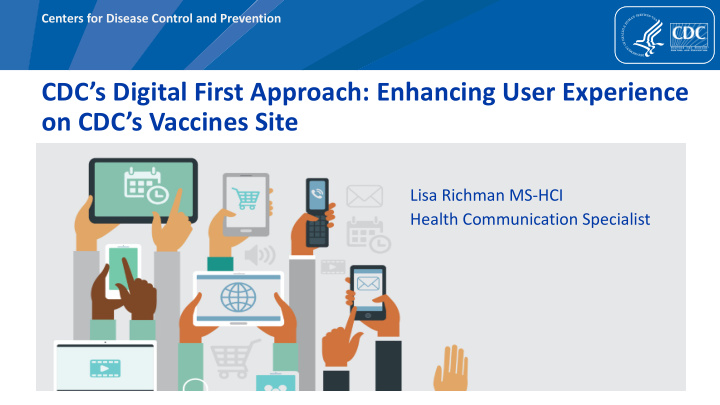

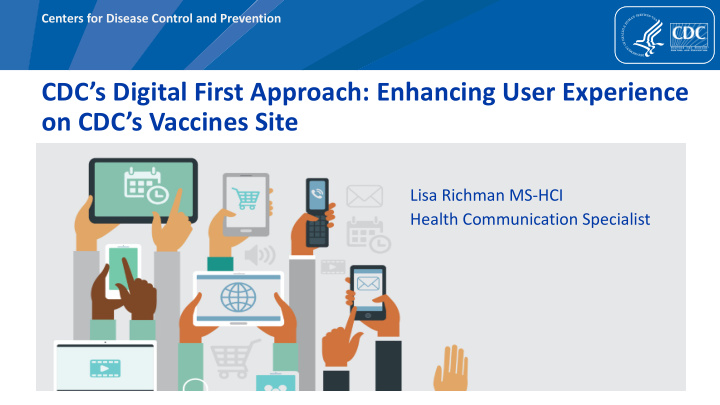

Centers for Disease Control and Prevention CDC’s Digital First Approach: Enhancing User Experience on CDC’s Vaccines Site Lisa Richman MS-HCI Health Communication Specialist
Part I: Digital First…
Lessons from Zika Lots of “high value” print materials (PDFs, § Infographics, fact sheets, etc. ) buried on site. Not optimized for a mobile experience. § Long complex content – “wall of text” §
Think “Digital” Digital First Optimized Good UX Content
CDC’s Digital First Approach CDC uses a digital first approach to make digital content more usable, effective and accessible on multiple devices. With digital first, we optimize our § content for digital delivery from the very beginning , recognizing that digital is the primary way our audiences access CDC information.
Part II: Vaccines for Your Children Website CDC site
Redesign the site § using a “digital first” approach.
Background Primary Audience: Parents who wanted more information on vaccinations for their children or teenagers Key Message: Vaccinate your children from potentially life threatening diseases Primary method of delivery: 60% + Mobile devices Concerns: - Great content “locked away” in PDFs - Non-intuitive navigation - Text heavy, content not optimized for mobile presentation
Part III: Top “Digital First” Techniques What worked well….
12 Top Techniques 7. Highlight Key Content with Callout Boxes 1. Design for Mobile 8. Chunk Text for Easier Scanning 2. Optimize Page Titles 9. Make Key Links Stand Out 3. Use Descriptive Headings 10. Design Navigation to be Clear, Concise, Easy to 4. Write Short Page Summary Understand 5. Identify and Prioritize Key 11. Use Images that Add Value and Support Key Messages Messages 6. Structure Content Based on User 12. Optimize Infographics for Digital Consumption Goals
Recommendations for Digital First Design 1. Design for Mobile Prioritize content in order of importance. § Place most important information within the first 1-2 screenfuls of the § page. Avoid pushing key content too far down on the page. § Avoid placing features, fact sheets, PDFs, and other resources above § critical content. Ensure links are easy to scan and easy to tap on mobile. Lists, buttons, § and other large target areas make mobile links easier to tap.
Example 1. Design for Mobile The redesigned Digital First version begins the page with key information about the vaccine and answers key questions about when children should receive the vaccine.
Recommendations for Digital First Design 2. Optimize Page Titles The Digital First page title is more Write clear page titles that § concise and easier to understand. Page accurately reflect the page title could be revised to “Measles content. Vaccine” . – Lead with most important key words. – Consider SEO (search engine optimization) in the development of page titles.
Recommendations for Digital First Design 3. Use Descriptive Headings Use headings to § – Break up text. – Set expectations: Users are willing to scroll, but in order to do so, they need confirmation that the information they are looking for is included on the page. Headings should be used to quickly and clearly communicate page content. Use mixed case (first letter capitalized) for headings. § Write descriptive headings that answer key questions. This helps users who are § scanning (on desktop) or swiping (on mobile) quickly to take away critical messages. Avoid questions as headings (when possible). §
Example 3. Use Descriptive Headings The Digital First page uses sentence case for headings within body content to help make the headings easier to scan and read. See “How vaccines prevent disease”. The Digital First page also uses headings to communicate key messages such as “Vaccines do not make a mild illness worse”. Heading with Key Message Headings with Mixed Case
Recommendations for Digital First Design 4. Write Short Page Summary Use page summaries to help users quickly identify the most important messages § and more easily find key information. Include 1 sentence to ensure messages are concise. If longer than 2 sentences, § consider bullets or a space between paragraphs. Parents missed or glossed over summary boxes that were too long. Bold key phrases and avoid italicized text. Parents did not perform as well when § summary boxes did not include bold text or used italicized text. Use active text that is direct and easy to digest . Parents did not respond as well to § messages that were passive, overly general, or not in concise, direct statements. Structure summaries so most important words appear in the first 3-5 words of the § summary.
Example 4. Write Short Page Summary Works Well: Works OK: Needs Improvement: Key phrases bold, concise summary Includes bold and italicized text. No bold message. Long summary, with actionable information. Two Italics did not work as well as text not written in active voice. sentences includes a break in that was only bolded. between.
Recommendations for Digital First Design 5. Identify and Prioritize Key Messages Identify the single most important content message for each page. § Use inverted pyramid style of writing. Place the most important info first. Parents § performed best on pages where the most important information was included at the top of the page. Ensure each key message is clear and that critical information stands out. § Avoid pages that begin with features that overshadow the most important § information. Avoid placing fact sheets and resources at the top of the page. Parents stated that § they wouldn’t start by going to the fact sheet. Avoid placing content in PDFs. Most parents stated that they didn’t want to open a § PDF to find important content.
Example 5. Identify and Prioritize Key Messages The redesigned page quickly answers key questions that a parent might have about the vaccine.
Recommendations for Digital First Design 6. Structure Content Based on User Goals Consider users’ key goal in coming to the page. § Structure pages to answer users’ key questions . § Identify the optimal path a user should take to explore additional § content. What should users do after visiting the page? What resources would be most helpful? Where should they go next? Highlight the most important links to make them easy to find and help § users to know what to do next. Use callout boxes and action buttons to highlight the most important § links and help direct users along their journey
Example 6. Structure Content Based on User Goals User Goals & User Journey: The 11-12 year old page clearly considers users’ questions (how 1 many vaccines will my child receive, what are they, what do the vaccines do, etc.). The page begins with 1. a key message to answer users’ top questions (page summary box) and then places 2. the most important information first (a list of vaccines with links to 2 additional info about each vaccine). After the list of vaccines, the section ends 3. with an ‘action button ’ to view the full schedule. This button helps to direct users to the next most important resource that they may want to visit. 3
Recommendations for Digital First Design 7. Highlight Key Content with Callout Boxes Use colored callout boxes to draw attention to key content. Colored callout boxes § made it easier for parents to find tips and key messages. Use headings to summarize content. § Use bold text to highlight messages. § Use bullets to help break up content and make it easier to scan. § Add icons or an image for visual interest. § Do not overuse as it may impact usability. Pages that had too many callouts or too § many different styles/colors of callout boxes felt cluttered to parents. Select one (or two styles) for callout boxes. Use light background colors . §
Example 7. Highlight Key Content with Callout Boxes Example of callout boxes that use icons, headings, bold text and bullets to communicate key messages.
Recommendations for Digital First Design 8. Chunk Text for Easier Scanning Use smaller paragraphs / blocks of text. § Ensure page has lots of white space so page feels less cluttered. § Use lots of headings to break up the lists on the page. § Use bullets, lists, callout boxes, images, and modules to break up long paragraphs of text. § Bold key phrases and avoid bolding entire sentences or lists. § Avoid two columns or modules on the left/right side of pages. This makes content harder to scan § (on larger viewports) as this interrupts the flow of reading and scanning. Use short chunks with highlighted messages : Key information needs to be bulleted or in callout § boxes to make it stand out as mobile users swipe very quickly up and down a page.
Example 8. Chunk Text for Easier Scanning Example of how taking content from paragraphs of text and placing it into a bulleted list improves readability and ease of scanning. Current Page Digital First Page
Example 8. Chunk Text for Easier Scanning û What NOT To Do: 1 2 1. Avoid bolding large sections or sentences of text. 2. Avoid the use of checkboxes unless there is a need to use them 3. Carefully consider whether or not to use multiple columns (on larger viewports) as it can interrupt the flow of the page. 3
Recommend
More recommend