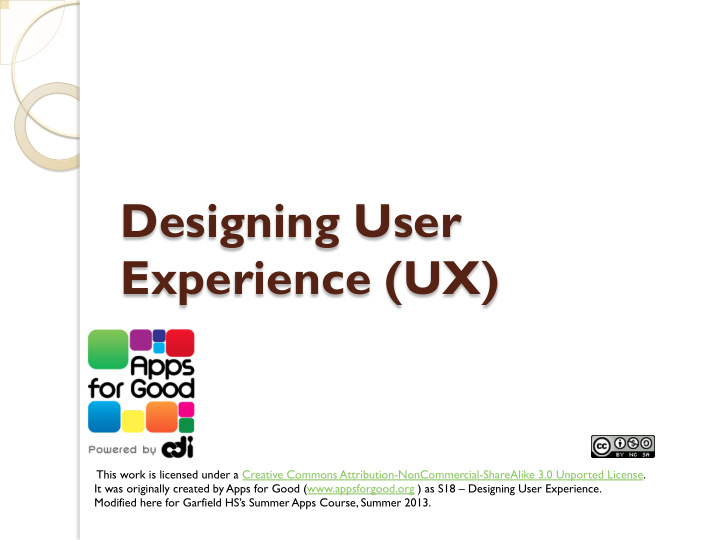

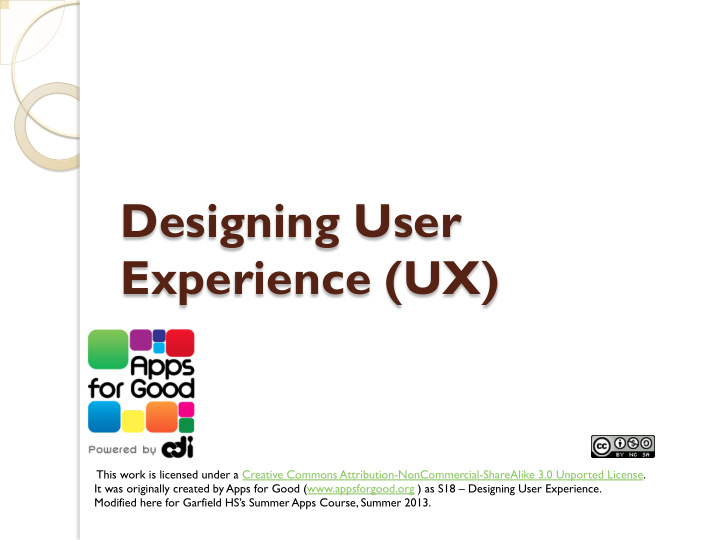

Designing User Experience (UX) This work is licensed under a Creative Commons Attribution-NonCommercial-ShareAlike 3.0 Unported License. It was originally created by Apps for Good (www.appsforgood.org ) as S18 – Designing User Experience. Modified here for Garfield HS’s Summer Apps Course, Summer 2013.
Objectives: Designing User Experience (UX) using your Scenario Map and User goals. 1. Create the Site Map of your App illustrating how it flows between Screens to accomplish tasks 2. Build Wireframes of the Screens to further detail how your app will be used 3. Make sure all your User Goals are met by your design
“Prototyping” The word Prototype just means 'first version' of something; it is an early sample or model built to test an idea or process. A Prototype is similar to the dressed dummy in the store window. It is not a living, breathing, functioning customer, but it gives you an idea of what clothes might look like if worn by a customer. The same idea for Prototyping, it's not a functioning app - no data will be processed when buttons are clicked, but it will give you and your user an idea of what the flow of the app is - how to get from one screen to the next.
User Experience (UX) Your app will have various States depending on what the user has entered or selected. Each State will likely become a different Screen presented to the user; one screen might be a welcome screen, the next might be a form requiring user entry, etc. User Experience (UX) is the term for the arrangement and layout of the screens in your app. It forms the blueprints of data within the App; how the user will perform tasks and get to information within a website or App.
1. Building your Site Map 1. Make sure you have all your User Goals from the Personas to include 2. Examine your Scenario Map and find the flow and screens of your App 3. Build the Site Map using a Tree Structure to illustrate how a user can navigate through your App to accomplish all the Goals.
Cover all the App’s User Goals Have a copy of all your Personas so you can insure your design accomplishes all the necessary User Goals. As you go along, you may need to update those goals – you are better understanding what is needed in your App. In the end, do a check to make sure all User Goals are accomplished in your design.
Review Your Scenario Map: Look at the Steps in your Scenario Map, see if you can organize them to show the various ways that a user will use your App. This will start to give you an idea of the “flow” of your App. The “Steps” will identify the different screens you will need, and your “Ideas & Comments” will specify the functions & details for them. You may want to draw the transitions as arrows connecting the Steps of your Map, this starts to create your Site Map…
See sample Scenario Map That has the transitions drawn in. This starts to form your Site Map (I will insert a photo of the Nanny App Scenario Map here)
Building the Site Map The Site Map shows the flow between the screens Use a Tree Structure to indicate how to get from one Screen to another with arrows to show all the steps (transitions). This creates the Site Map of how a user will travel through your app to accomplish goals Some screens will have multiple arrows going to different screens and frequently one screen will be the destination of several others.
Sample Tree Site Map for an App
Keep the Site Map flow Simple Limit opportunities for the user to make mistakes. Stream line key paths. For an Ordering App, a larger number of screens decreases the likelihood of a final sale. Create the map based on all your user’s goals. If a part does not support the goals, remove it. Avoid unnecessary paths and try to combine and simplify them.
Build Wireframes of the Screens A wireframe is way to layout the information on the Screen and show how the user will directly interact with it. It is a rough sketch of the items necessary on each screen along with comments about how they will be used A sequence of Wireframes can be assembled to simulate using the App
Sample Wire Frame Here is a Wireframe being built in the program Balsamiq:
Building up a Wireframe As you build the screen “Mock Ups” in Balsamiq, you can add comment notes and order them in the sequence to demonstrate a user experience. Below is a link to a sample Wireframe App Prototype - click the the diagonal arrow in upper right to "Launch Prototype” and to go to the first screen; then scroll through the screens using the arrows in the bottom left. https://appsforgood.mybalsamiq.com/projects/cubed/grid
Pick a key User Path to Prototype Identify a key User goal that you want to demonstrate in your prototype As you create the Screen Mockups in Balsamiq, you can rearrange them by dragging them into the order a user would experience in achieving the goal. If you return to a screen, you can copy and paste it in a new mockup to use it again. Add post notes to illustrate what is happening to accomplish the user goal and highlight any key points or possible outstanding questions for the viewer.
Any Questions? Designing User Experience (UX) using your Scenario Map and User goals. 1. Create the Site Map of your App illustrating how it flows between Screens to accomplish tasks 2. Build Wireframes of the Screens to further detail how your app will be used 3. Make sure all your User Goals are met by your design
Recommend
More recommend