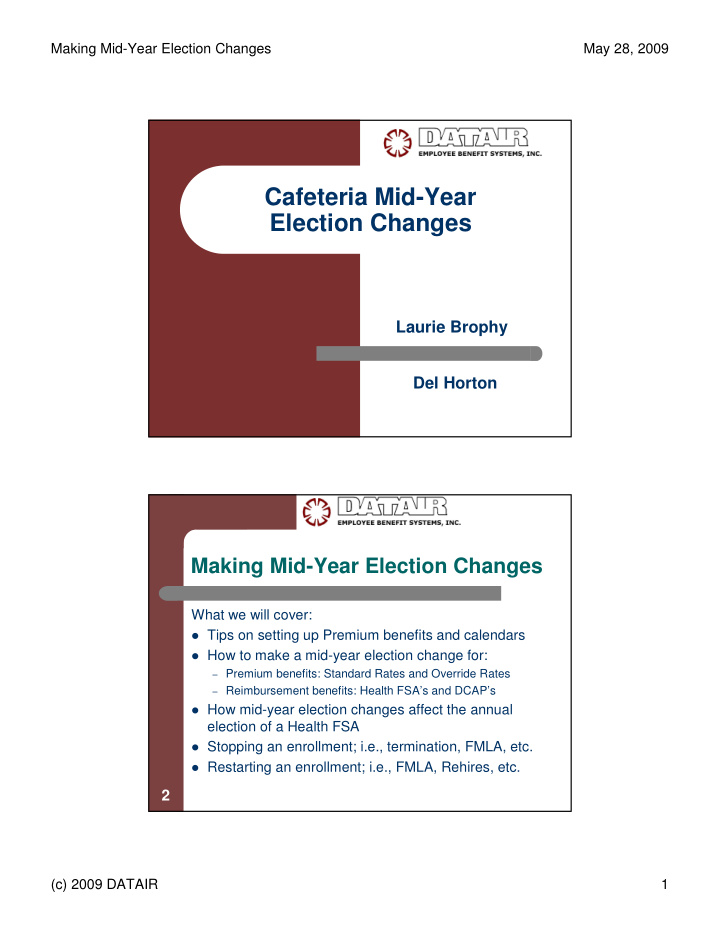

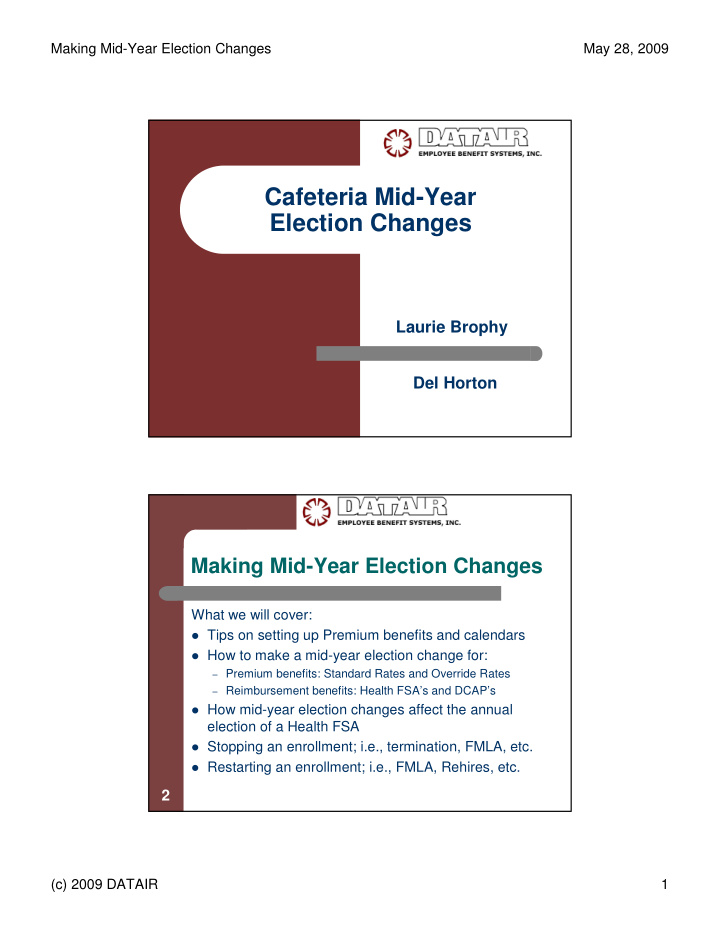

Making Mid-Year Election Changes May 28, 2009 Cafeteria Mid-Year Election Changes Laurie Brophy Del Horton Making Mid-Year Election Changes What we will cover: � Tips on setting up Premium benefits and calendars � How to make a mid-year election change for: – Premium benefits: Standard Rates and Override Rates – Reimbursement benefits: Health FSA’s and DCAP’s � How mid-year election changes affect the annual election of a Health FSA � Stopping an enrollment; i.e., termination, FMLA, etc. � Restarting an enrollment; i.e., FMLA, Rehires, etc. 2 (c) 2009 DATAIR 1
Making Mid-Year Election Changes May 28, 2009 Administering Mid-Year Election Changes The administrator must: � obtain substantiation of reasons for the change; � decide whether the election has been requested in a timely manner and when the change becomes effective; and � confirm that plan documents allow for the change. 3 Setting Up a Premium Benefit If you are not making premium payments, but merely keeping track of premiums for basic bookkeeping purposes, you can set up the Benefit Calendar using the same dates as the Payroll Calendar; i.e., payroll is twice-monthly (15 th and 30 th ) so that the contributions match the premium payments creating a $0 balance. 4 (c) 2009 DATAIR 2
Making Mid-Year Election Changes May 28, 2009 Changing Premium Standard Rates Benefit | Rates - 1. Select ‘New’ from the Effective field 2. Press Yes to use the current rates as default entries, or press No to create a new description and rate 5 Changing Premium Standard Rates (cont’d) 3. Enter the new ‘Effective Date’ 4. Change the existing amounts accordingly or press the Add Rate button to create a new description and rate 5. Press Save 6 (c) 2009 DATAIR 3
Making Mid-Year Election Changes May 28, 2009 Changing Premium Standard Rates (cont’d) The new date and corresponding rate will automatically appear on the employee’s Enrollment screen. 7 Changing Premium Standard Rates (cont’d) If you accidentally delete a rate, close the Benefits screen to prompt the save message, but do not save your changes. Press No and then you can go start over. 8 (c) 2009 DATAIR 4
Making Mid-Year Election Changes May 28, 2009 Changing Premium Standard Rates (cont’d) ‘Rate Changes Not Allowed’ message will appear if contributions have already been posted through the Effective Date. 9 Changing Premium Standard Rates (cont’d) You must rollback contributions (Corrections folder) for this benefit to the first day of the plan year before you can change the rate(s). 10 (c) 2009 DATAIR 5
Making Mid-Year Election Changes May 28, 2009 Changing Premium Override Rates Enrollment | Data Entry - 1. Press the Change button 2. Select a reason 3. Enter an effective date 4. Press <OK> 5. Press Yes to override the amounts 11 Changing Premium Override Rates (cont’d) 6. Do NOT change anything other than the rate in **CHANGE MODE** and Save. 12 (c) 2009 DATAIR 6
Making Mid-Year Election Changes May 28, 2009 Changing Premium Override Rates (cont’d) To view the new rate, select the new Effective Date and the corresponding rate will appear, in dark gray, on the Enrollment screen as well as on the Benefit, Rates tab. 13 Changing Premium Override Rates (cont’d) To change an override rate on the Rates tab, check the ‘Show Employee Override Column’ for override rates. Follow the same steps used to change a standard rate. Note that the ‘monthly’ rate appears on the Benefit, Rates tab because the Benefit Calendar is set up a monthly basis. 14 (c) 2009 DATAIR 7
Making Mid-Year Election Changes May 28, 2009 Tips on Setting Up Benefit Rates Common Scenario: Premiums are paid once a month, but the employees are paid twice a month. To calculate the per pay period election, divide the new annual premium by the remaining number of pay periods. Example : Effective May 1 through December 31 Employee A’s monthly premium goes up from $200 to $246. He gets paid on the 15 th and 30 th of each month. To calculate his new per pay period contribution, take the new monthly premium of $246 and multiply that by the remaining 8 months in the plan year. Divide that amount of $1,968 by the remaining 16 pay periods and his new contribution is $123 (per pay period). 15 Changing Rates for Reimbursement (Health FSA & DCAP) Benefits Enrollment | Data Entry - 1. Press the Change button 2. Select a Reason 3. Enter an Effective Date 4. Press <OK> 5. Only change the election amount in **CHANGE MODE** 6. Press Save 16 (c) 2009 DATAIR 8
Making Mid-Year Election Changes May 28, 2009 Changing Rates for Reimbursement Benefits (cont’d) The system will calculate the new Annual Election based on the new contribution and remaining number of pay periods. 17 How a Mid-Year Election Change Affects the Annual Coverage Limit of a Health FSA The FlexPlus System uses the ‘Blended Approach’ where the initial election and the changed election are “merged” for the coverage period. In this example, the maximum reimbursement of claims incurred up through 3/31/09 would be $1,200 with an annual reimbursement up to $2,100. 18 (c) 2009 DATAIR 9
Making Mid-Year Election Changes May 28, 2009 Blended Approach Example: Mary participates in a calendar-year plan. She elects $2,400 of coverage for the plan with a $200 monthly premium. After three months, Mary changed her monthly premium to $100. Using the Blended Approach, Mary would have $2,400 of coverage for the first three months and $1,500 of coverage for the last nine months ($1,500 = $600 of premiums for the first three months + $900 of premiums for the last nine months). So if Mary incurred claims of $900 in January and $800 in June, she would be reimbursed $900 for the January claim, but only $600 for the June claim ($600 = $1,500 maximum, less $900 already paid out). 19 How Mid-Year Election Changes Affect a Participant’s Annual Coverage Limit of a DCAP DCAP Benefit: Unlike Health FSAs, no uniform coverage rule applies to the Dependent Care Assistance Program (DCAP) benefit; therefore, the amount of reimbursement available to a participant is limited to the amount previously contributed by them, less any amounts reimbursed. 20 (c) 2009 DATAIR 10
Making Mid-Year Election Changes May 28, 2009 Stopping an Enrollment Termination, FMLA, Loss of Eligibility, etc. Enrollment | Data Entry: 1. Press Change button 2. Select a Reason 3. Enter an Effective Date 4. Press <OK> 5. Check the ‘Cancel’ box in **CHANGE MODE** 6. Press Save Do NOT change any dates in **CHANGE 21 MODE**! Stopping an Enrollment (cont’d) Changing a participant’s election to $0 due to loss of eligibility; i.e., termination, FMLA, etc. is NOT the proper way to stop enrollment. Doing so changes their annual election to match their contributions made YTD which violates the uniform coverage rule. 22 (c) 2009 DATAIR 11
Making Mid-Year Election Changes May 28, 2009 Uniform Coverage Rule Under the “ uniform coverage ” rule , if an employee elects the maximum amount of health FSA coverage and incurs a claim for that amount in the first month of the plan year, the employer must pay the claim even though almost no salary reductions will have been made. Some employers choose to minimize their risk by limiting the maximum amount of coverage that can be elected. 23 Restarting an Enrollment Scenario: Employee is rehired and rejoins the plan with new election Enrollment screen: Press <Change>, select the Reason, enter the effective date and press <OK>. The Starting, Ending and Contrib Ending Dates will be blank. Enter the date of their return in the ‘Starting Date’ field, tab over and the system will populate the Ending and Contribution Ending Dates. Enter their new election amount and hit <Save>. 24 (c) 2009 DATAIR 12
Making Mid-Year Election Changes May 28, 2009 Restarting an Enrollment (cont’d) Their Enrollment History will display the first period of coverage (1/1 - 4/30), their break in service (May-June), and their second period of coverage (7/1 - 12/31) with the new annual election. 25 Balance Appears on Premium Account Problem: Account Balance Report shows a balance for a premium account and the contributions do not reconcile with payroll. 26 (c) 2009 DATAIR 13
Making Mid-Year Election Changes May 28, 2009 Balance Appears on Premium Account (cont’d) Solution: Run a Transaction Activity Report to match the participant’s 1. contributions with payments; Checkbook folder: Locate the check containing the wrong 2. payment and void it using the <Void> button; Corrections folder: Rollback contributions for that benefit or 3. employee; Enrollment folder: Change the election accordingly; and 4. Pay Claims folder: Repost contributions and repay 5. premiums. 27 28 (c) 2009 DATAIR 14
Recommend
More recommend