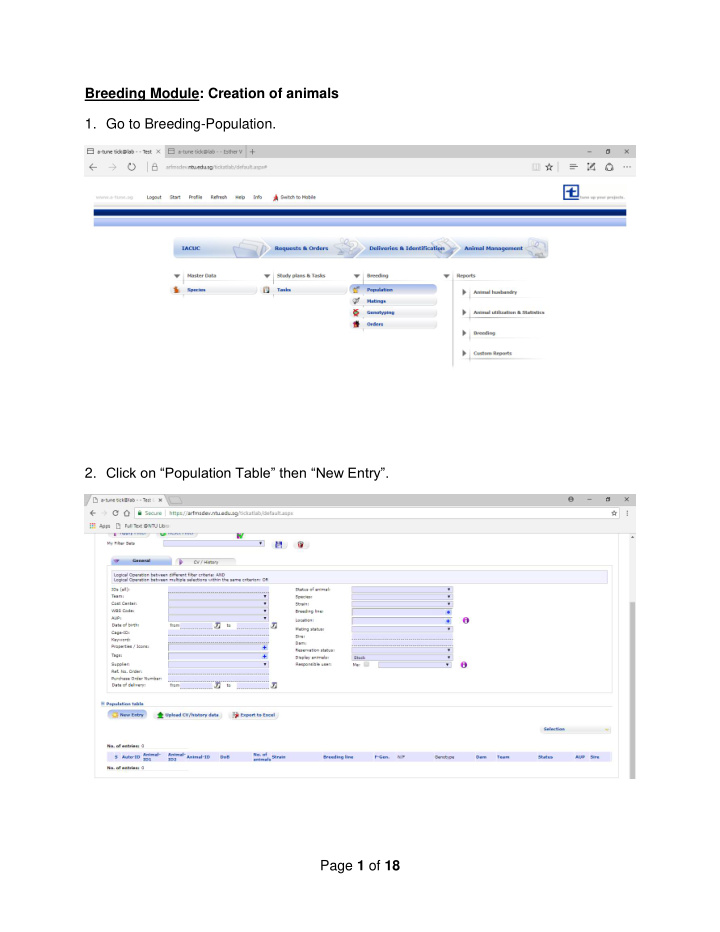

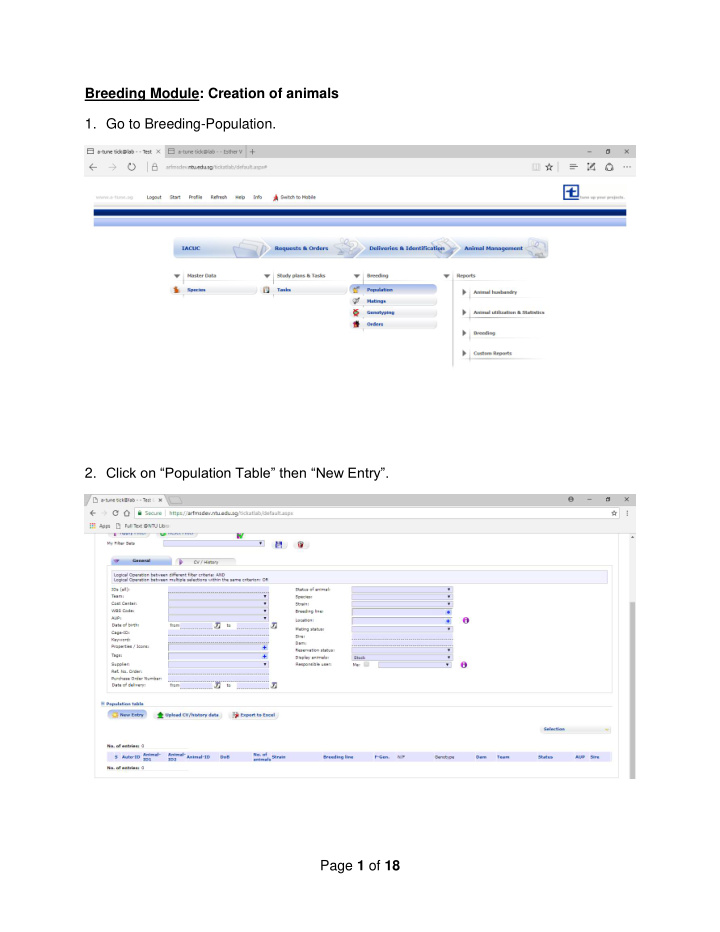

Breeding Module: Creation of animals 1. Go to Breeding-Population. 2. Click on “Population Table” then “New Entry”. Page 1 of 18
“Identification”, ”Master Data”, “Husbandry”, “Genotype”, 3. Input details in “Responsibility and Billing” and “Regulatory” sections. Then click “Save” and close window. 4. Look for animals created in “Population Table”. Page 2 of 18
5. Select mating of animals . Then right click and select “Mating”. 6. Under “Selection of Animals” click “Assign to cage of male” Page 3 of 18
7. Animals in the same Cage-ID. Click “Save” and c lose window. 8. Selected mice in breed. Page 4 of 18
9. Go to Breeding-Matings. Right click and select “Litter”. 10. Page 5 of 18
Input Litter “Details”, “Husbandry” to change Cage - ID to “NEW1” and click “ Save ” and 11. close window. Go back to “Population table” and “Identify” new litter. 12. Page 6 of 18
Input details. Click “Save” and close window. 13. Select animals for biopsy, click “Biopsy” and then “New”. 14. Page 7 of 18
Select “Type of Biopsy”. Choose from “Available genetic mod./loci” box to “Selected 15. genetic mod./loci” box. Genetic mod./loci selected. Click “Save” and close window. 16. Page 8 of 18
17. Go to Breeding-Genotyping. Right click and select “Result”. 18. Page 9 of 18
19. Select genotyping results. Click “Apply to animals” . 20. Page 10 of 18
Click “Yes”. 21. 22. Go to Breeding-Population. Page 11 of 18
Go to Breeding-Matings and right click to select “End mating”. 23. Select “Yes”. 24. Page 12 of 18
25. Go to Breeding-Population. Breeding pair not mating anymore. 26. Animals can be selected for experimentation, termination or mating. Page 13 of 18
Select “In Experiment” and input details. 27. Input details and click “Continue” then close window. 28. Page 14 of 18
Right click and select “Termination”. 29. Input “Exit Reason” and “Pain Category” and click “Save”. 30. Page 15 of 18
Go to Display animals and select “Animal Exits”. 31. 32. Apply Filter. Show all animals terminated from the AUP. Page 16 of 18
Animals that are NOT used for experiments (For e.g. undesired genotype, moribund/sick, too old for breeding/experiments) For animals that are produced but not used for experiments, the pain category has to be input in the animal details before termination . To do this, please follow the steps below: 1. Select the required animal, right click and select “Details”. The animal’s status will be “Ready” since it has not been used for experiments. 2. A pop-up window will appear. Input the pain classification 1 and click “Save”. Note : Please do NOT select Pain Classification 4 as this pain category is used for AVA annual reporting of animals that are in stock. Page 17 of 18
3. Proceed to terminate the animals. Right click “Termination”. 4. Input “Exit Reason”. Page 18 of 18
Recommend
More recommend