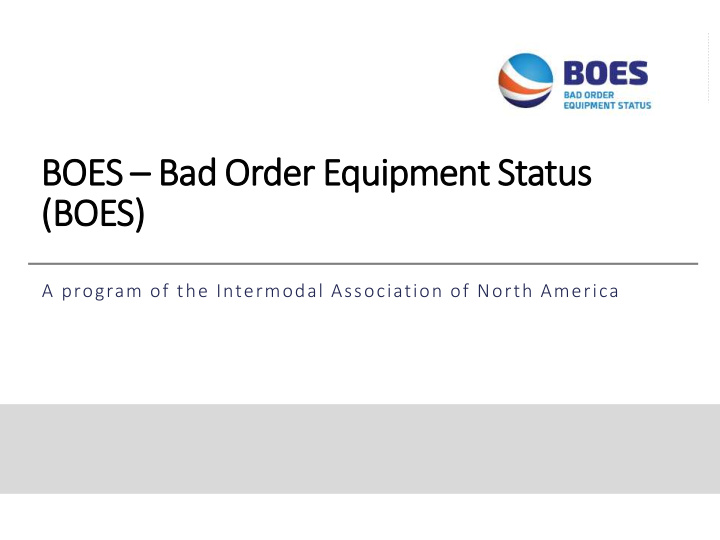

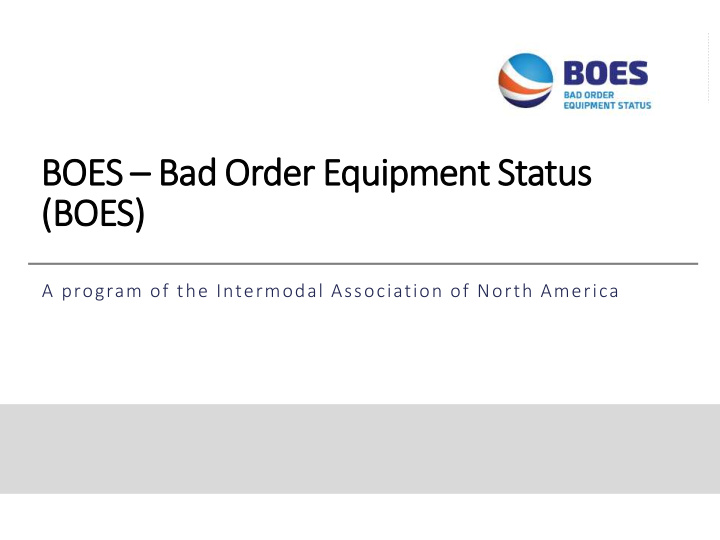

BOES – Bad Order Equipment Status (BOES) A program of the Intermodal Association of North America
Purpose of Bad Order Equipment Status (BOES) Service • Provides an industry-sponsored clearinghouse for equipment status information (bad order, gate hold, release). • Provides IEPs, Facility Operators and Maintenance and Repair Vendors the ability to exchange defect information and hold/release notifications using a standard format via a single clearinghouse. • Ability to handle conversion of marine and domestic damage coding (i.e. AAR to ISO or vice versa). • Provides key component to building a proactive systematic maintenance program that ensures bad order chassis are not mounted or moved off terminal.
BOES Process Flow Data Flow Order: Gray > Red > Black > Orange > Green FO On Terminal Defect Bad Order Bad Event Hold Order Receipt 322 or XML At Gate and Equipment Release Reject, Not Inventoried Origination Pre-gate Notice by Release Release Receipt, Off Hold DVIR FO, IEP or MRV Defect Notice FMCSA Roadside IANA DVER Bad Order M&R MRV Repair Auth. Equipment Status System FMCSA Annual / CA Service BIT Inspection Lapse Defect Repair Notice Auth. Container / GenSet Defects IEP • AAR / ISO Conversion • IEP Registers as AAR or ISO Defect Coding • IEP opt out for each Bad Order Code • IEP to approve MRVs and FOs
How does BOES work? Terminal Defect Events (Bad Order Notice – Report of any identifiable equipment damage) • FO or IEP transmits an inbound 322 EDI or XML transaction advising that a unit is bad ordered. • BOES matches the alpha/numeric chassis ID against GIER to identify the responsible IEP and Chassis Pool ID if provided. • BOES generates an outbound 322, XML or e-mail transaction and sends it to the designated recipients (IEP, FO and/or MRV) identified by the IEP in the system to place the equipment on hold for repair. • The outbound notice would only be transmitted if IEP is a registered user in BOES. If not, original inbound notice would be rejected and sent back to sender.
How does BOES work? Driver Vehicle Inspection Report (DVIR) (Report of Pre-Gate or At- Gate DVIR Roadability Compliance Defects) • Follows process of IANA’s current DVIR application. • FO transmits DVIR 322 transaction to IANA • IANA parses transactions to identify whether transaction is for an OCEMA IEP • If for OCEMA IEP – IANA does not process but forwards transaction to chassis.com for processing. • Non-OCEMA 322 DVIR transactions are processed by matching against GIER, UIIA and IDD databases to identify the responsible IEP, MC and driver’s electronic signature. • IANA sends an outbound 322 or XML to the responsible IEP and selected FOs and MRVs advising of the DVIR roadability compliance defects.
How does BOES work? Driver Vehicle Examination Report (DVER) • Offers ability to receive DVER via EDI • Notifies responsible IEP that DVER has been issued and includes the following: • IEP and MC DOT Numbers • Alpha/numeric equipment ID • Date of inspection • License Plate/License State • Chassis Pool ID (if provided) • Provided via 322 EDI, XML or e-mail to the responsible IEP and selected FOs and/or MRVs • This capability does not replace the physical copy of page 2 of the DVER sent via e- mail thru IANA’s DVER application.
How does BOES work? Driver Vehicle Examination Report (DVER) • IANA’s DVER Reporting System Email, storage & retrieval of PDF of DVER page 2 – IEP Report • BOES • All DVERs • DVERs Parsed, to id: Class 1 & 5 Vehicle 1 or 2 Violation type / code Attribution: Driver, MC, IEP OOS Repeat for multiple violations • DVER reporting & metrics available
How does BOES work? Repair/Release Events MRV associated with IEP comes into the web interface or sends via EDI that equipment has been repaired BOES system generates outbound 322 to the FO and IEP Ability to send multiple releases via 322 EDI BOES Repair also notifies DVER System for State / Federal compliance Release Reject/Receipt, Not Inventoried or Off Hold Events If Release Reject/Receipt, Not Inventoried or Off Hold event received via inbound 322 EDI transaction, equipment alpha/numeric will be matched against GIER to identify the IEP. BOES system will generate outbound 322 transaction and transmit to IEP and FO/MRV if selected by IEP. All above transactions are also available via XML and e-mail also.
BOES Welcome Page - Dashboard Dashboard Screen – Home Tab – displays current day and overall total counts for all three types of transactions. Profile Tab – update profile information and change password. Settings Tab – manage configuration and opt-out of defects. Users Tab – manage secondary users and ability to upload bulk registrations of secondary users via XLS Template. Mapping – FO and MRV selection Reports – identifies reports available.
BOES Settings Tab Settings Tab – The Setting Tab provides two functionalities – Manage Configuration Details – This identifies how your company wishes to receive notifications from the BOES System. Manage Opt-Out Defects – Allows user to select specific defects that it wishes to opt out of receiving notifications from BOES.
BOES Settings Tab – Manage Opt-Out Defects Manage Opt-Out Defect - Select Defect Category - Select Specific Defect from drop down menu - Click the checkbox next to the specific defects that user does not want to receive notifications on and then click “Add”. - Specific defects shown are based on the Defect Codes that you choose under the Manage Configuration Details – AAR or ISO - User can delete selections at any time by clicking on the checkbox next to the defect and then clicking Delete.
BOES – Mapping of Facility Op/MRVs Under Mapping tab, the IEP will select the Facility Operator(s) and Maintenance and Repair Vendors for a specific location if they want IANA to send bad order and release notifications to these parties on the IEP’s behalf. In addition, IEP will be able to quickly view selected Facility Operators and Maintenance & Repair Vendors. When Facility Operators and Maintenance & Repair Vendors are logged in then will also be able to quickly view IEPs that have selected them from this screen as well.
BOES – Bad Order Reporting Bad Order Reporting IEP, MRV or FO can report bad order equipment via web interface by providing the following info: - Chassis Prefix - Equipment Number - IANA Location Code or SPLC Code (system will then pre- populate Facility/Port Name and State
BOES – Bad Order Search Tab Bad Order Search Search types of transactions by providing various criteria - From/To Transaction Date - Equipment Prefix/Number - IANA Location Code or Rail Facility/SPLC - Chassis Pool ID - Status
BOES – Bad Order Search Results Bad Order Search Results Results are returned based on the search criteria entered. Results return the following: - Sender - Defects - Transaction Date - Status (Bad Order, Released or Rejected) - Transaction Type - Chassis ID - IEP
BOES – Bad Order Search Results Bad Order Status Breakdown Bad Order – System received transaction identifying unit was bad ordered. Released – Equipment has been marked as repaired/released by user or designated MRV. Rejected – System received transaction, however its been rejected due to format error, IEP not found or IEP found but not setup to receive transactions from BOES system.
BOES – Bad Order Release Equipment Release Via Web Portal (IEP, MRV or FO) To release equipment via web portal, simply click on checkbox next to the unit to be released and then click on RELEASE ALL SELECTED EQUIP at the bottom of the page. (Note multiple units can be released at the same time) Party verifying the repair completes Repair Completed, Authorized By and any addl. comments related to the repair. Then clicks SUBMIT.
BOES – Bad Order Reporting Using Bad Orders Received As Report Criteria Using Defect Trends – Available by both DVER or Bad Order Reporting – available by Transaction Type - Number of Bad Orders Received by date range - Defects Trend – pulls statistics on defects by date range, transaction type or defect. This applies to BOES and DVIR only.
BOES – Bad Order Reporting – cont’d Bad Order Turn Time Report – This report will allow user to track the time when a unit is placed in bad order and then released. Reporting parameters are: 1) By Date 2) By Equipment ID 3) By Location Code
Recent New BOES Features • Addition of web portal for all BOES activities. • BOES to advise a (Y/N) BOES field in GIER. In this way, if a piece of equipment had an outstanding BOES bad order, the GIER BOES field would indicate (Y) if the BOES user selected GIER as a notification means. • Addition of optional ability to release all outstanding BOES request IDs on a piece of equipment. • Addition of the ability to process container/Genset bad order and repair notifications. • Addition of the ability to track repair turn time from original notification through release. • Maintain IEP’s fleet file where bi -lateral agreement exists on unit.
Contact Info Debbie Sasko 301.982.3400 Ext. 352 Debbie.Sasko@intermodal.org Piyush Panchal (technical questions) 301.982.3400 ext. 325 ppanchal@intermodal.org
Recommend
More recommend