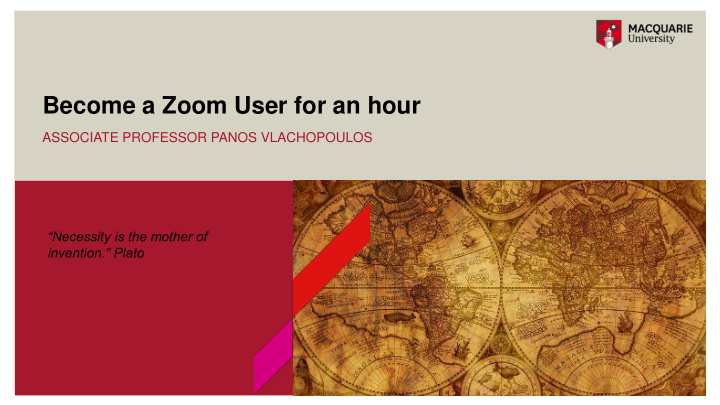

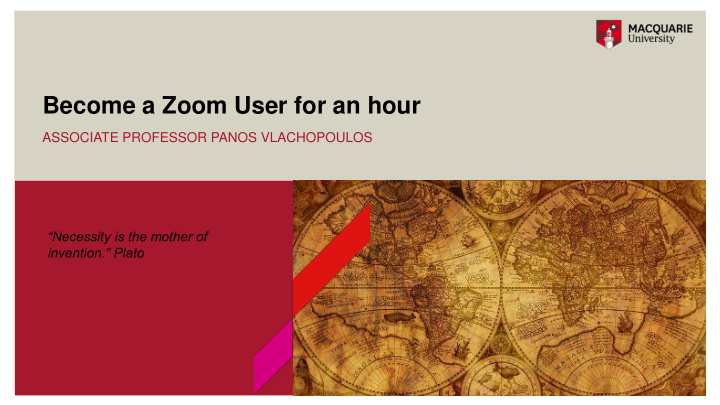

Become a Zoom User for an hour ASSOCIATE PROFESSOR PANOS VLACHOPOULOS “Necessity is the mother of invention.” Plato
Virtual Session OUR NETIQUETTE 1. Please read the agenda and wait until we reach the appropriate section of the session to ask questions. 2. Not all questions can be answered in 1 hr session. Bear with us as we try our best. We may ask you to email us separately with very particular technical questions. 3. Please keep your microphone muted if you are not talking to us 4. Please use the raise hand button (under the participants’ list) 5. Please use the chat function to type questions or leave comments 6. NOTE: This session will be Recorded and used as a resource for you to reflect. We will send you the link and the slides used in this sessions within 24 hrs. 7. Engage with the activities and try to have some fun 8. There is no coffee or tea served in this session but you are allowed to have your own hot or cold beverage (not too close to your device ☺ ) 9. You can also save the chat discussion and comments in the end before you leave the room
The User’s Interface DO YOU SEE THE SAME THINGS?
Your main interactions
Agenda / Presentation overview In this session we will: 1.Consider when Zoom is appropriate and what are some challenges 2. Try out a few activities as users/students and get some awareness around creating a lesson plan using zoom 3. Learn the basics around zoom: how to login to your dashboard, change profile, create meetings, the basics users and host interface, breakout rooms basics, sharing the screen basics and polling basics. 4. Depending on time and questions we may do some advanced settings review
Why Zoom? • IT almost feels like you’re connecting with another human online • teach online lessons (group tutorials ) • lead online meetings or consultations (virtual meetings and virtual office hours) • present online to a group (webinars)
Do I need to run Zoom? What are some challenges? • Technical Issues/ Bandwidth Issues/ Camera Consider Asynchronous using ilearn and Microphone Issues tools? • Spatial and Social Issues: working from home? Alone? with children doing virtual Discussion boards schooling ? With partners also zooming? Blogs • Health and Safety Issues: screen time. Your Wikis posture. Your work station. Quiz • Productivity? Can you really run a lot of zoom sessions on the same day and be focused and Q&A Sessions productive? Virtual Cafes Reflections Critical Discussions on Readings Grouping Tool Conditioning release Recording of PPTs Recordings of audio (e.g. audacity)
Quick Polling Activity A POLLING WINDOW WILL OPEN SHORTLY
(Pedagogical Considerations)
Important Tips 1. Plan the interactive learning activities of the meeting • Besides lecturing, also enhance the connection with students by implementing active learning by including interactive elements, such as Breakout rooms, Polls, and possibly Group chat. 2. Dry run the Zoom class (with Tutors) • Rehearse your planned in -class activities in Zoom. Get familiar with the features of Zoom conference, such as Share your screen/file/ppt, Manage participant list, Polls, Breakout rooms, and also keep track of the duration for each activity and adjust your teaching plan to fit the schedule. 3. Start the Zoom conference prior to the class with appropriate setup • Start the Zoom conference 10 minutes early to test video and audio connections, especially for the first few classes. 4. Use headphones. Access zoom from a place with stable connectivity. Avoid background noise. Check your background. Switch off phones. Treat it as a ‘classroom’ environment. 5. Display the in- class etiquette standard in the first slide • “Raise Hand” in the group chat if students request to speak up in class. • When speaking up, try to avoid un -necessary noise, such as background noise, page turning noise, whispering. • keep students muted while not speaking 6. Make sure to notice when students raise their hands (Not acknowledging a raised hand by students is one of the worst student learning experiences!) • Open the participants list (by clicking on the Participants icon at the control panel at the bottom of the screen) and keep it as a separate window
Simple Use/ Most Used function • Keep your virtual office hours. Use your private zoom link. Add it on ilearn under your profile:
Other simple ways to use Zoom Online teaching approaches using Zoom Face-to-face teaching approaches Start/stop your Video (Links to an external site.) and invite (Links to an external Greet the students face-to-face site.) participants to enable their Video (Links to an external site.) when they join the session. Use Zoom Meeting Reporting to mark off attendance. Mark attendance through a roll Reporting can be accessed directly via the zoom https://macquarie.zoom.us/ Enable the Raise hand (Links to an external site.) tool and encourage students to use Allow a particular student to answer or ask a question the Raise Hand (Links to an external site.) tool for Q&A time. Use the Share Whiteboard (Links to an external site.) tool. You can also allow students Draw on a whiteboard to illustrate a concept or process to annotate (Links to an external site.) your whiteboard. Open the website in a separate browser's window, or in another browser, then use Show a website (e.g. Canvas) the Screen Sharing (Links to an external site.) tool Use Screen Sharing (Links to an external site.) tool, and switch between views or Show PowerPoint slides monitors (if using dual monitors (Links to an external site.)/displays) Enable the Share Computer Sound (Links to an external site.) option when sharing Share a video in class (e.g. You Tube videos) your web browser (Links to an external site.) which contains a You Tube video or any videos (Links to an external site.) that you can view in your computer. Give students handouts in class Use File Transfer (Links to an external site.) in Chat menu Use the Breakout Rooms (Links to an external site.) tool and randomly visit each group (Links to an external site.) during the break out session Break students into groups This is a great tool (Links to an external site.) to manage active learning and student engagement. Conduct a poll with students Use the Polling tool (Links to an external site.). Participant can share their screen (Links to an external site.)(unless the host use "lock Allow a student to present their work in front of the class screen share") Record your lecture Use the Record (Links to an external site.) option Use the Chat (Links to an external site.) function, as well as group or private Run a 5 mins Q&A session messaging
Sample Lesson Plan (50 minutes tutorial facilitation and 1 hour preparation) Before our Zoom Session: Read two readings on the value of synchronous learning using Zoom. Take notes on the following questions: write down two key arguments for using zoom to motivate learners. Write down one to two puzzling questions you still have about the readings During Zoom: Start with a welcome slide and an agenda. Present students with the netiquette. Ask them to interact with you using any of the applause, thumb up/down buttons. (5 minutes) Run a quick polling on key concepts of the readings. Share the results. ( 5 minutes). Identify some misconceptions from the polling results. Run a short clarification session. Consider sharing your screen with the readings open as pdfs and using the pointer show them where in the readings they can find clues or the right answers. Allow time for students to ask questions (20 minutes) Extent the lesson by posing a tutorial question: What are some key limitations of using zoom sessions with students that have EFL? Opportunity to break the team in groups for 5 minutes. Ask them to discuss the question and be prepared to report back their key points using the Chat tool (15 minutes) Final Wrap up: Ask students to type one lesson learnt from today’s session or type one question. You can save the chat file and then post a summary of answers on ilearn or ask other students to provide answers asynchronously (5 minutes) .
Tutorial Lesson Plan 1 hr and a half ARTS1000 HUMANITIES AND THE WORLD • Start the zoom Session: welcome and netiquette. Present and agenda and timing (5 minutes) • Run a short 10 minutes introduction to the tutorial problem/question. E.g. What are the challenges of social isolation: review from the literature. (10 minutes) • Add a more focused question for group discussion: How does Coronavirus restrictions impact on your life. You will be sent to a breakout room for 15 minutes and you are asked to consider the question and make notes on the whiteboard provided. I will give you 1 minute notice to return back to the main room. Each group will then present for up to 2 minutes their views (30 minutes) • Break : leave zoom open. Microphone muted. There will be a time for 15 minutes break. Please take a break to relax your eyes, get a coffee, toilet break etc. Be back by “ add time” (15 minutes) • Welcome students back and set the agenda for the next 30 minutes. • Watch a video together from a news channel or youtube. Ask students to take note as they watch. The video may be from a community or aged group that is more disadvantaged than your students (e.g. a remote community in Australia, or immigrants with no support network or elderly people). Ask students to take note on the challenges reported. (15 minutes) • Wrap up and QA: using the raise hand function students take their turn to ask questions
Recommend
More recommend