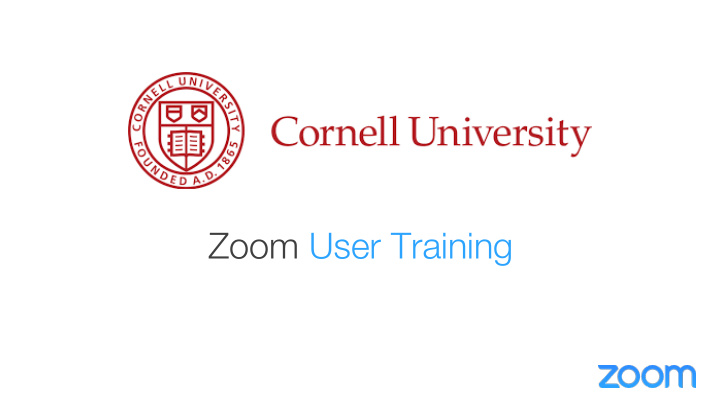

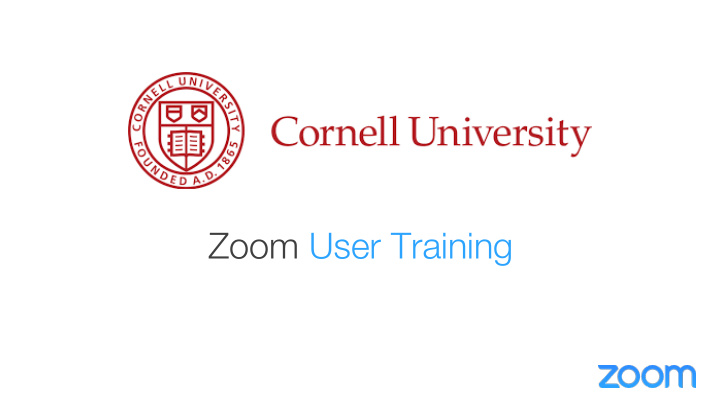

Zoom User Training
Any device Anywhere Tablet and Desktop and Mobile Laptop Telephone Room Systems (Call-in & Call-out) (Zoom Rooms & H.323/SIP)
Content Zoom Basic Training Logging In • Web Portal • My Profile • My Meetings • • Scheduling • Zoom Client • In Session Controls • Zoom Support Zoom Advanced Training Breakout Rooms • Scheduling and Plug-Ins • Zoom Client • Outlook Plugin • Polling • Zoom Mobile App • Zoom Support • • Q & A
Zoom Basic Training
Login Ø Go to webpage: https://cornell.zoom.us/
Login
Configure My Profile Personal Meeting ID (PMI): Assigned to you automatically as a permanent virtual room. You can start it any time or schedule it for future use. Personal Vanity URL (PVU): Your Personal Vanity URL is your personal URL that is associated with your Personal Meeting ID.
Configure My Profile (Settings)
Configure My Profile (Settings Cont.)
My Meetings Tab
Scheduling from the Web Profile
Scheduling from the Web Profile Fill out your meeting information Here
Scheduling from the Web Profile Click to add to calendar choosing relevant option.
Zoom Client
Download Zoom Client Ø zoom.us/download Application may have already been installed on your machine, if not you can download here or contact your technical support provider
Zoom Client App
Zoom Client App Profile Picture from Application Settings web portal Start meetings with or without video Schedule Meetings Join Meetings Share your screen to meeting in progress
Zoom Client App - Settings General Settings MAC WINDOWS
Zoom Client App - Settings Video Settings MAC WINDOWS
Zoom Client App - Settings Audio Settings MAC WINDOWS
Zoom Client App - Settings Local Recordings storage destination MAC WINDOWS
Share Recordings with Video On Demand Upload mp4 recordings to vod.video.cornell.edu The image part with relationship ID rId2 was not found in the file.
Zoom Client App
Zoom Client App - Meetings View (and Start) View (and Open) Up-coming meetings recorded meetings
In Session Controls
In-session controls – default layout
In-session controls – audio options
In-session controls – audio options
In-session controls – video settings
In-session controls – camera views Gallery View Active Speaker View
In-session controls – gallery view
In-session controls – invite
In-session controls – participants
In-session controls – share screen
In-session controls – share screen
In-session controls – chat
In-session controls – record
Locate your recordings Local recordings (“record on this computer”) use file names starting with the event date (yyyy-mm-dd) Mac: User > Documents > Zoom Recordings Windows: User > My Documents > Zoom
Video is stored locally on this computer Locate your recordings
In-session controls – end meeting
Zoom Support Information Support.zoom.us
it.cornell.edu/zoom • Webex to Zoom Transition Guide • FAQ • License Requests • Zoom Advanced Training • Breakout Rooms • Polling • Scheduling and Plug-Ins • Zoom Client • Outlook Plugin • Zoom Mobile App
Q & A
Zoom Advanced Training
In Session Controls – Cont.
In-session controls – breakout rooms
In-session controls – breakout rooms
In-session controls – breakout rooms
In-session controls – breakout rooms
In-session controls – breakout rooms
Scheduling
Zoom Client App - Scheduling
Outlook Plug-In
Download Outlook Plug-In Ø zoom.us/download Please contact your local technical support provider to have this plugin installed.
Scheduling (Outlook Plugin) Schedule a Meeting Start Instant Zoom Meeting Please be sure to be given schedule on behalf privilege and access privilege to persons calendar
Scheduling (Outlook Plugin) Ø Once Schedule a Meeting button is clicked Click ‘Continue’ to send out Zoom meeting invite
Scheduling (Outlook Plugin)
Polling
Polling
Polling
Polling
Polling
Polling
Polling
Polling - In Session
Polling – In Session
Zoom Mobile App
Zoom Mobile App Available for both Apple and Android devices http://zoom.us/download
Zoom Mobile App
Zoom Mobile App
Zoom Mobile App
Zoom Support Information Support.zoom.us
Q & A
Recommend
More recommend