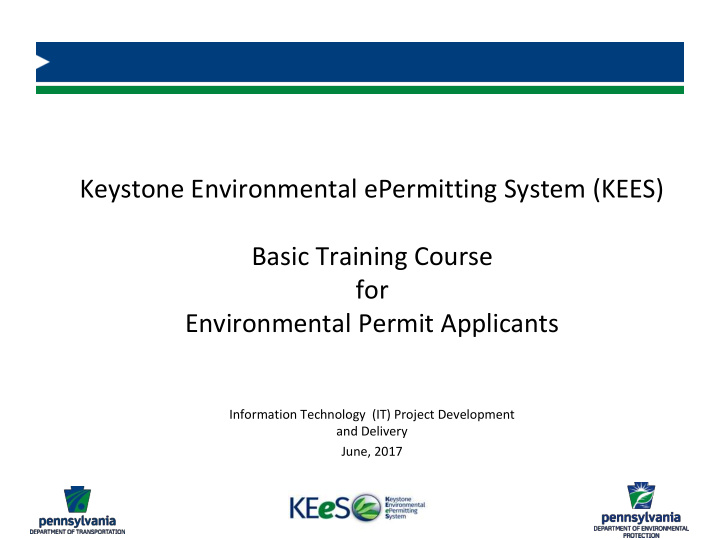

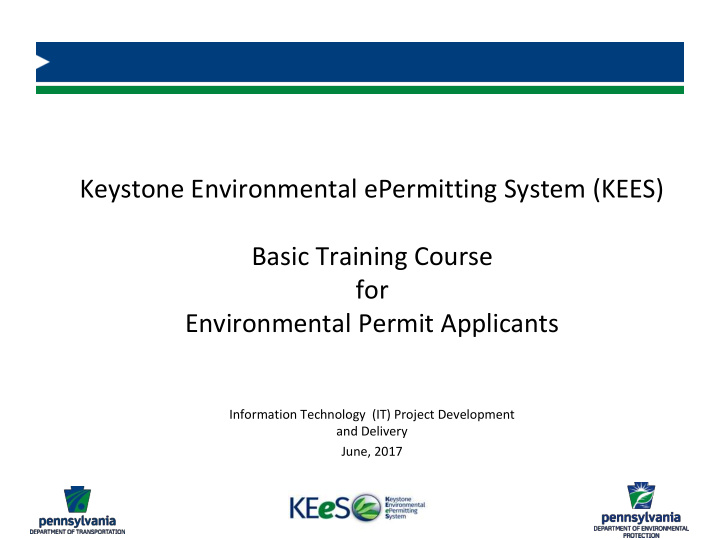

Track Status of an Application 68 Quickly check status using Status Indicators: • Blank circle — no data or has never been opened • Half circle — data has been added, but required data is missing • Full circle — all required data elements are validated by KEES • Check mark in a full circle — an editor has verified the data grouping or document type
Assign ACOE Region for the Application 69 Update ACOE District Assignment
Select a Primary County for Related Projects 70 Indicate Primary County
Manage Application Participants 71 Choose Editors and email recipients for this application All Editors receive email notifications
Manage Adjoining Property Owner Info 72 For Standard and Small permit applications only… Add and verify information about owners of adjoining properties to the project
Answer Land Use Questions 73 Questions to help Reviewers understand the project within in the context of existing land use plans, zoning and local government interactions
Answer Facilities Questions and Enter Greenport 74 Captures information about DEP regulated facilities, activities and systems that may be affected by the project
Complete Greenport Facilities Information 75 KEES cannot make sure information is valid in Greenport
Save Facilities Information 76 Enter information about DEP regulated facilities, activities and systems that may be affected by the project
Update Encroachments 77 Add, update, delete and verify Dropdowns and autofill menus and text boxes
View Required Support Items for the Application 78 Change the value of the Required flag from Optional to Required as needed
Upload Attachments 79 Add all of the documents required for the permit
Verify Attachments 80 Verify each of the attachments that have been uploaded
81 KEES Training Lesson 5: Review and Submit an Application
Review and Submit an Application 82 Manage a KEES Project Manage an Application Submission Process Review & Submit an Application Respond Submit KEES Review Receive
Electronic Final Review and Submission Screens 83 After all required information has been added and verified, the SUBMIT button will appear 83
Review and Submit an Application 84 KEES requires the attachment and verification of QA/QC documentation before an application can be submitted to DEP for review and approval
Upload QA/QC Documentation 85 QA/QC section is shown when all application data is complete and verified All editors can upload the required documentation
Verify QA/QC and Submit Application for Review 86 Verify QA/QC to see the Submit button Only editors with CWOPA accounts verify QA/QC and submit applications
87 KEES Training Lesson 6: DEP Receipt, Review, & Response
Receive an Application 88 Assign Review Team Application status Respond Submit Submit Proc ess change KEES Review Receive Forward application to Search Receive Submitted Reviewer(s) Work Queue Receiving Process Set Permit Number Assign Review Team Establish Permit Number
Review an Application 89 Conduct Completeness Review & Notification Respond Submit Submit Proc Make Recommendation & ess KEES R Establish Conditions Proc Receive Receive Review ess Review Create PA Bulletin Review Complete Complete Supporting Engineering Documentation Review Team Environmental Review Team Add Permit Issuance Documents Completeness Review
DEP Response and Notification 90 Make Recommendation Create Permit Package Review Supporting Reviewer Response Documentation-Records of Issued Decision Respond Approvers Review Permit Issuance Respond Submit Submit Proc Review ess KEES KEES Docs: R Proc Receive • Acknowledgement of Review Receive ess Apprisal • Conditions • Completion Report
91 KEES Training Lesson 7: Applicant Responses
Applicant Response and Notification 92 Respond to a deficiency Resubmit the Application Request an Extension Reviewer Applicant Response Issued Preparation Response Withdraw Issued Respond Submit Submit Proc Approvers Review ess KEES KEES R Proc Acknowledge Apprisal of Conditional Receive Review Receive ess permit approval
KEES Application Lifecycle 93 The first time an application is submitted it is recorded as Cycle 0 Applicant Manage Response KEES Project Issued Reviewer Manage an Response Application Issued Respond Submit Cycle Count goes up when Process Submit Applicant clicks EDIT when Review & Approvers Submit Review making corrections before Application KEES Resubmitting Application Review Receive Review Receiver R Receive Complete Assigned Process Reviewer Review by Assigned Technical Team Receiver Review for Complete Completeness
Identify a Deficient Application 94 Review Team returns incomplete or technically deficient applications
Review Comments and Make Corrections 95 View requested corrections Correct deficiencies and re-validate application data 95
Respond to a Deficiency 96 Address identified deficiencies and review letter
Resubmit an Application 97 Resubmit within 60 days after Response letter is saved
Request an Extension 98 Request an extension to get more time to develop a response
Add Permit Response Documentation 99 Return documents or acknowledgements to complete permit authorization process
Acknowledge Permit Conditions 100 Acknowledge permit conditions to return application
Recommend
More recommend