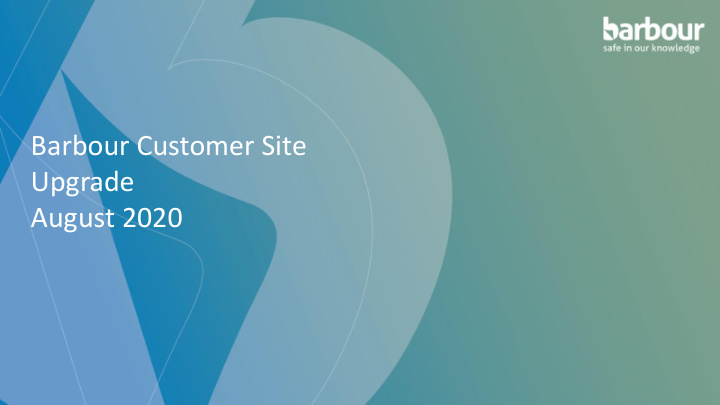

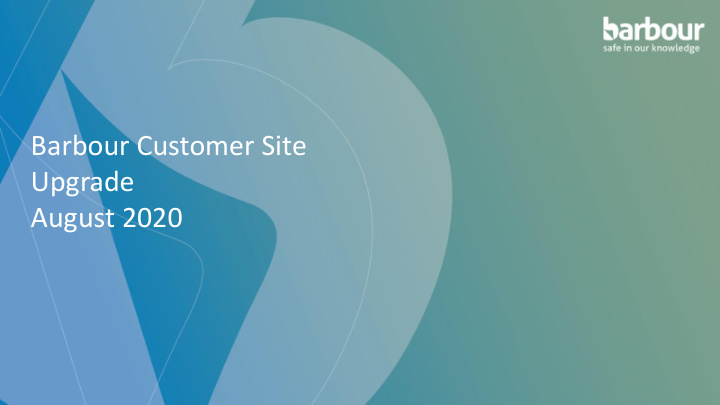

Barbour Customer Site Upgrade August 2020
Lo Log in into your ac account Login into your account through our homepage.
Homepage
Barb arbour Leg Legal l Regis isters Click “Barbour legal registers & curated lists”.
Barb arbour Le Legal l Regis isters We have redesigned our legal registers as result of feedback from our customers.
Se Search for le legis isla lation Explore Health & Safety or Environment legislation by topic or industry.
So Sort by y Cou ountry ry You can explore each topic by UK countries to find specific legislation you need.
Save im Sa important documents Select the legislation you need and save this to your documents.
Sa Save im important documents Save your documents in folders and begin to build your bespoke legal register.
Sa Save im important documents You can save other guides and technical documents to your legal register from the document library.
Vie iew your le legal l register View your legal registers by clicking “My documents and legal registers”.
Open your fold lders wit ith ease ase Open your folders with ease by clicking the “+” sign. You can close this folder by then clicking the “ - ” sign.
Na Namin ing an and sh sharin ing your fold olders When naming your legal registers it is important to make it relevant and include your initials on the end when sharing your folders with other users to ensure they know who created it. If you need to rename your folder, you can do this by clicking “More” and then clicking “Rename folder”.
Na Namin ing an and sh sharin ing your fold olders You can share your folder with members of your team by clicking “More” and then clicking “Privacy settings”.
Na Namin ing an and sh sharin ing your fold olders Define the level of access you want to give each member of your team. They can either “View”, “View & add comments” or “Edit” the folder. Once you have finished, click “Update settings” to finalise the changes.
Create your RA RAG report Create your RAG report by opening up your folders that contain the legislation you want to colour code.
Create your RA RAG report Set the status of each piece of legislation using our RAG report colours, depending on if you are compliant, partially compliant or not compliant. These can be changed at any time. Other guides and technical documents can be saved as Blue to differentiate between legislation and other content.
Add comments to le legis isla lation Add comments to explain how you are complying to legislation, what piece of legislation you need to comply with and who is responsible for this.
Find new an Fin and updated documents New and updated documents will be found at the top of the page.
Move updated le legis isla lation For updated documents that are not relevant to you, we advise creating a “Zero Requirements” folder and moving documents here.
Move updated le legis isla lation You can move updated documents to other folders as well. Our system will highlight the folder in green where you need to move it to.
Do Download your le legal register You can download your legal register here. If you ever need to rename the register click “More”. From here you can also “Delete” the register, or view the “Privacy Settings”.
Do Download your le legal register When you download your documents, you will have the status and comments of each document.
Receiv ive email il updates To ensure you receive email updates, go to “My account” and then click “Account details”.
Receiv ive email il updates You will receive automatic email updates when legislation documents have been updated. Check your email address is correct and you leave the box unticked regarding receiving Barbour News Letters to ensure you get all updates. Once done click “Save”.
Recommend
More recommend