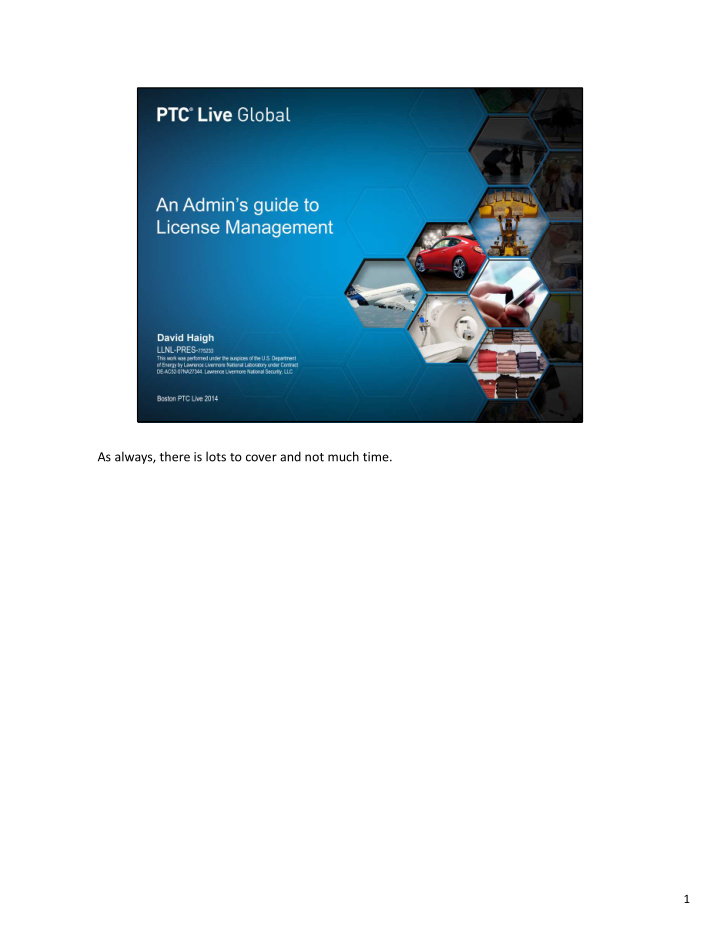

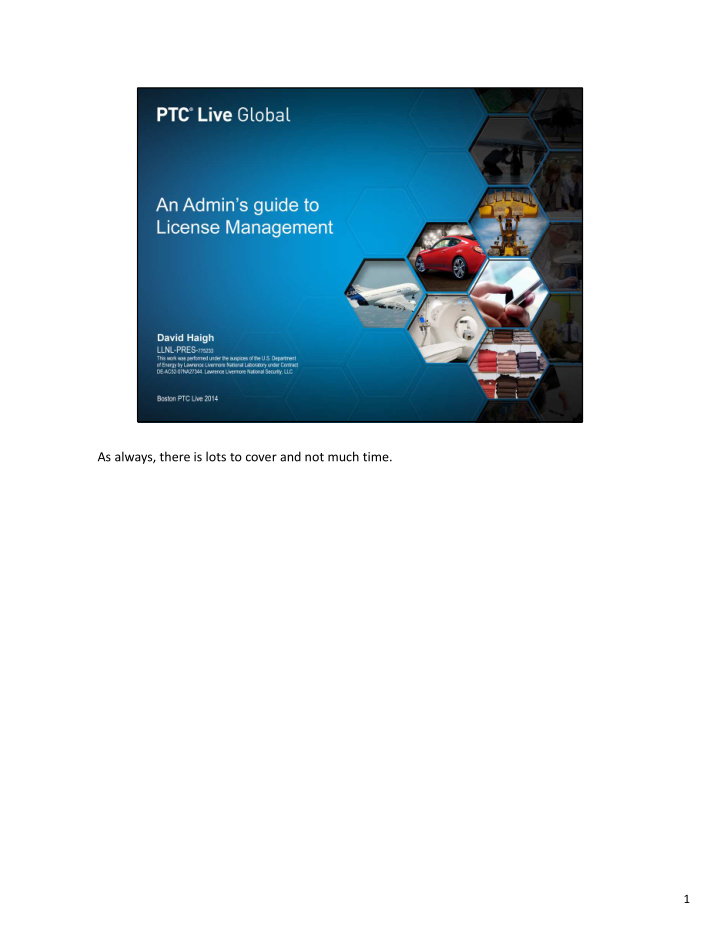

The Flex3C’s are for our heavy users, the AdvSE is for our occasional users. I know who the heavy users are, and they don’t change much. I’m always getting request for Creo from casual users, I don’t want to have to edit the options file every time someone new comes along. When a casual users starts Creo, all the Flex3C licenses are reserved, so it rolls over to an AdvSE licenses. 64
Before we can talk about how many licenses you should buy from PTC, we need to understand how licensing works under the hood. Here is how the software makes sure you have a valid license. After a 3 minute interval Creo waits for the user to make a menu pick. 65
As soon as the user does something, the client machine then asks the server if the license is still available 66
If the license is available the Key is issued again. And Creo waits for another 3 minutes before checking again. Notice it’s not checking for the license every 3 minutes, it’s checking when the user makes a menu selection 3+ minutes after the last key was issued. 67
If no licenses are available a warning pops up and your going to get an phone call from an angry user. The software gives you 1 minute to validate, before popping up the warning 68
There is another timer running. This one is on the server. It’s called the timeout When Creo has been idle for more than the timeout setting, that is, when the user hasn’t made a menu selection for that time period, then the license is released back to the pool of available licenses. 69
When the user comes back and starts picking menus, then the client asks the server if a license is available. 70
If a license is available Creo pops up a window and let you know you regained a license. 71
Honestly, the user doesn’t care. So turn off the warning. You can turn it off with this config option: Besides in the distant past, that popup caused problems in ProE. 72
If you have not explicitly set it, the timeout value is 2 hours. The license would have to sit idle for two hours before it gets released. With a two hour timeout, almost no licenses will ever get released. 73
So let’s look at how people really work. Sometimes you will be banging on the software for most of the day with hardly any break. 74
Other times you have meetings, or you’re doing research on the internet or in catalogs. During the day you may have several large breaks in your usage. 75
Other times you may be writing a document, you need a screen shot, so you open up Creo, get the image you want and then go back to work on your document. You may only use Creo 2 or 3 times all day. Even then, for just a few minutes each time. I think categories #2 & #3 are more typical than #1. The exception would be dedicated drafting users. They would fall into category #1 most of the time. 76
The whole point of floating licenses is so you can take advantage of this type of variable usage. If you’re not taking advantage of it, then you’re wasting a lot of money paying for idle licenses. The more licenses you have the more important this is. 77
The minimum timeout is 20 minutes. Consider that the user who goes to a meeting for 30 minutes, that license is going to get released. You might think, “big deal, it’s only going to be free for 10 minutes, what’s the point”. I’ll bet dollars to donuts that that user is gone from his desk for more than 30 minutes. It’s likely closer to 45 minutes, now were talking 25 minutes a license is freed up. Also the meeting room is scheduled the next hour for another design meeting, and some other engineer attends that one. Now his license is going to timeout. In the mean time you have someone writing a safety note, they pop up Creo and make a screenshot to include in their document. They used the license for 5 minutes, now it’s just sitting idle. Honestly, it doesn’t take a lot of users to make this kind of savings add up. 78
Modify your ptc.opt file to set the timeout to 20 minutes. The value is in seconds. 1200 seconds is the minimum allowed value. (20 minutes) The default is 7200 seconds (2 hours) 79
The complete ptc.opt file should now look something like this. All the blue text is stuff we added or modified. 80
This now brings us to the question how many licenses do you really need. Before you start tracking usage, let me emphasize that you need to set the timeout to 20 minutes, or your numbers will be wildly inflated. There are applications out there that will track your usage and give you pretty graphs and such. But all you really need to know for your purchase decision are the maximum concurrent users. 81
We can get this number with a script that calls the ptcstatus command. I have mine set to run every 15 minutes. 82
I’ll apologize at the outset, I tried to do this with just windows commands, but I’m evidently not smart enough. This script requires that you have PERL installed on your computer. We use Active Perl. It’s simple to install. You have to reboot before using it. 83
This is the script. I won’t go over it in great detail. But I want to point out a couple things. I’m going to use scheduled task to run this batch file. That task is going to run as a different user, so it’s not going to recognize PERL as a program. That’s why the paths to Perl and the Parametric/bin folder are added in line one. 84
Also notice I have separate data files for each item I’m tracking. 85
Here’s one line that gathers a data point for a specific license feature. 86
This orange section tells perl what to look for in the output of ptcstatus. 87
This red section defines what data file to append to. 88
When you run this script it will output a single line into a data file. 89
In order to track your licenses over time, you need to set up a scheduled task that will run this command periodically. 90
Let’s look at the schtasks command in detail. 91
The orange section of the line is telling it to run the script every 15 minutes: 92
The red section is the name of the task it will create: 93
The green section tells it what command to run: (my bat file) 94
Now after some time collecting data you can read the data file into excel as a tab delimited file. You’ll get the feature name, date, and number of license, in separate columns. 95
If you want, you can use columns B & C to make a pretty graph for your boss. They always like that sort of thing. Or, just sort on the third column to find the maximum usage number. 96
What this script is not going to do for you is track how much time specific people are using the software. So it’ won’t help you figure out how much to charge different groups for their useage. There is software from Flexera that will track all types of events and usage, but it’s not free. If you have lots of users, it may be worth buying. There’s another talk later this morning that may also help you with that task. That complete my first topic, now let’s talk about the flexnet sofware that ships with Creo. 97
If you were already using ProE, it’s highly likely you didn’t install the license server that comes with Creo. The old license will continue to work just like it always has. 98
If you did a fresh install, you will have noticed that there is no menu or pick in the UI to install the license server. It’s so non ‐ obvious I had to call PTC to find out how. That seems like bad UI design to me. But then I’m a luddite. 99
What you do is drag and drop the license file you received from PTC into the licensing field. 100
Recommend
More recommend