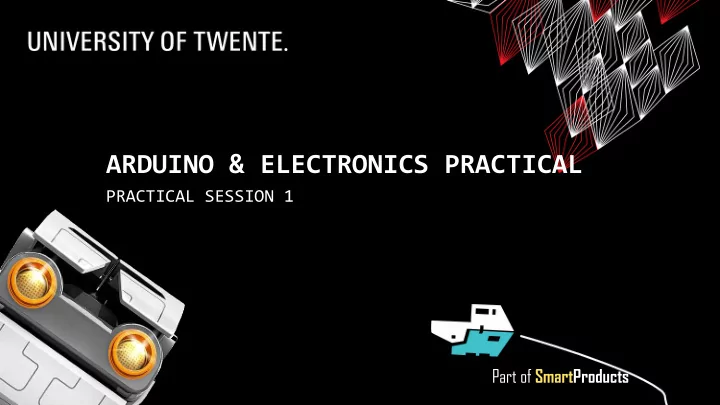
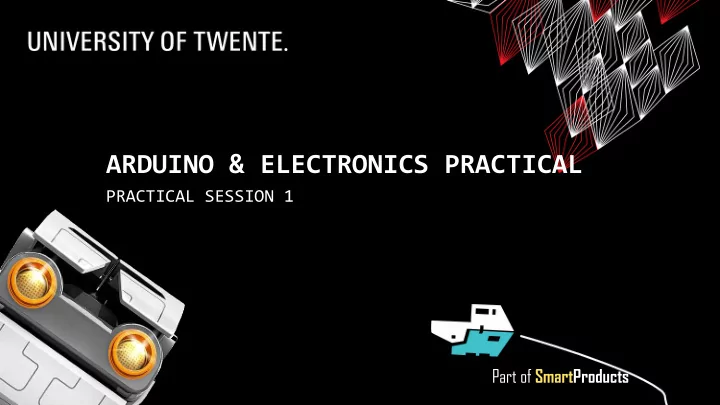
ARDUINO & ELECTRONICS PRACTICAL PRACTICAL SESSION 1 Part of SmartProducts
ARDUINO & ELECTRONICS PRACTICAL Fjodor van Slooten PRACTICAL SESSION 1 W241 (Horst-wing West) f.vanslooten@utwente.nl ▪ Goal: Become familiar with Electronics & Arduino ▪ 2 afternoon sessions: Apr. 24 th , 28 th ▪ Introduction to Arduino powered electric circuits ▪ Practical assignment Assistants: Thimo Willems Lauren Schreurs Joëlle de Looff Sjoerd de Jonge Mariya Popnikolova Kilian Buitenhuis slides @ vanslooten.com/appdev 2 AppDev 4/22/2020
ARDUINO NANO PROGRAMMABLE CIRCUIT BOARD (AKA MICROCONTROLLER) What is in the Electronics kit? Check it here Electronics kit Nano Nano BLE with Bluetooth Uno learn.sparkfun.com/tutorials/what-is-an-arduino 3 AppDev 4/22/2020
PINOUT 5V 3.3V 4 AppDev 4/22/2020
BREADBOARD: PLUGIN ELECTRONIC COMPONENTS + track for VCC (power 5 or 3.3V) - track for GND (ground) 5 AppDev 4/22/2020
ARDUINO PROGRAMMING setup() : start of program, runs once loop() : runs continuously after setup() ▪ Arduino program also called: sketch ▪ Language: C++ (similar to Java) 6 AppDev 4/22/2020
ARDUINO PROGRAMMING LED_BUILTIN is the LED on the board LEARN BY EXAMPLES loop() : turn LED on and off 7 AppDev 4/22/2020
RUN A PROGRAM Connect USB cable first UPLOAD SKETCH TO ARDUINO Click Upload Select Board, Processor and Port. For Nano V3 we have, select Old Bootloader version. For Nano BLE, use the other (ATmega328P) 8 AppDev 4/22/2020
TIP: SELECT PROPER PROCESSOR TOOLS > PROCESSOR CHOICE FOR ARDUINO NANO If you get this error, change setting: 9 AppDev 4/22/2020
ARDUINO PROGRAMMING BASICS File > Examples > 02.Digital > Button // constants won't change. They're used here to set pin numbers: const int buttonPin = 2; // number of pushbutton pin const int ledPin = 13; // number of onboard LED pin A button can be // variables will change: used without a int buttonState = 0; // variable for reading pushbutton status resistor also void setup() { // initialize the LED pin as an output: pinMode(ledPin, OUTPUT); arduino.cc/en/Tutorial/Button // initialize the pushbutton pin as an input: pinMode(buttonPin, INPUT); 10 AppDev 4/22/2020 }
ARDUINO PROGRAMMING BASICS void loop() { // read the state of the pushbutton value: buttonState = digitalRead(buttonPin); // check if the pushbutton is pressed. // If it is, the buttonState is HIGH: if (buttonState == HIGH) { // turn LED on: digitalWrite(ledPin, HIGH); } else { // turn LED off: digitalWrite(ledPin, LOW); } } Does not work as expected...? Check out next example: 'debounce' arduino.cc/en/Tutorial/Button 11 AppDev 4/22/2020 arduino.cc/en/Tutorial/Debounce
USING LIBRARIES arduino.cc/en/Main/Libraries MAKE PROGRAMMING EASIER ▪ Libraries extend functionality ▪ Documents\Arduino\libraries contains folders with libraries Browse through available libraries (and install) Add a new library by selecting its .zip file (you downloaded) Include a library by selecting one 12 AppDev 4/22/2020
ELECTRONICS KIT: CONTENTS → to be returned July 4th ▪ Check out what is in the kit here ▪ One part missing: Vibration Motor Link to more info & tutorials about part Link to shop, in case you need to buy more/spare Hover over part so see image! 13 AppDev 4/22/2020
Chat service on most pages GENERAL TIPS on website to use, please login to the site, so we can see who you are ▪ Always disconnect power (USB cable) if modifying circuit! ▪ Resistor color codes: resistorcolorcodecalc.com (or use multimeter) Troubleshooting: ▪ Use Stackoverflow forum or the chat on the site ▪ Arduino general troubleshooting guide 14 AppDev 4/22/2020
USE A DISTANCE SENSOR ULTRASONIC SENSOR ▪ Uses ultrasonic sound waves to determine range of object (echo-location) ▪ Range 5- 250cm… or more ▪ Send a ‘ping’… wait for return, measure time to get distance 15 AppDev 4/22/2020
OLED DISPLAY ▪ Display text (8 lines, 16 characters). ▪ Or double font size ▪ Graphics: 16 AppDev 4/22/2020
WRITING YOUR FIRST LINES OF CODE ▪ If.. Some condition is true ▪ Do something if ( condition ) { // something nearby? // sound alarm } ▪ Example condition: distance < 150 17 AppDev 4/22/2020
PRACTICAL ASSIGNMENT DISTANCE SENSOR WITH ALARM ▪ Do assignment today or next week: deadline Friday May 1 st (next week) ▪ Hand-in Arduino project on Canvas with demonstration video ▪ In the video, demonstrate the circuit you built, and the code! ▪ Tutorial for this assignment: “Build a distance sensor with an alarm” Practical count towards the grade just like any other assignment. More on grading in de FAQ. Electronics kit 18 AppDev 4/22/2020 slides @ vanslooten.com/appdev Check out what is in the kit here
Recommend
More recommend