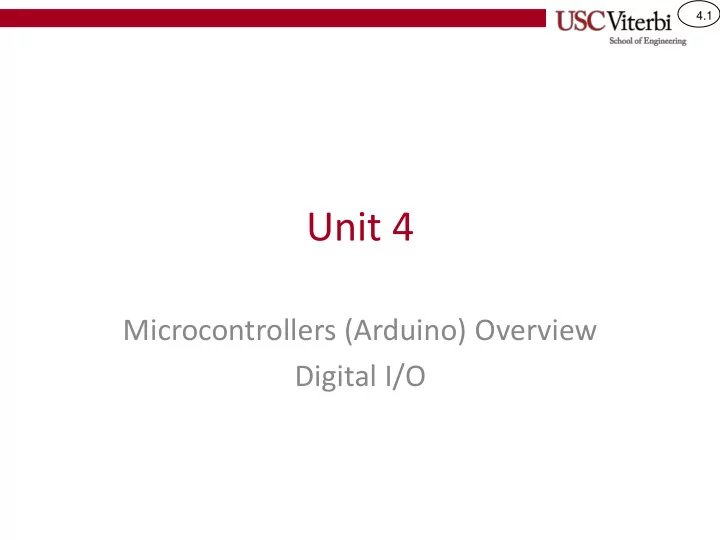
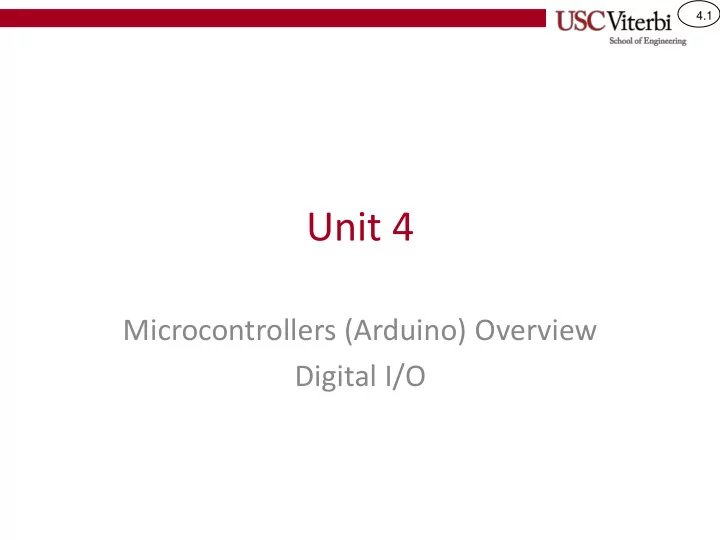
4.1 Unit 4 Microcontrollers (Arduino) Overview Digital I/O
4.2 ARDUINO BOARD INTRO
4.3 Arduino Uno Intro • The Arduino Uno is a microcomputer Printed circuit (PC) board with processor and other circuits for development board based on the Atmel programming the system and ATmega328P 8-bit processor . interfacing other devices • Most microcomputer manufacturers (Atmel, Freescale, etc.) produce small circuit boards with connectors for other sensors, actuators, etc. that engineers can use to prototype systems before integrating all the components in a system • The software running on the ATmega processor can sense or produce voltages on the connector pins to control the connected hardware devices http://arduino.cc/en/Main/ArduinoBoardUno Connectors for I/O lines D0 – D13 Atmega328P 8-bit processor (Can be connected to other HW devices)
4.4 Arduino Uno • Arduino – An Italian company which produces the printed circuit boards that integrate processor, power sources, USB connector, etc. – Hardware and software are open source. – Very popular with hobbyists and engineers, due in a large part to their low cost. http://arduino.cc/en/Main/Products
4.5 Arduino Uno • What’ s on an Arduino Uno board? Connectors for I/O lines D0 – D13 (Can be connected to other HW devices) Reset button USB interface Atmel ATmega328P 16MHz oscillator microcontroller (i.e. clock signal generator) Power connector (for use when not I/O lines A0 – A5 connected to USB) Power and (Can be connected to other HW ground pins devices)
4.6 Arduino Uno • Arduino Unos can be stacked with "shield" boards to add additional capabilities (Ethernet, wireless, D/A, LCDs, sensors, motor control, etc.)
4.7 Arduino IDE • Arduino provides an Integrated Development Environment (IDE) with libraries of code to simplify use of integrated or connected hardware devices • Our goal is for you to learn how to write that code from scratch and how to develop firmware, hardware device drivers, etc. – Thus, we will not use the IDE but This Photo by Unknown Author is licensed under CC BY-SA the base compiler: avr-gcc
4.8 Flashback to Week 1 • Recall the computer interacts with any input or output (I/O) device by simply doing reads/writes to the memory locations (often called registers) in the I/O interfaces… • The Arduino has many of these I/O interfaces all connected via the data bus Processor Memory 0 … 3FF A D C Video Interface 800 FE may FE 800 FE signify a WRITE … white dot at 01 a particular location Keyboard Interface 400 61 Data Bus connecting all components
4.9 Atmel ATmega328P • The Arduino Uno is based on an Atmel ATmega328P 8-bit microcontroller, which has Mem. many useful hardware devices integrated with the processor Processor – 32kb of FLASH ROM – 2048 bytes of RAM – 3 timer/counters – Serial/SPI/I 2 C interfaces – A/D converter – 23 I/O lines for connecting other custom components Data Bus
4.10 Arduino Digital I/O • ATmega328P has 23 pins on the chip that can be connected to other devices (switches, LEDs, motors, etc.) – Other members of the ATmega family may have more or less lines. – The Arduino Uno can make use of only 20 of these lines. • Each pin can be used as a digital input or a digital output – For output pins: Your code determines what value ('1' or '0') appears on the pin and can connect to another component – For input pins: Your code senses/reads what value another device is putting on the pin – A pin can be used as an output on one project and an input on a different project (configurable via software) Main Point: Individual pins on the Arduino can be used as inputs OR outputs
4.11 Groups (Ports) B, C and D • The Arduino provides 20 separate digital input/output bits that we can use to interface to external devices • Recall computers don't access individual bits but instead the byte (8-bits) is the smallest unit of access Group D Group B • Thus to deal with our digital inputs we will put the bits into 3 groups : Group B, Group C C, and D – We often refer to these groups as " ports " but you'll see that "port" is used in multiple places so we'll generally use "group" Software to Arduino Name Mapping Group B bit5-bit0 = DIG13-DIG8 Group C bit5-bit0 = A5-A0 Group D bit7-bit0 = DIG7-DIG0
4.12 Arduino Port/Pin Mapping • Since computers usually deal with groups of 8-bits (a.k.a. a byte), all of the 20 I/O pins are split into three 8-bit I/O groups (B, C and D) – The avr-gcc software (SW) and the Arduino hardware (and software IDE) use different names to refer to the bits within each port SW Arduino SW Arduino SW Arduino PortB, bit0 DIG8 PortC, bit0 AN0 PortD, bit0 DIG0 PortB, bit1 DIG9 PortC, bit1 AN1 PortD, bit1 DIG1 PortB, bit2 PortC, bit2 PortD, bit2 DIG10 AN2 DIG2 PortB, bit3 PortC, bit3 PortD, bit3 DIG11 AN3 DIG3 PortB, bit4 DIG12 PortC, bit4 AN4 PortD, bit4 DIG4 PortB, bit5 PortC, bit5 PortD, bit5 DIG13 AN5 DIG5 PortB, bit6 Clock1 PortC, bit6 Reset PortD, bit6 DIG6 (don't use) (don't use) Clock2 PortB, bit7 PortD, bit7 DIG7 (don't use) Main Point: Each pin has a name the software uses (Portx) and a name used on the Arduino circuit board (Anx or DIGx)
4.13 Using Ports to Interface to HW • The I/O groups (aka ports) are the Code Data intermediaries between your software program and the physical devices connected to the chip. • Your program is responsible for managing these ports (groups of I/O pins) in order to make things happen on the outside #include <avr/io.h> int main() { // check input Group C // bit 0 value // set output Group B // bit 2 to Logic 1=5V Arduino D10 // ... GroupB bit 2 } Groups/ Logic 1 = 5V An LED PORTs Logic 0 = 0V A button Arduino A0 GroupC bit 0
4.14 Using software to perform logic on individual (or groups) of bits BIT FIDDLING
4.15 Bit-Fiddling Introduction • The primary way that software (device drivers, firmware, etc.) controls hardware is by manipulating individual bits in certain hardware registers (memory locations) • Thus, we need to learn how to: – Set a bit to a 1 – Clear a bit to a 0 – Check the value of a given bit (is it 0 or 1) • Because computers do not access anything smaller than a byte (8-bits) we must use logic operations to manipulate individual bits within a byte – These bit manipulations are often referred to as bit fiddling
4.16 Numbers in Other Bases in C/C++ • Suppose we want to place the binary value 00111010 into a char variable, v [i.e. char v; ] – We could convert to decimal on our own (58 10 ) v = 58; – All compilers support hexadecimal using the '0x' prefix v = 0x3a; – Our Arduino compiler supports binary using the '0b' prefix v = 0b00111010; • Important note: Compilers convert EVERYTHING to equivalent binary. The 3 alternatives above are equivalent because the compiler will take all 3 and place 00111010 in memory. – Use whichever base makes the most sense in any given situation – It is your (the programmer's) choice …the compiler will end up converting to binary once it is compiled
4.17 Modifying Individual Bits • Suppose we want to change only a single bit (or a few bits) in a variable [i.e. char v; ] without changing the other bits ? ? ? ? ? ? ? ? Original v – Set the LSB of v to 1 w/o affecting other bits • Would this work? v = 1; – Set the upper 4 bits of v to 1111 w/o affecting other bits ? ? ? ? ? ? ? 1 • Would this work? v = 0xf0; Desired v – Clear the lower 2 bits of v to 00 w/o affecting other bits (change LSB to 1) • Would this work? v = 0; – No!!! Assignment changes ALL bits in a variable 1 1 1 1 ? ? ? ? • Because the smallest unit of data in computers is usually a Desired v byte, manipulating individual bits requires us to use (change upper 4 bits to BITWISE OPERATIONS. 1111) – Use AND operations to clear individual bits to 0 – Use OR operations to set individual bits to 1 ? ? ? ? ? ? 0 0 – Use XOR operations to invert bits Desired v – Use AND to check a bit(s) value in a register (change lower 2 bits to 00)
4.18 Using Logic to Change Bits • ANDs can be used to control whether a bit passes unchanged or results in a '0' • ORs can be used to control whether a bit passes unchanged or results in a '1' • XORs can be used to control whether a bit passes unchanged or is inverted X Bit X Bit Bit X XOR F Z OR F Ctrl AND F Y Ctrl Y Ctrl Y Ctrl Bit F Ctrl Bit F Ctrl Bit F Force Pass Pass '0' 0 0 0 0 0 0 0 0 0 0 1 1 0 1 0 0 1 1 Invert Pass Force 1 0 1 1 0 0 1 0 1 '1' 1 1 0 1 1 1 1 1 1 0 AND x = 0 0 OR x = x 0 XOR x = x 1 AND x = x 1 OR x = 1 1 XOR x = NOT x x AND x = x x OR x = x x XOR x = 0 T1 X + 0 = X T1' X • 1 = X You already knew the above T2 X + 1 = 1 T2' X • 0 = 0 ideas. It is just T3 X + X = X T3' X • X = X T1-T3.
Recommend
More recommend