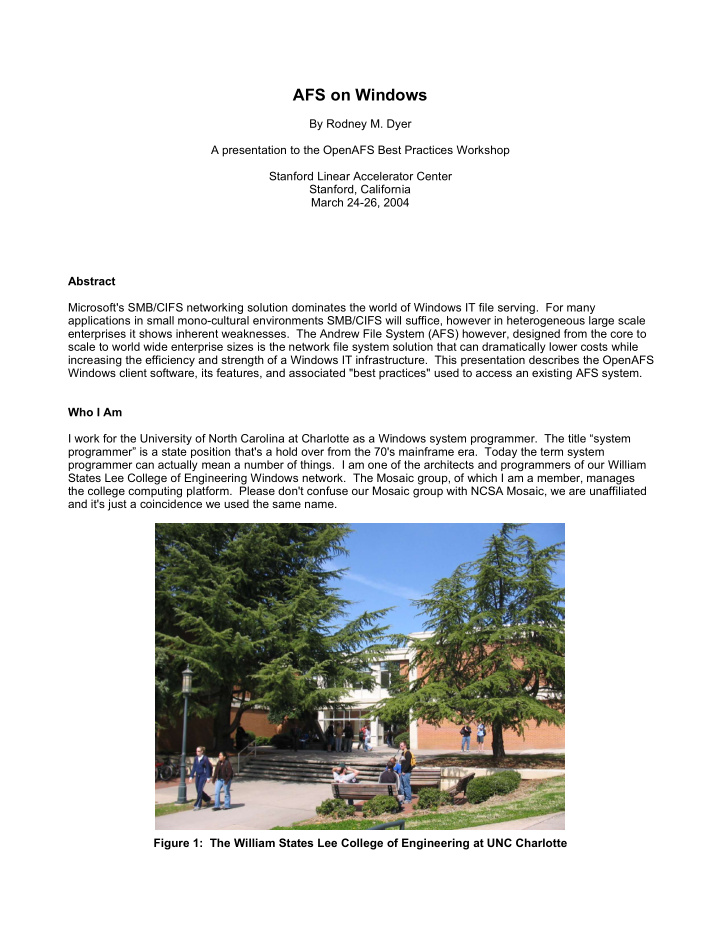

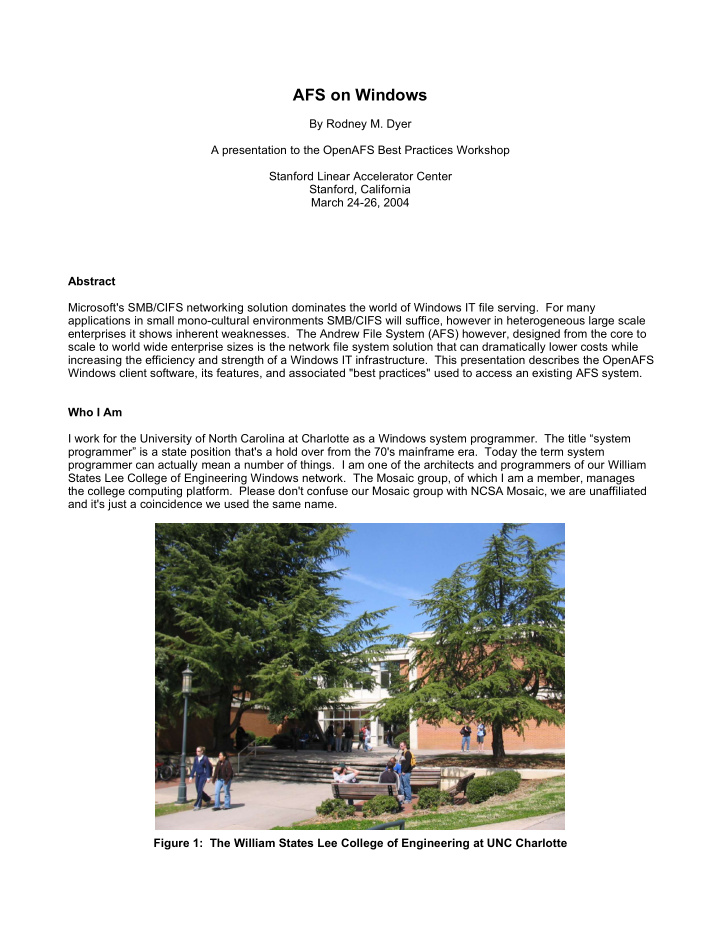

AFS on Windows By Rodney M. Dyer A presentation to the OpenAFS Best Practices Workshop Stanford Linear Accelerator Center Stanford, California March 24-26, 2004 Abstract Microsoft's SMB/CIFS networking solution dominates the world of Windows IT file serving. For many applications in small mono-cultural environments SMB/CIFS will suffice, however in heterogeneous large scale enterprises it shows inherent weaknesses. The Andrew File System (AFS) however, designed from the core to scale to world wide enterprise sizes is the network file system solution that can dramatically lower costs while increasing the efficiency and strength of a Windows IT infrastructure. This presentation describes the OpenAFS Windows client software, its features, and associated "best practices" used to access an existing AFS system. Who I Am I work for the University of North Carolina at Charlotte as a Windows system programmer. The title “system programmer” is a state position that's a hold over from the 70's mainframe era. Today the term system programmer can actually mean a number of things. I am one of the architects and programmers of our William States Lee College of Engineering Windows network. The Mosaic group, of which I am a member, manages the college computing platform. Please don't confuse our Mosaic group with NCSA Mosaic, we are unaffiliated and it's just a coincidence we used the same name. Figure 1: The William States Lee College of Engineering at UNC Charlotte
Figure 2: Mosaic XP Lab Smith 249 The Mosaic group is a small team of 7 members plus T.A. helpers. I work closely with other members of our team to manage a diverse set of Windows XP and Sun machines used by the faculty, staff, and students of the college. I began as a student worker for the Mosaic group while earning my engineering degree. In all, we handle about 900 workstations, 25 servers, 150+ Sun Solaris apps, 80+ Windows XP apps, and 4,700 active engineering accounts. We began working with NT 3.51 in mid 1996 just before the release of NT 4.0. Our goal was to setup our first fully secured and managed Windows platform. We had previously managed DOS, Windows 3.1, and Windows 95 workstations using NFS networking as well as a good bit of direct hands-on tech support. The goal for the new platform was to manage Windows much like we had managed our Sun Unix workstation environment. Using AFS in large part was the primary tool used to accomplish that task. 2
Client History on Windows In late 1996 Transarc released the original AFS Client 3.4a for Windows NT 3.51 shown in Figure 3. Each major release was punctuated with later patch releases such as 3.4a patch x. As major client versions were released Transarc added features. With the release of client 3.5 in April of 1999 Transarc finally added a cache file, the server, the control center, and various other nice features. This was the first truly stable version. Version 3.6 was released in March of 2000 and was the last version to be released before Transarc was dismantled by IBM. Late in 1997 Transarc was renamed to IBM/Transarc Labs. Since that time IBM/Transarc has basically closed its doors on all further AFS information and has only released minor patch upgrades for clients that still use the last 3.6 version. IBM decided to open source AFS around September of 2000. The OpenAFS.org group was formed shortly thereafter and thus released the first version of OpenAFS 1.0. Figure 3: Transarc AFS Client for Windows NT 3.51 Key OpenAFS Windows Features * Kerberos authenticated security. * Continuously mountable global namespace. * Token based credential security. * Directory level user/group ACL security. * User managed groups. * Volume level quota. * File and directory symbolic linking. * Integration for heterogeneous environments of Windows, Unix, and Mac OS X. * Encrypted network transfers. * Good network utilization. * Internet wide file sharing with other AFS institutions and businesses. Setup of the OpenAFS Client 3
Setup of the AFS client only takes a couple of minutes and follows the general procedure of using a wizard like setup program. 1. Download the OpenAFS client. This is obtained by browsing to http://www.openafs.org then choosing the "Latest Release" under the "Downloads" section. The current production version available at the time of this document is 1.2.10. This version is for Windows 2000, Windows XP, or Windows Server 2003. 2. Run the executable. You will be presented with the “Choose Setup Language” dialog in Figure 4. Figure 4: Select Language Dialog 3. After choosing your language you will be presented with the “Welcome” dialog shown in Figure 5. Figure 5: OpenAFS Welcome Dialog 4. Choosing “Next” will bring up the “Select Components” dialog in Figure 6. In the "Select Components" dialog you can choose the various components you wish to install. Most people should choose to install only the client and documentation. You can also choose where you wish to install it and check available disk space required. Unless you have some need to install the AFS client elsewhere, you should allow it to install to the default location of "C:\Program Files\IBM\AFS". 4
Figure 6: Select Components Dialog 5. After selecting your components you will be presented with the “Select AFS Cell Data Base (afsdcell.ini)” dialog in Figure 7. The AFS cell data base selection dialog allows you to choose the initial source information to go in your new "afsdcell.ini" file. The "afsdcell.ini" file contains the list of AFS cells that you will be able to mount and their associated cell server IP addresses. This dialog can be somewhat confusing to beginning AFS users. Normally, you would put your own AFS cell into the "afsdcell.ini" and then add others as the need arises. The OpenAFS maintainers however keep contributed AFS cell information from around the world. In this case you can choose to use the default AFS cell data base file from "grandcentral.org" that comes in the OpenAFS setup executable, or you can choose to download a more current version directly from the website. You can also choose to use a previously installed "afsdcell.ini" file if it is still in an old location on the machine you are installing the AFS client on. Once you have a populated "afsdcell.ini" file, you can add or change your AFS cell information later with the AFS configuration utility (discussed later). In general the best option here is just to use the packaged installation file "CellServDB.GrandCentral". Figure 7: Select AFS Cell Data Base Dialog 6. After selecting the source for the cell data base you will be presented with the “Select AFS Cell Name” dialog in Figure 8. In the AFS cell name selection dialog you enter the name of your AFS cell, or more accurately the cell you will be authenticating to by default. 5
Figure 8: AFS Cell Name Selection Dialog 7. After entering your default cell you will be presented with the “Select Local Drive Mapping” dialog in Figure 9. In the local drive mappings selection dialog you can setup drives that will be mounted to AFS whenever a user logs on to the workstation. This dialog is simply an editor for the file "afsdsbmt.ini" shown in Figure 21. You will be able to edit or change these maps after AFS is installed by using the AFS configuration utility. At this point, it isn't absolutely necessary to create any drive maps, but the dialog allows this during setup for convenience. If you don't need any mapping done at this time, or you have an altogether different mapping scheme, then you may uncheck the "Enable Assignment" checkboxes. Figure 9: Drive Mappings Selection Dialog 8. After you have configured your drive maps you will be presented with the “Setup Complete” dialog in Figure 10. On the setup complete dialog you may either reboot the machine, or reboot the machine at a later time. 6
Figure 10: Setup Complete Dialog 9. After reboot the OpenAFS client service "afsd_service.exe" should start. Before you can use the AFS client with your organizations cell, you will need to fully configure it for your cell. You need to first logon as the local administrator. After logon, run the “AFS Client Configuration” utility shown in Figure 11. The AFS Client Configuration utility is found in the Control Panel list. Make sure you enable the Control Panel to view all the applet icons, also known as the "Classic" view. Figure 11: AFS Client Configuration Icon Notes :You can also start the AFS Client Configuration utility by choosing the "Configure AFS Client" button on the AFS Client credentials dialog "Advanced" tab as shown in Figure 12. To start the AFS Client credentials dialog click on the icon shown in Figure 13. 7
Figure 12: AFS Credentials Advanced Options Figure 13: AFS Client Credentials System Tray Icon You can also simply choose to run the AFS Client Configuration utility directly at the command line, or on the Start Menu "Run" option, as in Figure 14 by typing: afs_config.exe, or "c:\Program Files\IBM\AFS\Common\afs_config.exe" (You could also create a desktop shortcut.) Figure 14: Starting the AFS Configuration Utility Directly 8
Recommend
More recommend