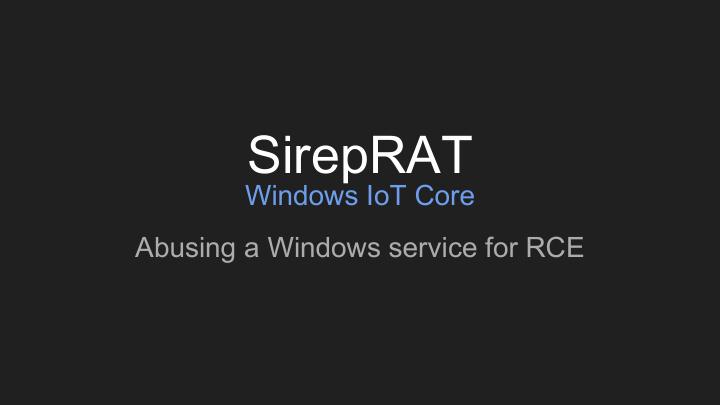

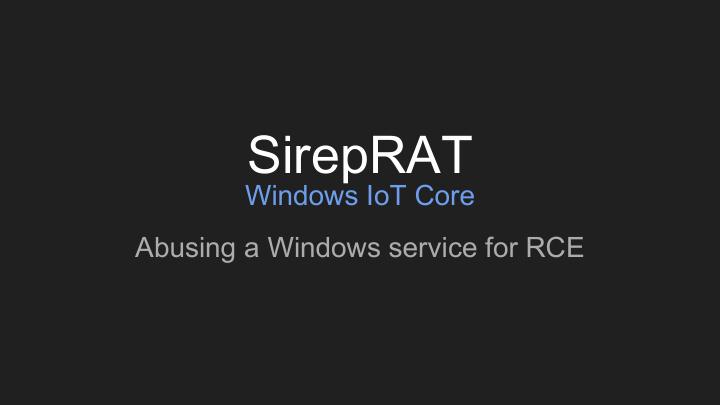

SirepRAT Windows IoT Core Abusing a Windows service for RCE
About Me ● 7+ years in InfoSec ● Security Researcher @Safebreach ● Presented at DEFCON, DEEPSEC, Hackfest… ● @bemikre
Contents 1. Windows IoT Core 2. Live SirepRAT Demonstration 3. HLK - Hardware Lab Kit 4. Debugging Setup 5. Reverse Engineering the Sirep Protocol 6. Microsoft Coordinated Disclosure 7. SirepRAT Tool Release
Windows IoT Windows 10 Free ARM
Supported Boards DragonBoard 410c MinnowBoard Turbot AAEON Up Squared Raspberry Pi
Usage Stats ● Windows IoT - 2nd largest share in IoT solutions development (22.9%) ● Most IoT solutions in development use ARM architecture ● Security is the top concern for developing IoT solutions April 2018
Core / Enterprise Core Enterprise ARM & x86_x64 x86_x64 UWP UWP & Win32 Digital signage, Industry tablets, Smart buildings, POS, Smart homes, Kiosks, IoT gateways, ATMs, Wearables Medical devices, Thin clients
Stock Image / Custom Image ● OS is installed using a bootable image ● Microsoft provides public stock images, per build ● One may build a custom image with a chosen set of features ● Building a custom image is a non-trivial process aimed for OEMs ○ Purchase a code-signing certificate from a Certificate Authority (CA) ○ Sign the final files “ if you're looking to commercialize your device, you must use a custom FFU to optimize security for your device “
OEMInput.xml Defines features to include
Goal: Remotely Take Control of the Device
Remote Administrative Interfaces Web Device Portal (WDP) http://192.168.3.17:8080/ Requires Administrator credentials (HTTP authentication)
Remote Administrative Interfaces SSH > ssh Administrator@192.168.3.17 Requires Administrator credentials
Remote Administrative Interfaces PowerShell > Set-Item WSMan:\localhost\Client\TrustedHosts -Value 192.168.3.17 > Enter-PSSession -ComputerName 192.168.3.17 -Credential 192.168.3.17\Administrator Requires Administrator credentials
Remote Administrative Interfaces IoT Remote Server (Remote display) 1. Login to WDP on the IoT device 2. Enable Windows IoT Remote Server in the ‘Remote’ tab 3. Install Windows IoT Remote Client app on a Windows 10 machine 4. Connect to device using the installed app Requires Administrator credentials (login to WDP)
Remote Administrative Interfaces Visual Studio Debugging 1. Login to WDP on the IoT device 2. Start the Visual Studio Remote Debugger in the ‘Debugging’ tab 3. Debug an IoT app using Visual Studio on a Windows 10 machine Requires Administrator credentials (login to WDP)
Choose image
Ethernet Recommended
Default Dev Features Enables WDP IOT_WEBB_EXTN Enables SSH IOT_SSH Enables PowerShell IOT_POWERSHELL Enables Remote Display IOT_NANORDPSERVER Enables SIREP service for TShell connectivity IOT_SIREP
Dev friendly == Hacker friendly
Contents 1. Windows IoT Core 2. Live SirepRAT Demonstration 3. HLK - Hardware Lab Kit 4. Debugging Setup 5. Reverse Engineering the Sirep Protocol 6. Microsoft Coordinated Disclosure 7. SirepRAT Tool Release
DEMO
Contents 1. Windows IoT Core 2. Live SirepRAT Demonstration 3. HLK - Hardware Lab Kit 4. Debugging Setup 5. Reverse Engineering the Sirep Protocol 6. Microsoft Coordinated Disclosure 7. SirepRAT Tool Release
HLK Hardware Lab Kit
What is HLK? A testing framework for hardware devices & drivers Targets Windows 10 & Server 2016 HCK (Hardware Certification Kit) successor Windows Hardware Compatibility Program
HLK setup ● HLK test server and one or more test systems ● HLK server runs: ○ HLK Controller ○ HLK Studio ● HLK client runs the Sirep service ○ Windows IoT: Communication over TCP port 29820 ○ Windows 10: Communication over TCP port 1771
Connection Types IP over USB Aries Ethernet-to-USB dongle
HLK Proxy Client ● Enables full support for testing on mobile/embedded devices ● May be the same machine as the test server or a dedicated machine
Setup Example #1 - Small Scale
Setup Example #2 - Mid Scale
Setup Example #3 - Large Scale
Contents 1. Windows IoT Core 2. Live SirepRAT Demonstration 3. HLK - Hardware Lab Kit 4. Debugging Setup 5. Reverse Engineering the Sirep Protocol 6. Microsoft Coordinated Disclosure 7. SirepRAT Tool Release
Kernel Debug Setup Ethernet kernel debugging is not supported USB to UART Cable (TTL) Prolific USB To Serial Driver
Kernel Debug Setup [RPi2 or RPi3]: Pin #6 (GND) <-> Black (GND) Pin #8 (TX) <-> White (RX) Pin #10 (RX) <-> Green (TX) > bcdedit /store c:\EFIESP\EFI\Microsoft\Boot\BCD -dbgsettings debugtype serial > bcdedit /store c:\EFIESP\EFI\Microsoft\Boot\BCD -dbgsettings baudrate 921600 > bcdedit /store c:\EFIESP\EFI\Microsoft\Boot\BCD -dbgsettings debug on
CPU Overheat Transistor-to-transistor logic (TTL), according to WhatIs.com: “TTL is characterized by high switching speed, and relative immunity to noise. Its principle drawback is the fact that circuits using TTL draw more current than equivalent circuits .” RasPi CPU temp > 85° Celsius = downclocking or shutting down
CREATIVITY OVER 9000
Contents 1. Windows IoT Core 2. Live SirepRAT Demonstration 3. HLK - Hardware Lab Kit 4. Debugging Setup 5. Reverse Engineering the Sirep Protocol 6. Microsoft Coordinated Disclosure 7. SirepRAT Tool Release
The Sirep Protocol aka TShell aka WPCon
Network Signature HKLM\...\FirewallPolicy\FirewallRules: ● Sirep-Server-Protocol2 REG_SZ v2.28|Action=Allow|Active=TRUE|Dir=In|Protocol=6|LPort=29820|App=%systemroot%\System32\svchost. exe|Name=Sirep Server (Protocol 2)|Desc=Sirep Server (Protocol 2)|EmbedCtxt=Sirep Server| ● Sirep-Server-Ping REG_SZ v2.28|Action=Allow|Active=TRUE|Dir=In|Protocol=6|LPort=29819|App=%systemroot%\System32\svchost. exe|Name=Sirep Server (Ping)|Desc=Sirep Server (Ping)|EmbedCtxt=Sirep Server|
Network Signature ControllerWSA::NameBroadcasterThread ControllerWSA::SendBroadcastForDevice ws2_32!sendto WS2_32!sendto: 7730b260 e92d4ff0 push {r4-r11,lr} 0: kd> db r1 L?0x74 0324f7e0 00 c0 ff ee 42 00 38 00-32 00 37 00 45 00 42 00 ....B.8.2.7.E.B. 0324f7f0 33 00 44 00 42 00 44 00-39 00 36 00 00 00 00 00 3.D.B.D.9.6..... 0324f800 00 00 00 00 00 00 00 00-00 00 00 00 00 00 00 00 ................ 0324f810 00 00 00 00 00 00 00 00-00 00 00 00 00 00 00 00 ................ 0324f820 00 00 00 00 00 00 00 00-00 00 00 00 00 00 00 00 ................ 0324f830 00 00 00 00 00 00 00 00-00 00 00 00 00 00 00 00 ................ 0324f840 00 00 00 00 00 00 00 00-00 00 00 00 00 00 00 00 ................ 0324f850 00 00 00 00 .... 0: kd> k # Child-SP RetAddr Call Site 00 0324f7c0 711b7cb8 WS2_32!sendto 01 0324f7c0 711b7e3c testsirepsvc!ControllerWSA::SendBroadcastForDevice+0xd0 02 0324f880 711b7abc testsirepsvc!ControllerWSA::NameBroadcasterThread+0xb0 03 0324fad8 77ae97e2 testsirepsvc!ControllerWSA::NameBroadcasterThreadProc+0xc 04 0324fae0 00000000 ntdll!RtlUserThreadStart+0x22
HLK on Windows IoT Service DLL: C:\Windows\System32\testsirepsvc.dll
Network Signature Device Advertisement: ● Periodic gratuitous UDP packets ● Unique device ID ● Ethernet connected subnets
Network Signature PING: ● Listens on the Sirep-Server-Ping (29819) port ● Responds with a “PING” payload to every incoming TCP connection ● Terminates the connection with RST
Network Signature Service TCP Banner (“Handshake”): ● Listens on the Sirep-Server-Protocol2 (29820) port ● Responds with a GUID string to every incoming TCP connection ● This is the 0x10 bytes long SirepProtocolVersionGuid SirepProtocolVersionGuid = 2a 4c 59 a5 fb 60 04 47 a9 6d 1c c9 7d c8 4f 12
Core Functionality Incoming Connection Authorization: ● Listens on the Sirep-Server-Protocol2 (29820) port ● ControllerWSA::IsConnectionAllowed ● No authentication ● No identification
Core Functionality Incoming Connection Authorization:
Core Functionality Incoming Connection Authorization: How come that the authorization criterion is so permissive?
Protocol Name Ambiguity No official explanation available. Our best guess: Windows Embedded Windows Mobile Windows Phone Windows IoT TShell TShell WPCon Sirep Ethernet IP Over USB IP Over USB Ethernet
Core Functionality Commands Interface: ● A service routine accepts incoming command buffers: SirepPipeServiceRoutine ● Directs execution to right path in code, in a switch manner
Packet Structure TLV 00 01 02 03 04 05 06 07 08 ... <Payload Length> Command Type Payload Length Command Data
Command Structure - Types 1. GetSystemInformationFromDevice 2. GetFileFromDevice 3. GetFileInformationFromDevice 4. PutFileOnDevice 5. LaunchCommandWithOutput
1. GetSystemInformationFromDevice 00 01 02 03 04 05 06 07 Command Type Payload Length 32 00 00 00 00 00 00 00
Recommend
More recommend