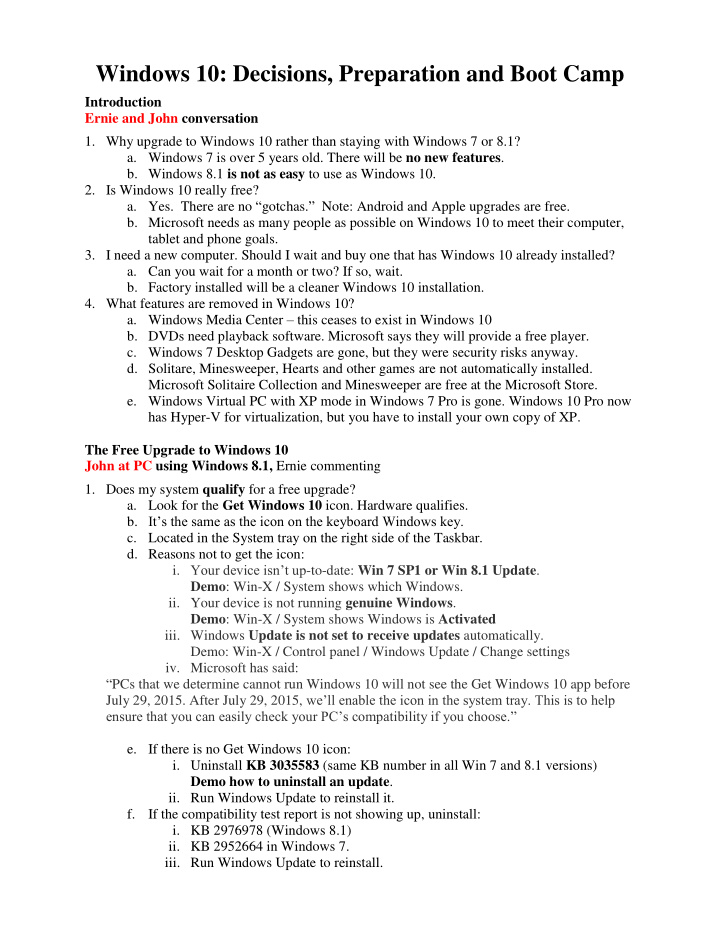

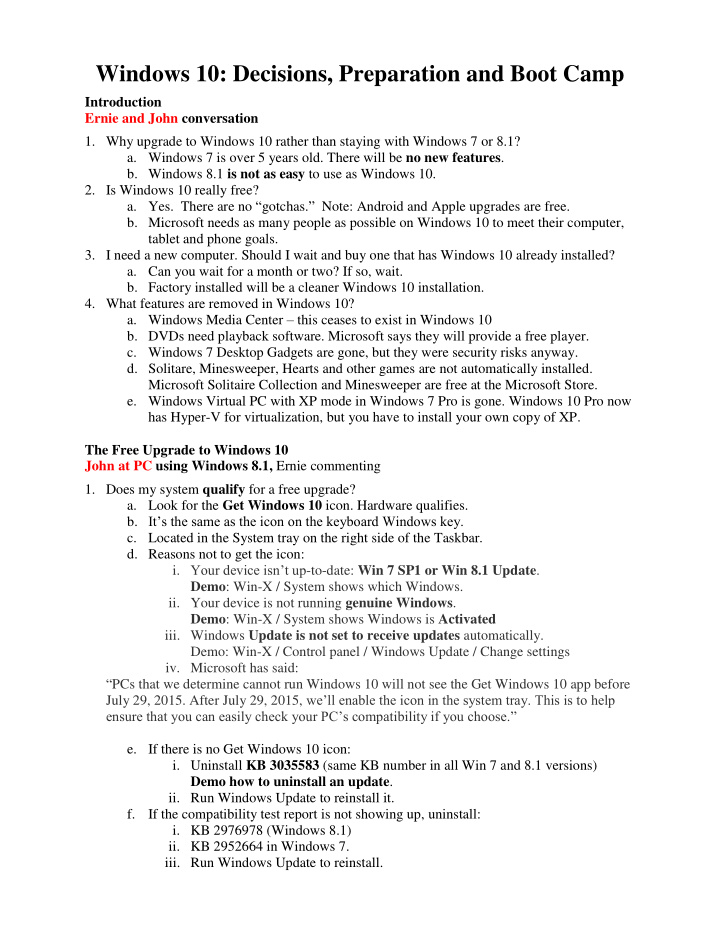

Windows 10: Decisions, Preparation and Boot Camp Introduction Ernie and John conversation 1. Why upgrade to Windows 10 rather than staying with Windows 7 or 8.1? a. Windows 7 is over 5 years old. There will be no new features . b. Windows 8.1 is not as easy to use as Windows 10. 2. Is Windows 10 really free? a. Yes. There are no “ gotchas. ” Note: Android and Apple upgrades are free. b. Microsoft needs as many people as possible on Windows 10 to meet their computer, tablet and phone goals. 3. I need a new computer. Should I wait and buy one that has Windows 10 already installed? a. Can you wait for a month or two? If so, wait. b. Factory installed will be a cleaner Windows 10 installation. 4. What features are removed in Windows 10? a. Windows Media Center – this ceases to exist in Windows 10 b. DVDs need playback software. Microsoft says they will provide a free player. c. Windows 7 Desktop Gadgets are gone, but they were security risks anyway. d. Solitare, Minesweeper, Hearts and other games are not automatically installed. Microsoft Solitaire Collection and Minesweeper are free at the Microsoft Store. e. Windows Virtual PC with XP mode in Windows 7 Pro is gone. Windows 10 Pro now has Hyper-V for virtualization, but you have to install your own copy of XP. The Free Upgrade to Windows 10 John at PC using Windows 8.1, Ernie commenting 1. Does my system qualify for a free upgrade? a. Look for the Get Windows 10 icon. Hardware qualifies. b. It’s the same as the icon on the keyboard Windows key. c. Located in the System tray on the right side of the Taskbar. d. Reasons not to get the icon: i. Your device isn’t up -to-date: Win 7 SP1 or Win 8.1 Update . Demo : Win-X / System shows which Windows. ii. Your device is not running genuine Windows . Demo : Win-X / System shows Windows is Activated iii. Windows Update is not set to receive updates automatically. Demo: Win-X / Control panel / Windows Update / Change settings iv. Microsoft has said: “ PCs that we determine cannot run Windows 10 will not see the Get Windows 10 app before July 29, 2015. After July 29, 2015, we’ll enable the icon in the system tray. This is to help ensure that you can easily check your PC’s compatibility if you choose.” e. If there is no Get Windows 10 icon: i. Uninstall KB 3035583 (same KB number in all Win 7 and 8.1 versions) Demo how to uninstall an update . ii. Run Windows Update to reinstall it. f. If the compatibility test report is not showing up, uninstall: i. KB 2976978 (Windows 8.1) ii. KB 2952664 in Windows 7. iii. Run Windows Update to reinstall.
2. How to use the Get Windows 10 Upgrade app a. Click on the Get Windows 10 icon i. Reserve when you are prepared (see next section). ii. After reserving, Win 10 downloads in the background. iii. View your report . So far only hardware info. iv. Learn more on windows. com (upper right corner) – good info. v. Other stuff is just advertising. 3. When should I upgrade to Windows 10? a. When you have some time to devote to learning a new Windows! b. You should upgrade before July 28, 2016 or never. c. We do not recommend never. 4. Do I need a reservation ? a. Not now. b. Unless you are prepared to update. Then it will speed things up a bit. 5. Can I cancel my reservation ? a. Yes, click on the “Get Windows 10” icon. b. Click the menu icon on the top left side of the c. Click on “ View confirmation .” d. In the lower, left corner of the confirmation window, click “ Cancel reservation .” e. In the “ Wait, really? Cancel? ” window, click “ Cancel reservation .” f. On the “ OK, reservation canceled !” screen, click “ Close .” Preparing to Upgrade to Windows 10 Ernie and John conversation , perhaps a brief Q & A. (John’s PC still Windows 8.1. 1. Do a full system backup of your computer. (In case, some people missed the Intro class.) a. Create the manufacturer’s Windows reinstall disks if you haven’t yet. b. Upgrading to Windows 10 makes the recovery partition unusable , but you can revert to the previous version of Windows from Windows 10. 2. Should I upgrade or do a clean install? What’s the difference? a. Must do the Upgrade first – this certifies the system for Windows 10. b. Download the Windows 10 install files as an ISO to burn to a DVD or to a flash drive of 8 GB. We may know about this after 7/29. c. Boot Windows 10 installation media and do a clean install . 3. What will happen to my Windows 7 or 8.1 programs and data ? a. Old Windows is stored in the Windows.old folder until deleted. b. Programs that are compatible will be as they were. c. Incompatible programs will be uninstalled. d. Up-to-date antivirus programs will be uninstalled and reinstalled with the latest version which is Windows 10 compatible. e. Data is not altered. 4. What about data on a D: partition ? a. The upgrade occurs only on the C: partition and hidden System partitions. b. Nothing happens to programs or data on another partition. 5. Why and when should I get a Microsoft Account ? a. Starting with Windows 8, you can log onto your PC with a Microsoft account. This is best with a Microsoft Hotmail, Outlook.com or MSN email account and password. Demo : Get Outlook.com email account. www.microsoft.com/en-us/outlook-com/ i. Sign out of my Hotmail.com account. (Click my picture then sign out.) ii. Go to www.outlook.com
Lower right: Don’t have a… Sign up now iii. Below Sign in: Can’t access your account? iv. b. If you forget your password , you can get it emailed to you by trying to open your Microsoft email account on another computer and using “I forgot my password.” Performing the upgrade Ernie at PC using Windows 10, John commenting 1. How do I get the upgrade? a. Reserve with the “Get Windows 10” icon, but not until you are prepared. b. What does the upgrade look like as it progresses? c. What decisions do I have to make during the upgrade, etc. Demo: Ernie’s PowerPoint Slides of an upgrade. (Read the Install Slide Show notes .pdf file while watching the slideshow.) 2. Cleaning up after the upgrade. a. Demo : Click File Manager / This PC / C: drive / Properties / General tab b. Disk Cleanup to delete Windows.old when you are satisfied the upgrade went well. i. After this cleanup, you have no way to return to the previous version of Windows unless you made an image backup or have manufacture’s disks. ii. A restore partition will probably not work. c. Tools tab / Optimize: i. Defragment the hard drive. ii. Do not defragment an SSD (Solid State Drive). 3. Make a full system backup of the Windows 10 installation. a. In case you screw something up installing new software. b. In case you get a virus. Boot Camp: Using Windows 10 John at PC using Windows 10, Ernie commenting to start The Start Menu 1. Click the square Windows icon at the far left of the Taskbar to open the Start menu.
Recommend
More recommend