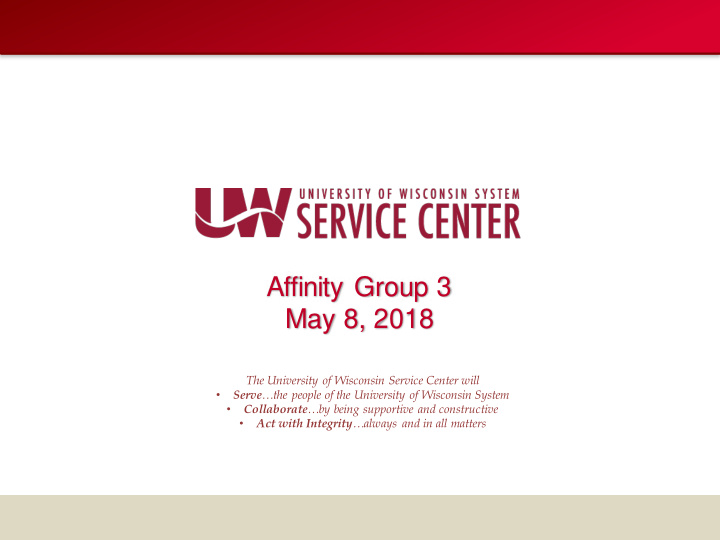

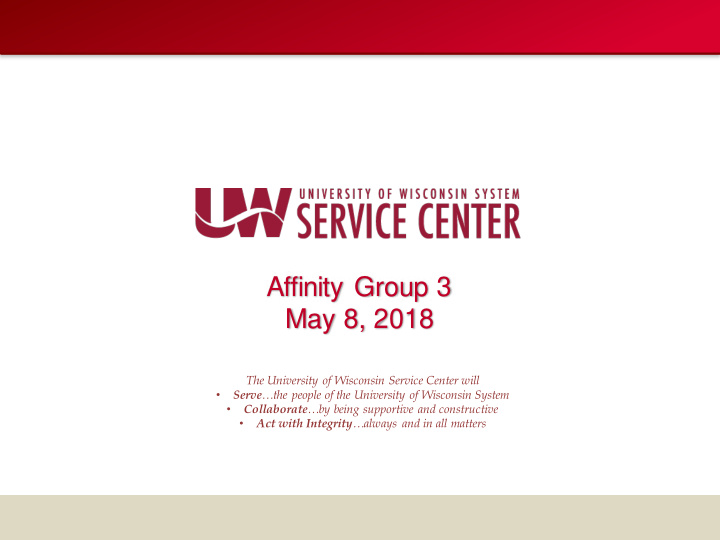

Affinity Group 3 May 8, 2018 The University of Wisconsin Service Center will • Serve …the people of the University of Wisconsin System Collaborate …by being supportive and constructive • • Act with Integrity …always and in all matters
Agenda • AM: Comp Time Carryover Payout Reminder FA/AS/LI End of Year Reminders Absence Event Date Range Entry Change • BN: Updating Dependent/Beneficiary Page COBRA Letter Updates • FN: Funding Updates • TAM: Approver Phone Numbers Change • HR: Verification of Employment (VOE) • PY: Tax Reform Update Check Correction Notification Calendar Review • PD: Upcoming Training • AG: Time and Absence MSS Dashboard Follow Up Institutional Feedback 2
Comp Time Carryover Payout Reminder • Deadline to use CT Carryover was April 30 • Unused CT from 2017 must be paid on the May A payroll • CT Payout is NOT automatic • Comp Time Leave Balance Report can be used to determine carryover balance (KB-45097) • Comp Time Payout Instructions can be found in KB-17105 • Policies related to Comp Time: • UPS policy: https://www.wisconsin.edu/ohrwd/download/policies/ops/tc3.pdf • HRD policy: https://kb.wisc.edu/ohr/policies/page.php?id=53322 3
FA/AS/LI End of Year Reminders • Deadline for submission of Monthly Leave Reports is Fiscal Year End (June 30, 2018) • Leave report entry deadline is July 31, 2018 • Sick Leave Reduction will occur with the August monthly payroll • Several reports are available to assist with FYE Absence Management: • KB-30065: AM - Entering Summer FA/AS/LI Leave Reports (Summer 2017 is included in FY2018) • KB-20473: AM - Reviewing FA/AS/LI Missing Leave Reports • KB-31541: AM - Negative Allocated Balance Report • KB-17670: AM - Payout and Payback • KB-30503: AM - Leave Balance Report 4
FA/AS/LI End of Year Reminders • Personal holiday and floating legal holiday balances must be used by the end of the fiscal year (June 30) for FA/AS/LI employees. • If not used, the hours are lost and cannot be carried over. • Policy References: • UPS Operational Policy BN2: https://www.wisconsin.edu/ohrwd/download/policies/ops/bn2.pdf • HRD KB-53500 (Personal and Legal Holidays): https://kb.wisc.edu/ohr/policies/page.php?id=53500 • HRD KB-53409 (Vacation) https://kb.wisc.edu/ohr/policies/page.php?id=53409 5
Absence Event Date Range Entry Change • Absence event date range will be limited to 31 days on all absence pages • Absence payouts will be limited to a one-day date range • Warning/Confirmation will display for takes with > 5 day date range • Leave entry will not allow multiple takes of the same type on the same date on the UWS Absences Page 6
Questions? 7
Updating Dependent/Beneficiary Page • The UWSC Benefits Team has cleaned up the “Relationship to Employee” field in HRS on the Dependent/Beneficiary Information screen for employees. • HRS > Main Menu > Benefits > Employee/Dependent Information > Update Dependent/Beneficiary • When removing coverage, the effective date under the Personal History section should be the effective date of the insurance change, not the actual date of the event. • The actual date of the event is captured in Benefits Personal Data under the Marital Status section. • HRS > Main Menu > Benefits > Employee/Dependent Information > Benefits Personal Data 8
Updating Dep/Ben Page – Marital Change Example – Divorce 9/15/18, Application received 9/25/18 • Update the Marital Status on the Benefits Personal Data page using effective date of divorce • Add new row with an Effective Date on the Dependent screen as 10/1/18. • ADM event with an effective date of 10/1/18, entered on 9/25/18. COBRA Notice is mailed 9/26/2018. The ex-spouse (& any stepchildren) comes off the insurance 10/1/2018. 9
Updating the Dep/Ben screen – Marital Change Note: If you have the ex- spouse’s address, please update the spouse address on the Update Dependent/Beneficiary screen for the COBRA to be sent directly to them. 10
Updating Dep/Ben page – Removal of Dependent Example – Divorce with stepchildren • The stepchildren will come off the employee’s insurance the same date as the ex-spouse. • Add a new row with the Effective Date on the Dependent screen as 10/1/18. • Change the Relationship to Employee from stepchild to Adult Child. • We do not have the option of ex-stepchild. By changing them to Adult Child, this will eliminate the possibility of accidentally adding them back to the employee’s insurances in the future. 11
Updating Dep/Ben page – Death of Dependent Example – Death of spouse 7/19/2017. • The deceased spouse is removed end of month of their death. ADM event is created with the effective date of 8/1/17. • Add a new row with the Effective Date on the Dependent screen as 8/1/17. 12
Updating Dep/Ben Page Note: • Relationship to Employee changes to ExSpouse. • Marital Status stays Married. • Remember to update Benefits Personal Data screen Marital Status for employee is changed to Widowed • The reason we change the Relationship to ExSpouse, is if the employee remarries, they will be able to add the new spouse. 13
COBRA Letter Updates • Language has been updated for Plan Type 1X (Health), FSA, and Life Plans • Dynamic text for Retirement and Retirement in Lieu of Layoff will indicate State Group Health and State Group Life will continue through Department of Employee Trust Funds (ETF) • Service Center phone number changed to (888) 298-0141 in the closing text • No updates to the third or fourth pages of the letters 14
Questions? 15
Funding Pages Locked Budget Funding Data Entry and Direct Retro page lockout begins at 4pm on Friday, May 11, for: • FY2019 funding load from Compensation Administration Tool (CAT) • Test Rollover of FY2018 funding to FY2019 Funding Data Entry and Direct Retro pages will be available by 9am on Monday, May 14. Fiscal Year End landing page: https://uwservice.wisconsin.edu/administration/fye 16
CAT & Test Funding Rollover Results On or before Friday, May 18, institutions will receive Excel files for review: • CAT to CA load results • TEST Funding Rollover Errors ➢ June 1, 2018: Deadline to correct FY2018 funding entries to avoid Rollover Errors Fiscal Year End landing page: https://uwservice.wisconsin.edu/administration/fye 17
Dept / Position Level Funding Effective Date Salary funding levels review: • Employees are typically funded through Appointment level funding set up in HRS. • Department and Position level funding entries are used as back-up funding sources only when Appointment level funding does not exist or does not cover the entire pay period. 18
Dept / Position Level Funding Effective Date Effective Date Effective Date This Year in Past Years Earliest pay period begin date in Department level July 1 the new fiscal year at any UW funding institution – 6/18/2018 Earliest pay period begin date in Position level the new fiscal year at any UW July 1 institution – 6/18/2018 funding • Allows Department or Position level funding to be used if Appointment level funding is missing for any portion of the 7A and 7M pay periods. • Date will change every fiscal year. When manually adding or changing Department or Position level funding for FY 19, the Effective Date must be 6/18/2018 or later. 19
Dept / Position Level Funding Effective Date Refer to the Funding Entry Guide on the Fiscal Year End landing page to determine correct Effective Dates for Appointment level funding entries. For more information: • Fiscal Year End landing page https://uwservice.wisconsin.edu/administration/fye • KB 21728, Add or Change Department Level Funding for an Appointing Department • KB 24144 , Add or Change Position Level Funding for Employee’s Salary Expense • KB 21872, Salary Funding Levels Assigned During Payroll Processing 20
Questions? 21
TAM – Approver Phone Numbers – Update A change has been made to how approvers’ phone numbers are displayed within Job Opening and Offer approval workflows. When viewing the approval chain, TAM users can click names to view an approver’s contact information, including a Telephone number. 22
TAM – Approver Phone Numbers - Update As originally designed by Oracle, HRS populates the number marked Preferred on the approving employee’s Modify a Person page. • If a personal number is marked as Preferred, the telephone number will no longer display on the approver pop-up. • Best practice is to have Business / Business Other as Preferred, which will display on the approver pop-up. • HRS KBs updated to reflect best practice. (Maintain Person Data - Contact Information KB-17784) • The same logic will be applied to the approver pop-up within the Time & Labor and Absence modules - Coming soon. 23
Questions? 24
Recommend
More recommend