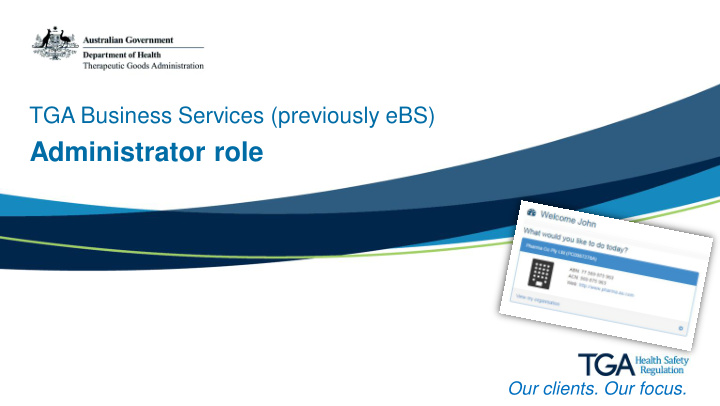

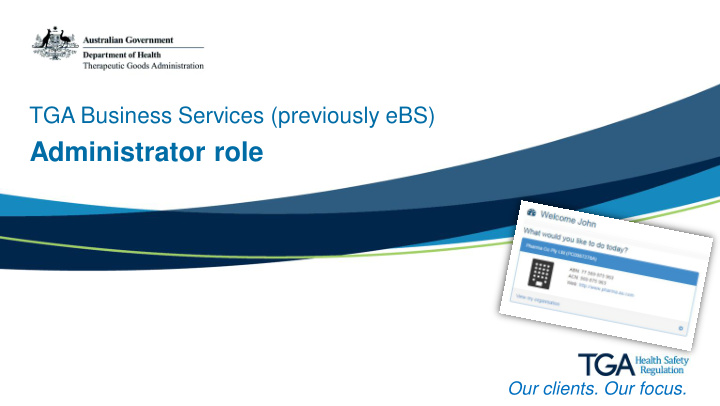

TGA Business Services (previously eBS) Administrator role Our clients. Our focus.
TGA Business Services – drafter and submitter overview • Overview • Client’s personal view The new capabilities and functions for • Site design drafters and submitters using our new • Administrator specific information TGA Business services 1 Our clients, our focus
Overview • In the new TGA Business Services site each user will have a personalised unique view based on the interactions they have with the TGA. • Each view is based on the different interactions people have with the TGA. The TGA Business Services site is based on using roles – drafter, submitter, financial or administrator, or any combination of these. • This PPT gives you an overview of your role and some of the new capabilities to manage contact details. • For more information read the Administrator – questions and answers. 2 Our clients, our focus
1 Client’s personal view 2 Some clients will have multiple roles. This is 3 an example of the view with all roles: 1. The news feed is customised for each role 2. View my organisation 3. Drafters / Submitters see Work in 4 Progress 4. Financial users see Invoices 5. All users see Interaction history 5 3 Our clients, our focus
Site design – Dashboard for administrators My organisation Edit organisation Contacts Addresses Connections View all View all View all contacts addresses connections Add new contact Add new address 4 Our clients, our focus
Administrator dashboard 1 In a Administrator role, the view will show: 2 1. News 2. View my organisation 3. Interaction history 3 5 Our clients, our focus
My organisation This screen allows you to: 1. Edit your organisation details 2. Manage your contacts 3. Manage your address 1 4. View your connections 3 2 4 6 Our clients, our focus
Edit organisation This screen allows you to update: • Phone • Fax • Email • Web • Alias • Billing Attention • Billing To Email • Billing Cc Email 7 Our clients, our focus
2 1 3 View organisation 4 contacts 5 From this screen you can: 1. view Active contacts 2. view Inactive contacts 3. add a new contact 4. search contacts 5. edit contacts 8 Our clients, our focus
Create new organisation contact Enter the contact information then: 1. Select an address (optional) 2. Select system roles 3. Select an organisation contact role 1 4. Check the contact authorisation box if you 2 don’t want the new contact to be able to speak to the TGA on your organisation’s behalf 3 4 9 Our clients, our focus
Manage organisation addresses Many sponsors have multiple addresses. This screen allows you to view and search your organisation addresses 10 Our clients, our focus
Add new organisation address Enter the following information: • Address type – either Postal or Street • Address line 1 • Address line 2 (not required) • City • State (drop down list) • Postcode Country is prepopulated 11 Our clients, our focus
Manage organisation connections Organisation Connections are assigned by the administrator. They may be agents or manufacturers. This screen allows you to view connections you have with other organisations 12 Our clients, our focus
The future This is the first upgrade to the system - more improvements are planned. 13 Our clients, our focus
Recommend
More recommend