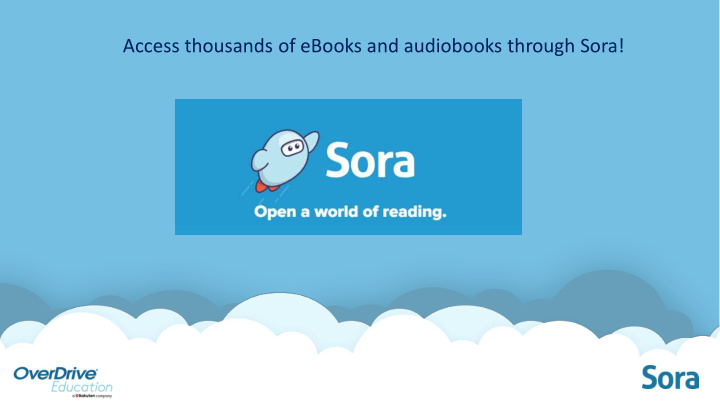

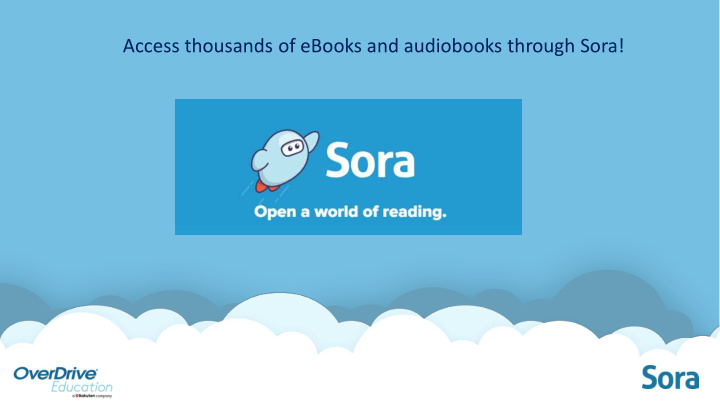

Access thousands of eBooks and audiobooks through Sora! TITLE 1 CONFIDENTIAL
To log in: • On your Chromebook, go to Sora through Clever • Click Find My School • Click My School isn’t listed • Type in Hoover City Schools Elementary • Click This is my school • Or use setup code “ hooverelem ” • If using a personal device, go to Clever at https://clever.com/in/hcs or Sora at https://soraapp.com
Sign in with your 10 digit student number (usually starts with 196 or 197).
Welcome to Sora! You are now just one click away from reading!
There are 4 options on the bottom of your screen. In Home , you can see: Assignments: Titles that teachers have assigned to you (mostly for middle and high school students). Loans: See what you have checked out. Recently Defined Words: The most recent words that you defined in a book will appear here. Recent Notes and Highlights: Your most recent notes and highlights will show on the home page. Click See All Notes and Highlights to see history (including from books that have been returned)
In Explore , you can browse the virtual shelves and search for an eBook or audiobook that you’d like to read .
Scroll to browse eBooks and audiobooks. Search by author, title, series, or subject in the Search bar at the top left. Use the Advanced Search to find titles within your interests, level, or language. Click Refine to narrow choices.
When you find an eBook or audiobook that interests you, click Borrow , and it will open instantly. Click Sample if you want to preview before you borrow. You can always click the big center button to go back to your most recent book.
You can check out 1 eBook or audiobook at a time. The title will automatically return after 14 days. To return early, go to your Shelf , click Options , click Return , click Return again. Tag a book with a Thumbs Up , Thumbs Down , Done , or make your own tag such as “ To Read ”. You can place a book on hold if it is checked out. Check back every few days to see if your hold is ready.
You can change the text size, background lighting, and more. Open the book. Click the Menu (3 lines on top right). Click Reading Settings . There are other options at the bottom, such as Dyslexic and Custom .
In Shelf , you can Open the title that you have checked out or go to Options. In Options , you can Return the title before the automatic return date or Renew to keep longer. You can also view your Holds , Tags , and Activity .
In the Me tab, you can track your reading progress, both through stats and achievements.
For help, click the menu (3 lines at the top right). You can also have your student come to Mrs. Richey for help or email Mrs. Richey at jrichey@hoover.k12.al Enjoy!
Recommend
More recommend