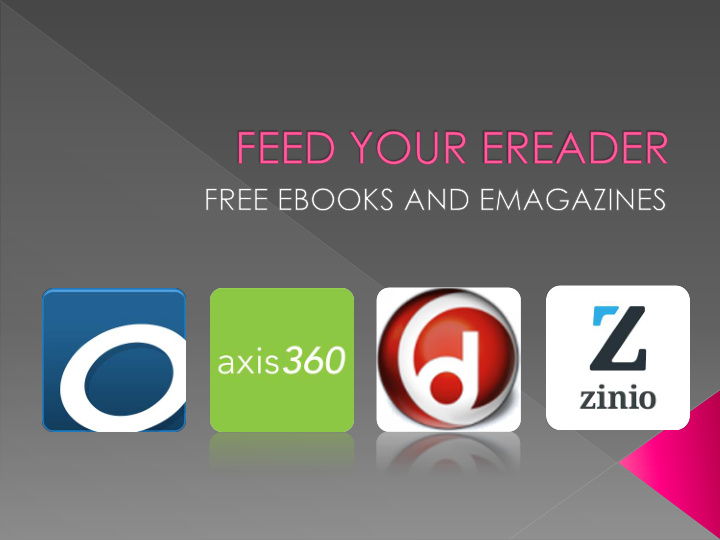

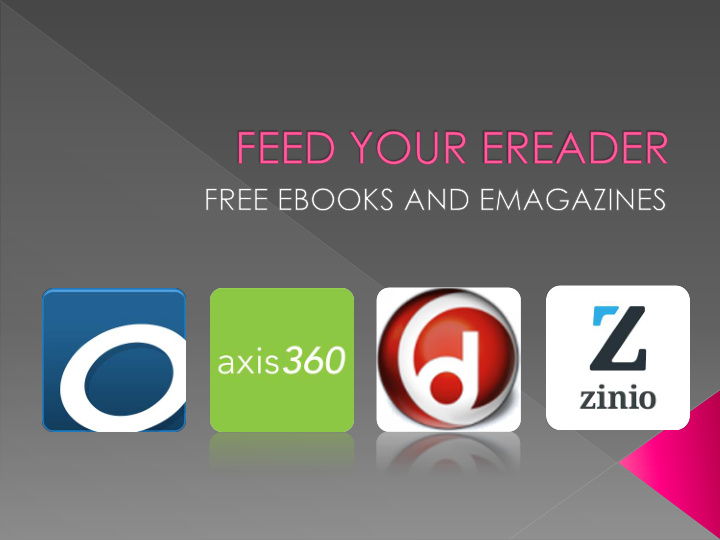

eBooks and where to find them. Downloading and setting up accounts Searching and downloading Finding checked out items
Through the Library catalog. Through the eReading link under the eResources tab on our homepage Through vendor website Through their respective apps
Formats Available › Adobe EPUB › EPUB › PDF › HTML › Kindle › MP3 (eaudio)
WEBSITE - The website and app page are very similar.
APP - The website and app page are very similar.
Menu Icon – Three lines Bookshelf
Formats Available › EPUB › BLIO (eaudio)
WEBSITE
Formats Available All media formats available. › Adobe EPUB › EPUB › PDF › HTML › Kindle › MP3 (eaudio) › Windows Media (eaudio)
WEBSITE – To get started, you must first register through the website. Then you can access titles on the app.
WEBSITE – Register vs. Sign In
Visit zblibrary.info, and click on catalog. All the reading resources are grouped together under eResources, eReading.
Go to Log In. Enter your ZB Library Card number and catalog password. Hint: Password can be reset by circulation staff.
You can now search the library catalog specifically for ebooks and eaudiobooks. Just use the drop down menu to select the eBooks &eAudiobooks option.
After entering your search, you should see all the formats that title is available in. If there are no results, we do not own that title in a digital format.
Source Formats
Amazon.com Barnes and Noble Project Guttenburg Bookbub FreeBooksy
Zinio for libraries Once you checkout a title, it stays with you until you delete it or the library stops subscribing to it. You’ll need to create a Zinio for Libraries account.
Start at zblibrary.info, eResources, eReading, Zinio. First-time users will need to create an account.
Start at zblibrary.info, eResources, eReading, Zinio. First-time users will need to create an account.
Start at zblibrary.info, eResources, eReading, Zinio. First-time users will need to create an account.
Streaming Internet connection required Interactive
Table of Contents Skip to page Text
Thanks for coming! Need more help? Attend a Plugged In drop-in session › January 13, 4:30-6 PM › Book A Pro, One-on-One Session › Visit the Tech Help Desk
Recommend
More recommend