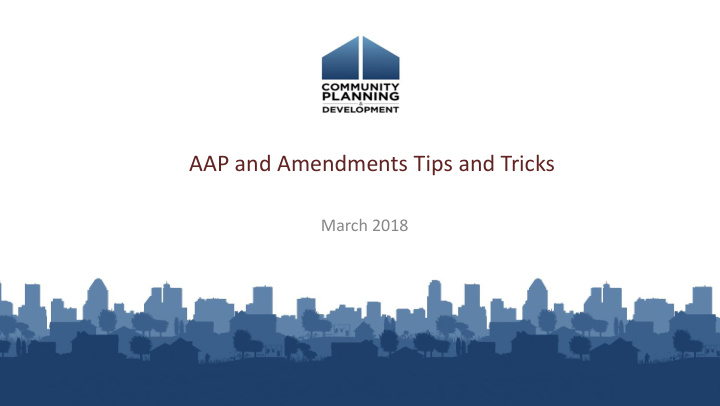

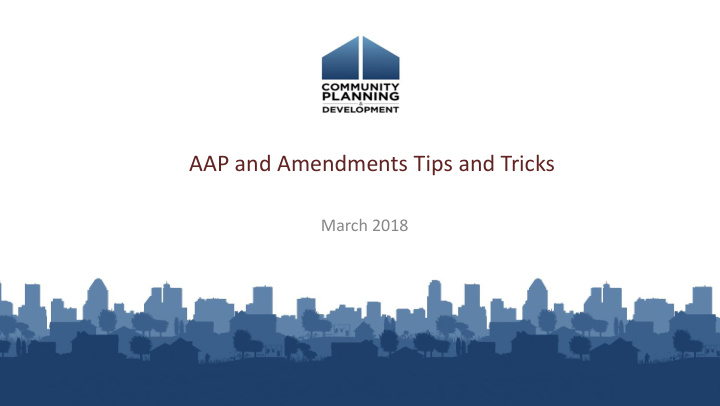

AAP and Amendments Tips and Tricks March 2018
Housekeeping Logistics: • 90-minute webinar • All lines are muted • Submit technical issues through “Question” function Asking questions: • There will be periodic pauses to discuss questions • Can also submit questions through “Question” function
Introductions • Chris Andrews, The Cloudburst Group • Jon Kunz, The Cloudburst Group • Beth Hendrix, OBGA, HUD
Poll #1 • What is your Consolidated Plan cycle? • 2014-2018 • 2015-2019 • 2016-2020 • 2017-2021 • 2018-2022
Session Objectives During this webinar, you will learn how to: • Correctly set up the 2018 Action Plan in IDIS • Complete amendments to the Annual Action Plan in IDIS • Apply key strategies and best practices to streamline Action Plan and amendment set-up to inform the CAPER
FY2018 – HUD Updates • Continuing Resolution Status • HUD Allocation Timeline • ~ 60 days after federal budget is released • CPD Notice 18-01 (https://www.hudexchange.info/resource/5660/notice-cpd-18-01-guidance-on-submitting-consolidated-plans-and-annual-action-plans-for-fy-2018/) • FY2018 Action Plans MUST be submitted by August 16, 2018 • Grant agreements executed after plan approval and congressional release
Action Plan Road
Poll #2 • Are you planning to complete an amendment to your Consolidated Plan as part of the FY2018 AAP? • Yes, already completed • Yes, I plan to, but not have yet completed • No • Not Sure
Complete Con Plan Amendments • Amendments may be changing funding sources, adding, removing or revising goals and adjusting priority needs and/or target areas • CAVEAT: Year 1 AAP is included in the Consolidated Plan template • Ensure HUD marks amendment in IDIS as “Review Completed” • For Substantial and Non Substantial Amendments
Creating 2018 Action Plans
Setting up Annual Action Plan
Copying versus Creating Action Plans Copying Action Plan Creating New Action Plan Best if program management or approach is not Best if completing amendment to Consolidated Plan or changing significantly making significant changes to Action Plan elements Copies all data from previous Action Plan Blank template linked to Consolidated Plan Need to review and update all screens to ensure Complete all fields and screens; including projects information correct for 2018 Remove copied projects and “create new” projects for 2018
Copying Con Plans and Action Plans • Resources • Con Plan in IDIS Desk Guide • Quick Guides
Consortia Exceptions for Copy/New AAPs • Consolidated Plans and Action Plans can only be created by Consortia Lead • Includes copying prior year Action Plans • Consortia lead only can submit AAP in IDIS
Action Plan Amendments
AAP Amendments • Complete amendments at end of Program Year • Use Copy function to initiate amendments in IDIS • Must be submitted for review and marked as review completed prior to starting CAPER • Always use your most current AAP and Consolidated Plan for copying
Process Flowchart
Consortia Exceptions • Consortia lead must initiate all amendments • Should coordinate among all members to complete amendments at one time • Consortia lead must submit amendments
Amendment Best Practices • Always work off of your most recent AAP/CP • Complete amendments in IDIS at one time; at end of program year • Follow all requirements of Citizen Participation Plan • Document in program file • Enter in IDIS at one time – Saves multiple versions in IDIS • Must be review completed prior to your CAPER
Amendment Timing Amendments MUST be marked as Review Completed in eCon Planning Suite before starting your CAPER
Amendment Process
Amendment Process – Recommended Approach
Con Plan/Action Plan/CAPER Data
CAPER Data • The CAPER looks to match accomplishment data to goals. • Notice the emphasis is not on matching accomplishment data to projects . 24
Aligning GOIs
Reconciling Data with IDIS Reports • PR03 – CDBG Activity Summary** • PR22 – Status of HOME Activities** • PR26 – CDBG Financial Summary • PR28 – CDBG State PER • PR33 – HOME Matching Liability** • PR91 – ESG Financial Summary** **These reports are not required for CAPER, but helpful reports
CAPER Data • Reasons your data may not populate correctly: • AAP is not marked as “Review Completed” in IDIS – AAPs must be marked as Review Completed for your AAP to sync with the CAPER – Request that your Field Office mark the AAP as Review Completed in IDIS • AAP amendments have not been submitted
CAPER Data • Reasons your data may not populate correctly: • AAP is not marked as “Review Completed” in IDIS – AAPs must be marked as Review Completed for your AAP to sync with the CAPER – Request that your Field Office mark the AAP as Review Completed in IDIS • AAP amendments have not been submitted – Prior to creating your CAPER, all AAP amendments must be entered and submitted in IDIS – AAP amendments must be marked as Review Completed
CAPER Data • Reasons your data may not populate correctly: • Duplicative Projects – Ensure the projects entered into your AAP are the same projects associated with activities under the project tab ▪ Review list of projects on AP-35 screen and under the Projects tab and ensure they align ▪ Remember, when you create a project in the AAP, it automatically creates the project in IDIS
CAPER Data • Reasons your data may not populate correctly: • Duplicative Projects – Ensure the projects entered into your AAP are the same projects associated with activities under the project tab ▪ Review list of projects on AP-35 screen and under the Projects tab and ensure they align ▪ Remember, when you create a project in the AAP, it automatically creates the project in IDIS – Option 1: Re-associate activities with projects created in AAP – Option 2: Amend AAP to include correct projects
CAPER Data • Reasons your data may not populate correctly: • Prior Year Projects copied into current year AAP – Check projects in AAP to ensure project’s program year is current year – If not, amend AAP and create new projects with correct program year REMEMBER, WHEN YOU COPY YOUR AAP, YOU WILL NEED TO REMOVE COPIED PROJECTS AND UPDATE WITH PROJECTS WITH THE CURRENT PROGRAM YEAR
CAPER Checklist Complete checklist before creating CAPER: Ensure AAP is marked as “Review Completed” Enter all amendments in IDIS, submit and ensure marked as “Review Completed” Ensure AAP includes correct projects (associated with activities AND correct PY) Enter all accomplishment data in IDIS
PROJECT SET-UP
Project Set Up
Project Set Up • As soon as the project is created on the AP-35 screen, it is automatically added in IDIS • Best Practice Tip #1: Avoid duplicated projects in the system. Make sure someone else doesn’t set up the same projects separately in IDIS • Best Practice Tip #2: Projects NOT included in AP-35 screen will not link to the CAPER
Project Details
Project Details As soon as the Project is created Note: The “Sort” and added to the number is not the AP-35 screen, that IDIS Project ID. Project is automatically added in IDIS
Multi-Year Funded Projects • Use one project that will include funding from all years • Create project in year project begins in AP-35 screen • In subsequent years: • Pull same existing project from IDIS into action plan • Reference project is funded from multiple years in project description • Increase funds by amount of that year’s funding • For CDBG, click “Yes” on “Will accomplishments be reported at another activity” • ESG projects must be funded in a single year
QUESTIONS???
Recommend
More recommend