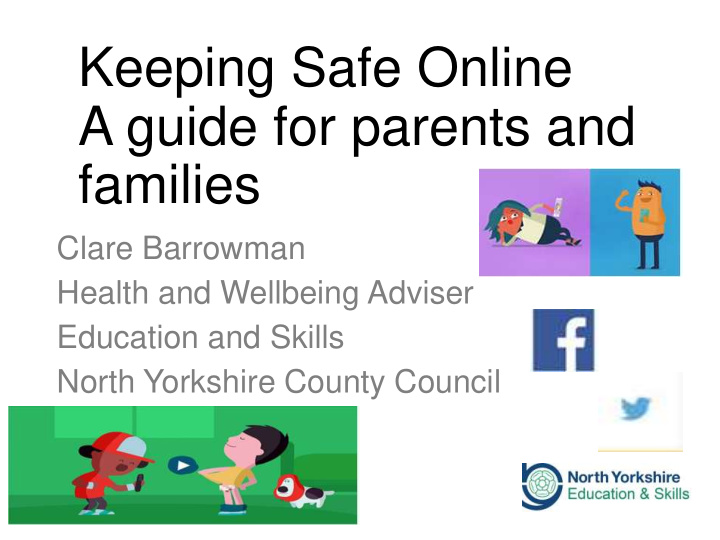

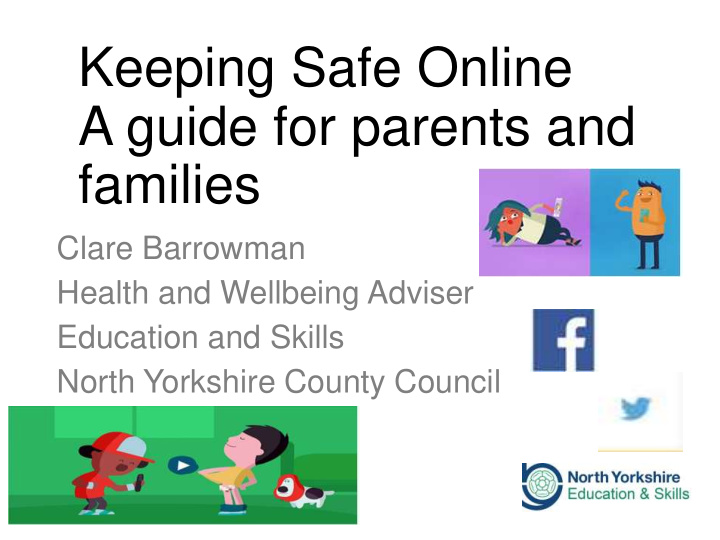

Keeping Safe Online A guide for parents and families Clare Barrowman Health and Wellbeing Adviser Education and Skills North Yorkshire County Council
Questions • Would you talk to someone you didn’t know? • Would you speak to someone you have never met like they were your best friend? • Would you speak to someone you have never met and be really horrible to them? • Would you hang up your personal pictures of yourself in a public place for everyone to see? • Would you walk around naked/ topless? • Would you tell any one where you lived /Which school you went to?
http://www.youtube.com/watch?v=_o8auwnJt qE (jigsaw)
Safer Internet.org.uk – parent controls Quality & Improvement Service nyASSIST http://www.saferinternet.org.uk/advice-and- resources/parents-and-carers/parents-guide-to-technology
Controls are not a single solution to staying safe online; talking to your children and encouraging responsible behaviour is critical. However, controls are a vital first step to helping to protect your child online, and here seven simple things you can do to use them effectively: 1. Set up home broadband parental controls and make use of controls on your home broadband. 2. Set controls on your search engine; encourage your child to always use child-friendly search engines, and activate and lock the safe search settings on the browsers and platforms they use. 3. Make sure every device is protected. Controls should be installed on every device your child uses, such as their mobile phone, tablet and games consoles (both home and handheld). 4. Use privacy settings. Activate the safety measures offered by different sites; social networking sites like Facebook have privacy settings that will help prevent your child seeing unsuitable advertising or sharing too much with other people .
5. Block pop- ups. If you’re worried about your children accessing inappropriate content though accidentally clicking on adverts in pop-ups, follow the advice from BBC Webwise on how to stop these. 6. Find good sites and agree on them as a family. By talking to your child about their interests you can help them find suitable sites to visit and apps to use. Review these sites as they get older. 7. Manage their use and access. Children may be very worried that your response to a problem will be to take away their internet access. Whilst this may be an appropriate response in some cases, the threat may be a barrier for a child who needs help. Be aware of this when talking to them about their internet use, and reassure them that they can talk to you or a trusted adult whenever they need to.
A Safer Set Up Internet Filtering Safe Search modes for search engines Family Safety Centre Preferences Parental Controls Safety Mode
CyberMentors
Share Aware http://www.nspcc.org.uk/shareaware
Sharing Inappropriate Images / Keeping Safe • http://www.nspcc.org.uk/shareaware 10
https://www.thinkuknow.co.uk/parents/
Sharing Inappropriate Images Nude Selfies: • Understanding Why • Talking to your child • When should I be worried? • Where to get help https://www.thinkuknow.co.uk/parents/
Know IT All
Top Tips 1. Talk to your child about what they’re up to online. 2. Watch Thinkuknow/ shareaware films and cartoons with your child on the topic. 3. Keep up-to- date with your child’s development online. 4. Set boundaries in the online world just as you would in the real world. 5. Ensure they have non-screen time – children should have 60 mins of physical activity a day and a minimum of 10 hours sleep 6. Consider when, where and how your children can connect – are they safe? It is 24 hours/ 7days a week – primary aged children need about 10 hours of sleep a night 7. Use parental controls on devices that link to the internet, such as the TV, laptops, computers, games consoles and mobile phones.
Remember this about people not just technology
Recommend
More recommend