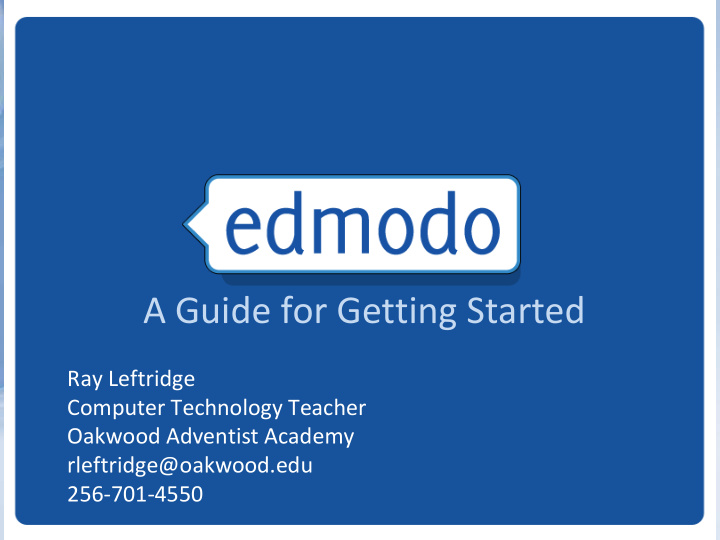

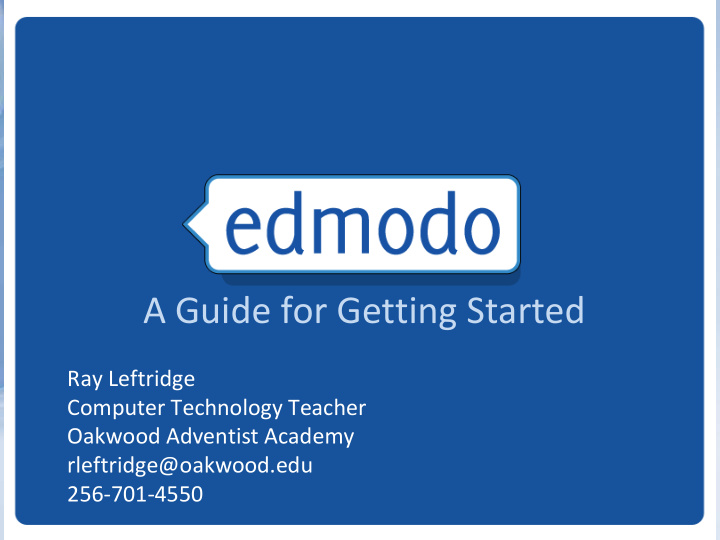

A Guide for Getting Started Ray Leftridge Computer Technology Teacher Oakwood Adventist Academy rleftridge@oakwood.edu 256-701-4550
What is Edmodo? Free social learning network for teachers, students, schools and districts Provides an engaging platform for blended learning and safe, productive social networking Safe and easy way to: − Connect − Exchange ideas − Share content − Access homework, grades and school notices.
Founded in late 2008, now transforming classrooms for millions of users worldwide http://about.edmodo.com/ Note: Image reflects data as of Oct’11
Security Closed environment No private information required from students Students join classes by the invitation of their teacher only Students cannot directly message one another All communications are archived Teacher has full management control Sub domains allow district administrators greater control
Why Should We Use Edmodo?
Create Your Account Enter your school’s code to join. Can get from your LMS.
Teacher Landing Page Post Store unlimited assignments, content for easy reminders, re-use and polls, or sharing discussion questions Create Groups for Classes and Encourage Clubs collaboration and participation in classroom discussions Join Subject and Content Communities
Students receive notifications for new grades, new assignments, Student view alerts or replies Unlimited storage for documents, videos and other resources Students can only send Students can only messages to the entire join groups, they group or directly to the cannot create teacher them
For the Classroom
Update Your Account Settings Customize Upload a email or text photo or notification select an icon from our list Choose your privacy settings Select your School and connect with your peers
Claim your Create Your Profile personal URL Tell people about yourself Add any previous schools you have worked at
Create a Group 1. Select Create 2. Complete group 3. Distribute code to on groups menu info group members
Student Sign-up Student must have group code to register Students are NOT required to give email address
Manage Groups View grades, reset passwords and set students to “read only” Create sub- groups within your groups Access Parent Codes, award badges and remove members
Post a Message Embed videos, attach files, links Select to post a note, alert, or any documents from your assignment or poll Edmodo Library collection Send a message to a group, or post direct messages to specific students or teacher connections
Mobile Access Get updates and notifications on the go with our mobile app available for: − iPhone/ iPod/ iPad − Android devices Access Edmodo on any mobile browser at m.edmodo.com
Create an Assignment Click “Load Assignment” to easily pull up a previously given assignment View and grade assignments as students turn them in
Calendar Filter by group or view all Add class events, school events or view scheduled assignments
Advanced
Badges Award Badges to encourage your students. Use pre-loaded badges or create your own. Access badges from Group Member list or Student Profile.
Badges Use pre-loaded badges or create your own. Or just “borrow” them from another teacher! 1) Lets “borrow” some badges. 2) Let’s create badges from www.iconarchive.com
Embedding Quizlet, Educreations, Explain Everything, Vocabahead and more! Copy embed code and paste into Edmodo under the link option. You must enter a subject to complete the post.
Other things to add: Clayyourself.com Drawstickman.com Ideas: YouTube videos 1)Students create a “how to lesson” using educreations. Khan Academy Lessons 2) Students create a Steve Spangler Science Videos problem of the day to post Study Jams to the class. 3) Embed Quizlett flashcards for students to practice.
Parent Sign-up Parent must have parent code to register
Parents receive notifications for Parent View student grades, assignments and events Parents can view only their own students’ grades Parents are invited to a group by each of their students’ teachers. Parents can Parents can only view send direct posts by their student or messages to posts and assignments teacher sent by a teacher (no and/ or visibility into other student students’ activity)
Upload, store and edit Edmodo Library content to your personal library Organize library into folders and share files Unlimited Storage, and folders with groups accessible anywhere!
Grading Assignments Can also export to excel Students can attach documents, links or embed video, avoiding paper or use of thumb drives Comments allow you to provide feedback on assignments and students are notified immediately. Students can also comment back and a permanent record is kept for reference.
Create a Quiz Select to create a new quiz or load a previously created one Write directions or a Give the quiz a title message Set the time limit Allow students to see their results
Create and Add Questions Select question type Write question Add questions Write answers and choices Add answer choices
Grading Quizzes Post quiz and automatically add scores to gradebook Sort by student View number of correct responses by question Select individual students to view their responses, and grade short answer questions
Gradebook Export option allows you to transfer grades to another program Scores are updated automatically after each assignment is graded and recorded
Creating Subgroups Great for adding differentiated groups within your class
Signing up for RSS feeds Allows you to sign up for a feed that will automatically post to the group. See explanation in the Video Folder See 4 th Grade Group Example
Apps within Edmodo Scores are updated automatically after each assignment is graded and recorded
Sign in to your google Google Docs docs account first. Then get into your library and you will see the google docs option Allow access. Change view within google to anyone with the link. You can choose to open in google docs or download. Choose the document you want to share and select it and then place in the correct folder. Last, select read only or allow editing.
Professional Development
Content and Subject Area Communities Follow subject and content communities to connect and share best practices with other teachers Access digital content to support classroom instruction
School and District Communities (for subdomains) Schedule school and district- wide meetings and events Encourage school and district-wide communication
Creating a PD Group Select “Professional Development” as Subject area and distribute group code to attendees Post discussion questions, polls and training materials
Best Practices for Safe Networking Encourage students to create their own accounts to ensure password safety After all students join your group, lock the group code to prevent others from joining Monitor group membership to ensure only students in your group have joined Educate students on proper online etiquette Use “Read - Only” status to curb inappropriate behavior Always log in though your subdomain If your school or district does not have a subdomain, claim one at http://www.edmodo.com/institutions
First Steps for Getting Started Complete your profile 1 Create a group and invite students. 2 Post class materials and initial discussion questions 3 Join a subject or content community to make connections 4 and access material for the classroom
Classroom Integration and Support Join Weekly Edmodo Webinars: 1 http://help.edmodo.com/webinars/ Explore resources in the Help Center: 2 help.edmodo.com Ask the Edmodo Support Community: 3 http://www.edmodo.com/community/support Follow http://blog.edmodo.com/ for more ways to use 4 Edmodo in the classroom.
What questions do you have? Contact Information Ray Leftridge Computer Technology Teacher Oakwood Adventist Academy Phone: 256-701-4550 E-mail: rleftridge@oakwood.edu Twitter: @raylefti Posterous: http://raylefty.posterous.com /
Recommend
More recommend