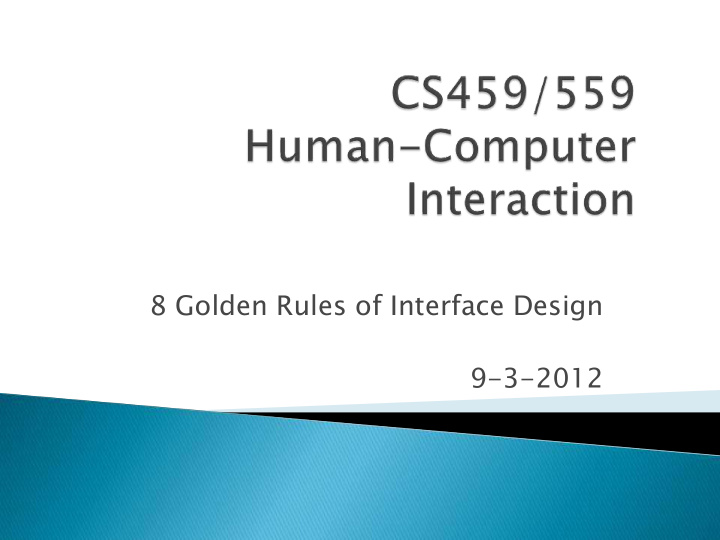

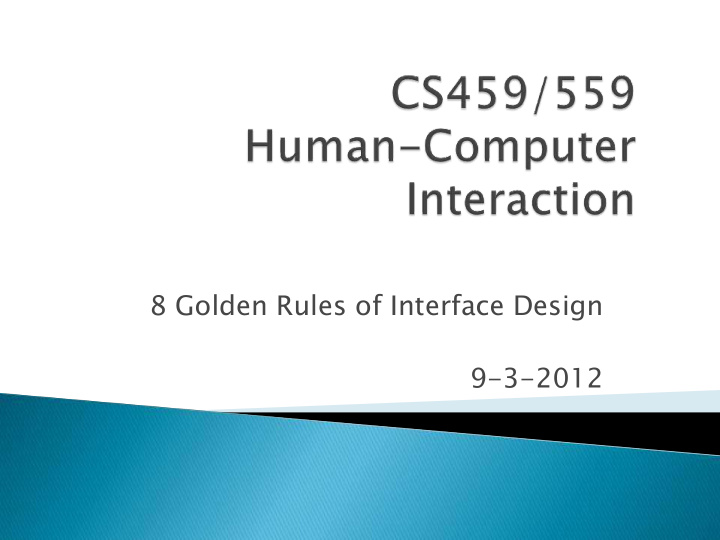

8 Golden Rules of Interface Design 9-3-2012
What is Digital Entertainment? It's video games (like SnapShot), short animations (like PaperMan), digital art, and interactivity. So we have created a student club called the Interactive Digital Entertainment Club -- the IDE DEA A Clu lub! ! fir irst t IDEA EA cl club meeting ting tonig ight! t! Monday, 9/3/12, 7:00 pm in the CEC events include Ottawa International Animation Festival (OIAF) Montreal International Game Summit (MIGS) Speakers – Digital Art, using the Kinect, etc. Animation festival
8 Golden Rules of Interface Design HW#1 posted, due Wednesday, 9/5/12 Activity#2 due Monday, 9/17/12 Select your project topic
• Road sign in Mexico • Controls on a rental car From: www.baddesigns.com
Usability goals include: User Experience goals include: Effective to use Satisfying Efficient to use Enjoyable Safe to use Supportive Have good utility Aesthetically pleasing Easy to learn Engaging Easy to remember how to use Helpful Motivating
Visibility Feedback Constraints Mapping Affordance
Restrict user actions to valid actions Eliminate need for perfect knowledge Recognition over recall
Poor use of constraints Tokyo Stock Exchange software did not prevent trader from making an outrageous trade Command line systems force you to remember spelling and syntax of commands Good use of constraints Click on icons to invoke commands Gray out unavailable actions
Visibility Feedback Constraints Map appin ing Affordance
Na Natural ural mapping ppings: s: no expl planation anations s needed eded Available actions User intentions Perceived system state Actual system state
Relationship between controls and their movements and the results in the world Why is this a poor mapping of control buttons?
Why is this a better mapping? The control buttons are mapped better onto the sequence of actions of fast rewind, rewind, play and fast forward
Which controls go with which burners? A B C D
Us User r in intent ntions ions to av availa ilable ble act ctio ions Is there a natural mapping between what users want to do and what appears possible? Do users stare at technology for sometime before they take action? Or do they immediately know what to do? Simplicity can help Available actions User intentions Perceived system state Actual system state
Us User r in intent ntions ions to av availa ilable ble act ctio ions Poor mapping ● Stove top controls ● Clustered light switches Good mapping ● Consistent play, rewind, fast forward, stop controls on media devices ● Clearly visible and labeled power buttons Available actions User intentions Perceived system state Actual system state
Avail ilab able le actio ions ns to p perceiv ived ed syst stem em state The user should not be surprised with what happened after they completed an action Technologies should behave in expected ways Quick feedback is very important Problems more likely if the mappings between user intentions and available actions were not good Available actions User intentions Perceived system state Actual system state
Avail ilab able le actio ions ns to p perceiv ived ed syst stem em state Poor mapping ● Pull from a door knob when you were supposed to push ● Try to close an application that won’t close Good mapping ● Press gas pedal, feel car accelerate Available actions User intentions Perceived system state Actual system state
Perceiv ived ed syst stem em state te to a actual al syst stem em state Users think the technology is doing one thing when it really is doing something else Users unlikely to quickly detect problems Available actions User intentions Perceived system state Actual system state
Perc rceiv ived ed syst stem em state te to ac actual al syst stem em state Poor mapping ● 757 Flight Management System had pilots thinking they were traveling towards different beacon Good mapping ● Well-implemented progress bars Available actions User intentions Perceived system state Actual system state
Act ctual l system tem state e to us user r in intentio ntions ns Does the system allow states that users would never want? Difficult to implement Important for critical systems Available actions User intentions Perceived system state Actual system state
Act ctual l system tem state e to us user r in intentio ntions ns Poor mapping ● Tokyo Stock Exchange software sold stocks far below market price (and more than were available) Good mapping ● Voting systems that allow you to select only one candidate for President Available actions User intentions Perceived system state Actual system state
Visibility Feedback Constraints Mapping Af Affo fordance rdance
Refers to an attribute of an object that allows people to know how to use it e.g. a mouse button invites pushing, a door handle affords pulling Norman (1988) used the term to discuss the design of everyday objects Since has been much popularised in interaction design to discuss how to design interface objects e.g. scrollbars to afford moving up and down, icons to afford clicking on
Poor affordances e.g. Doors Push or Pull? Where to push? Good affordances Buttons that appear clickable
Interfaces are virtual and do not have affordances like physical objects Norman argues it does not make sense to talk about interfaces in terms of ‘real’ affordances Instead interfaces are better conceptualised as ‘perceived’ affordances Learned conventions of arbitrary mappings between action and effect at the interface Some mappings are better than others
Perceived or actual properties of objects What can you do with it? Should you click it, drag it, is it part of the background? Can you tell what parts of a user interface are interactive?
Virtu rtual al afforda ordances ces How do the following screen objects afford? What if you were a novice user? Would you know what to do with them?
Concept How to Use Usability Goals determining assessment criteria User Experience identifying important aspects of the Goals experience Usability Principles assessing the acceptability of an interface
Sh Shneide iderman rman, , Chapt pter er 2, Se Sectio ion n 2.3.4: 1. Strive for consistency 2. Cater to universal usability 3. Offer informative feedback 4. Design dialogs to yield closure 5. Prevent errors 6. Permit easy reversal of actions 7. Support internal locus of control 8. Reduce short term memory load
Consistent sequences of actions should be required in similar situations Identical terminology should be used in prompts, menus, and help screens Consistent color, layout, capitalization, fonts, etc. should be employed throughout Exceptions, such as required confirmation of the delete command, should be comprehensible and limited in number
Recognize the needs of diverse users and design for plasticity, facilitating transformation of content. Novice-expert differences, age ranges, disabilities, and technology diversity affect the requirements that guide design.
For every user action, there should be system feedback. For frequent and minor actions, the response can be modest For infrequent and major actions, the response should be more substantial
Sequences of actions should be organized into groups with a beginning, middle, and end. Informative feedback at the completion of a group of actions gives operators a sense of accomplishment (and relief), and a signal to prepare for the next group of actions
As much as possible, design the system so that users cannot make serious errors. For example, gray out inappropriate menu items, do not allow alphabetic data in a numeric field If a user makes an error, the interface should detect the error and offer simple, constructive, and specific instructions for recovery Erroneous actions should leave the system state unchanged, or the interface should give instructions about restoring the state Make error messages specific, positive in tone, and constructive
As much as possible, actions should be reversible. This feature relieves anxiety, since the user knows that errors can be undone, thus encouraging exploration of unfamiliar options. The units of reversability may be a single action, a data-entry task, or a complete group of actions, such as entry of a name and address block
Experienced operators strongly desire the sense that they are in charge of the interface and that the interface responds to their actions. Surprising interface actions, tedious sequences of data entries, inability to obtain or difficulty in obtaining necessary information, and inability to produce the desired action all build anxiety and dissatisfaction.
Recommend
More recommend