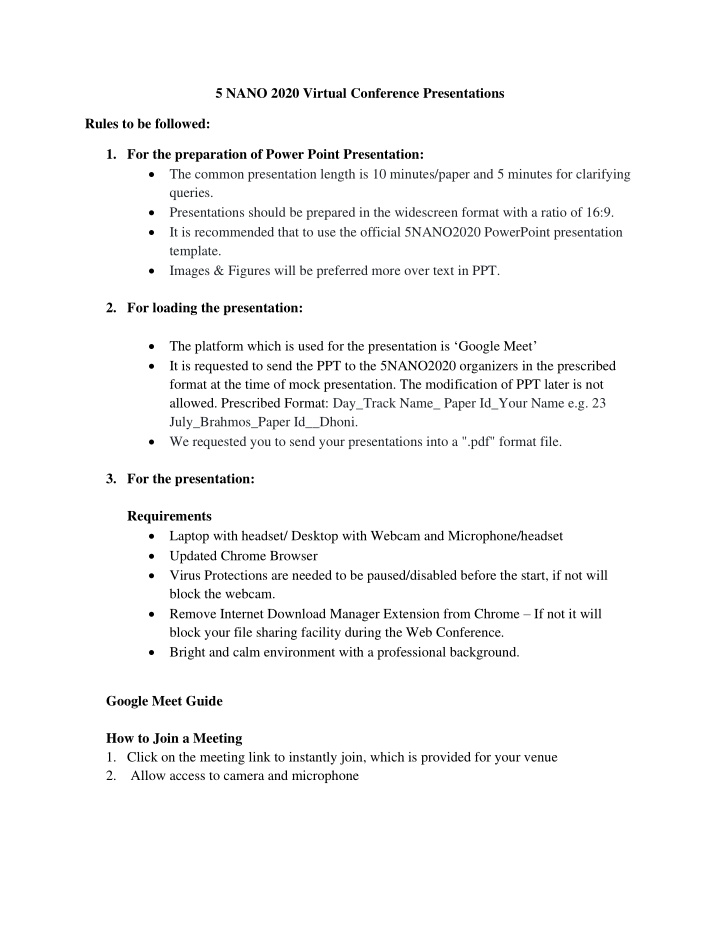

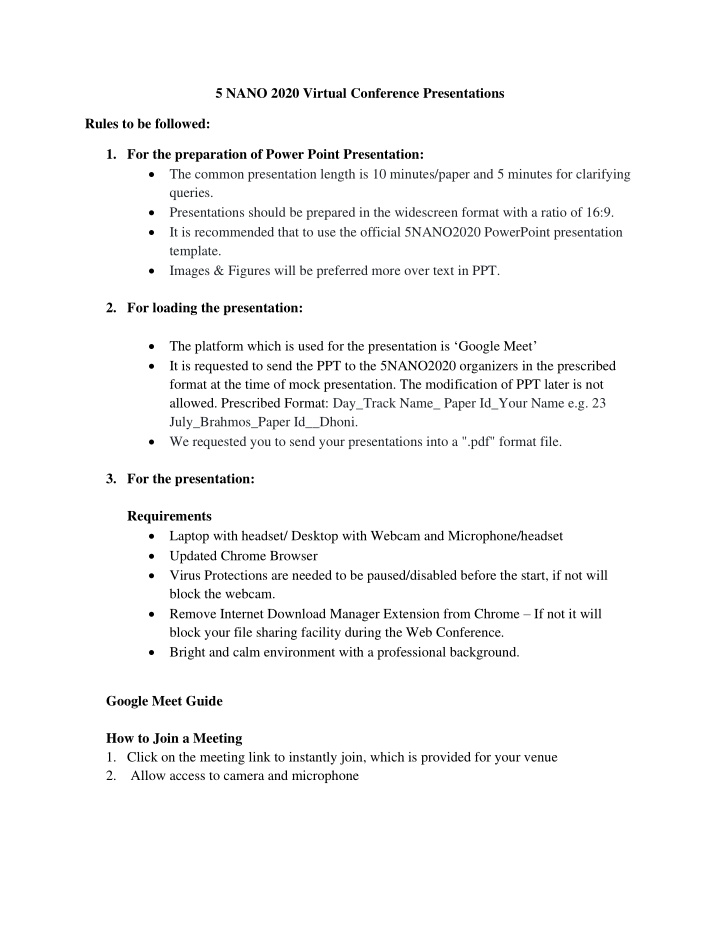

5 NANO 2020 Virtual Conference Presentations Rules to be followed: 1. For the preparation of Power Point Presentation: • The common presentation length is 10 minutes/paper and 5 minutes for clarifying queries. • Presentations should be prepared in the widescreen format with a ratio of 16:9. • It is recommended that to use the official 5NANO2020 PowerPoint presentation template. • Images & Figures will be preferred more over text in PPT. 2. For loading the presentation: • The platform which is used for the presentation is ‘ Google Meet ’ • It is requested to send the PPT to the 5NANO2020 organizers in the prescribed format at the time of mock presentation. The modification of PPT later is not allowed. Prescribed Format: Day_Track Name_ Paper Id_Your Name e.g. 23 July_Brahmos_Paper Id__Dhoni. • We requested you to send your presentations into a ".pdf" format file. 3. For the presentation: Requirements • Laptop with headset/ Desktop with Webcam and Microphone/headset • Updated Chrome Browser • Virus Protections are needed to be paused/disabled before the start, if not will block the webcam. • Remove Internet Download Manager Extension from Chrome – If not it will block your file sharing facility during the Web Conference. • Bright and calm environment with a professional background. Google Meet Guide How to Join a Meeting 1. Click on the meeting link to instantly join, which is provided for your venue 2. Allow access to camera and microphone
3. Click on ask to join. The proctor will let you in. 4. For the presentation, click on ‘present now’ 5. Then , click on ‘your entire screen’
6. Select the entire screen and click ‘share’. 7. Then minimize the window and then open your presentation. 8. To stop presentation, click ‘stop sharing’. If your role is as ‘audience’. 1. The participant must be present during the entire session of the slot 2. If you are in the role as audience, please ensure that to switch off your microphone and camera for the better internet connection and avoiding disturbances 3. During the discussion or query session, either you can un mute your microphone or you can type the questions in chat box so that the session chair can ask the same to the presenter.
How to Leave a Meeting 1. Press the symbol to exit 2. Click Rejoin to reenter
Recommend
More recommend