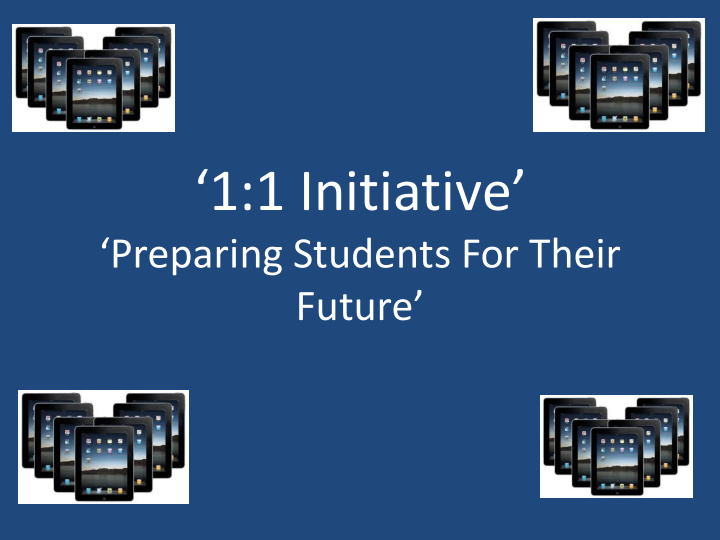

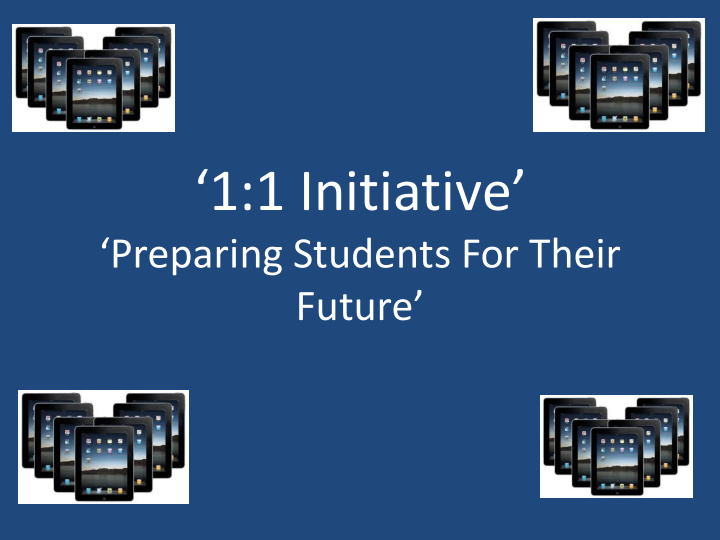

‘1:1 Initiative’ ‘Preparing Students For Their Future’
What is ‘1:1’? • 1:1 is one device per student • It is a tool and an important resource used by the students in their classes to supplement and enhance the educational process.
Purpose of 1:1 • The purpose is to equip our students with the tools to become more engaged in their education. • Students assume the role as a problem solver using technology to take a more active role in their education.
Why 1:1 ??? • This is an excellent opportunity to bring more students to your school so you can share the Gospel message. • We have new students enrolled this year because of the opportunity to use 1:1. • Students learn how to practice Digital Citizenship.
Why 1:1 ??? • Students take ownership in their education. • Students have develop their research skills.
What are we seeing? • Our seventh and eighth graders are more engaged in the lessons being taught. • The students are developing their research, organizational, and study skills.
What are we seeing? • Advantages for absent students • Students have less textbooks to carry. • Students have access to Dropbox for resources necessary for their classes • Limits excuses- I can’t find…..
SKILLS THEY HAVE LEARNED • Students are taking the initiative to use their investigative skills, and to search for answers. • They are becoming problem solvers and collaborators in the classroom .
SKILLS THEY HAVE LEARNED • They use their devices to have access to additional resources and have the ability to email their teachers – either questions or assignments. (everything is time stamped) • They put their homework assignments on a homework app. • They are learning to use their Google Drive account.
SKILLS THEY HAVE LEARNED • Students are able to annotate over PDF’s using Adobe Reader. • They can always go back to the presentation of the class for review. (using Keynote)
SKILLS THEY HAVE LEARNED • Student can check their grades and assignment using RenWeb. • They are using Edmodo, Quizlet, review apps, many history apps, etc. • They use the iPad to take quizzes and tests using Testmoz.com. • Check out the bulleting board outside my room.
How to get started? • You need to: • Make sure your administrator is committed to 1:1. • Decide who will gather the information and make decisions. (Set up a committee.)
Decisions • What do you want to accomplish? • What are your goals? • Do you need to send out surveys? • Will this work at your school? (talk to the other teachers that will be involved and the school board.)
You know that you want to pursue 1:1, Now what???? • Talk to other schools. • Talk to vendors. • Match your needs and goals with the devices that will best serve you. • Types of devices – tablets, ChromeBooks, laptops, BYOD • Tech support companies do offer assistance.
You know that you want to pursue 1:1, Now what???? • Decide on which grade levels will participate. • Decide on who will own the devices. • Decide how this program will affect your other technology. (Are you still going to use a computer lab if you have one?)
Important items to address • Who is going to handle the tech support and set up your devices? • Is your infrastructure adequate? • What about web filters? • Are your textbooks available on the devices you want to use?
Important items to address • What will be the cost for the school and the cost for the parents? • Which apps do you need and do you want? • What is the cost of the apps?
Important items to address • What about cases? • Who will develop and lead the training? • Who will oversee the program?
Important items to address • Check on the willingness of your teachers. • Check on parent support. • Evaluate cost. • Can you afford it? • Go to the school board and decide whether to continue.
Decision time • If the answer is no, stop here. • If the answer is yes, continue.
Now that you decided to progress with the project.… • Decide on: • What policies do you need? • Develop your policies. • Get some devices into the hands of your teachers first. • Plan your training. • Develop a back up plan.
Now that you decided to progress with the project.… • Decide on: • How to pay for it. • Who is going to oversee the program? • Who is going to set it up? • How are you going to set it up?
Check into… • Volume purchase programs for devices and apps. • Becoming a Google School. • Decide on whether students get their own email accounts and other accounts (iTunes). • Decide how you will purchase and load your apps.
Next steps • Compile all your data and have a recommendation . • Go to the school board for final approval. • Have a parent meeting. • Contact your vendors again. • Have your funding plan ready. • Purchase your technology. • Train your teachers.
Decision time again • What apps do you want vs. need? • Free vs. paid? • Are your textbooks available? • Develop and express expectations of the teachers, parents and students.
Decision time again • Provide more training and have the teachers share what they have learned while using the devices. • What additional hardware will you need….. • AppleTV, AirServer, projectors, more wireless?
Other things to address… • How willing are you to trust your students? • How will you incorporate Digital Citizenship into your program? • How will you build parent partnership and teach them to monitor at home? • How will you build teacher willingness to try new things?
Important decisions • Will your teachers be willing to step out of their comfort zone? • How will teaching methodology change? • How will your teachers incorporate more collaboration, higher thinking skills, and research skills?
Important decisions • How will they be used in all of your subject areas • Will you use them cross-curricular? • How are you going to check the student devices? • What if a student does not have their device charged? • Do you have a back up plan? • What if a device fails?
What kind of balance do you want? • Balance of old school and new methodology of teaching? • Balance between typing and writing? • Balance between reading book and books on devices?
What kind of balance do you want? • Balance between turning in assignments on paper and emailing assignments? • Balance between grading papers and having technology do the grading?
You are getting closer!!! • Set up a timetable. • Provide more training. • Implement your program. • Keep evaluating and improving. • Get more feed back from your teachers. • Have teachers share their plans. • Keep contacting other schools. • Keep parents involved.
Thoughts on finances • How are you going to provide the money to purchase and maintain your program? • Are you going to seek donations? • What about grants? • Are you going to use technology fees? • What about rental fees? • What is the value of good cases? • What is the value of insurance?
A Glimpse at a Parent Meeting Start with…….
Our School’s Mission Statement • The purpose of Good Shepherd Lutheran School is to provide each student with a quality Christian education. We recognize that this begins with the premise that Jesus Christ is our Lord and Savior and in Him we have eternal life. The curriculum and all activities are developed around this premise.
Preparing for 21 st Century Learning • How to accomplish this? • iPads will be used to increase the engagement in all academic subjects and to teach students about Digital Citizenship.
What is 1:1? • 1:1 is one device per student. • It is a tool and an important resource used by the students in their classes to supplement and enhance the educational process.
WHAT IS DIGITAL CITIZENSHIP? • “Appropriate, responsible behavior with regard to technology use.” (Bailey and Ribble, 2007) • Examples: • Digital literacy-knowing when and how to use technology • Digital Communication – electronically exchanging information • Digital Etiquette-expectations and using technology appropriately
Rationale • The rationale is to equip our students with the tools to become more engaged in their education. • They will assume a new role as a problem solver as they use technology to take a more active role in their education.
Benefits we have seen • We have seen our 7 th and 8 th graders become more engaged (more active learning takes place) in the lessons being taught. • They have shown an improvement in what they have learned and have developed their study skills. • I have seen an increase in their daily homework and test scores. • They are developing into problem solvers and collaborators in the classroom.
APPS THAT WE USE • Apps that we purchased: • Pages – word processing • Keynote presentation • Gettysburg – 8 th grade History
Recommend
More recommend