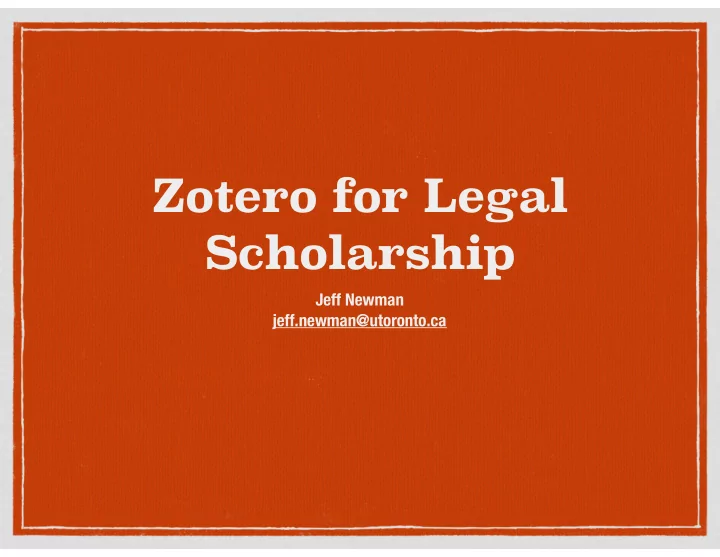
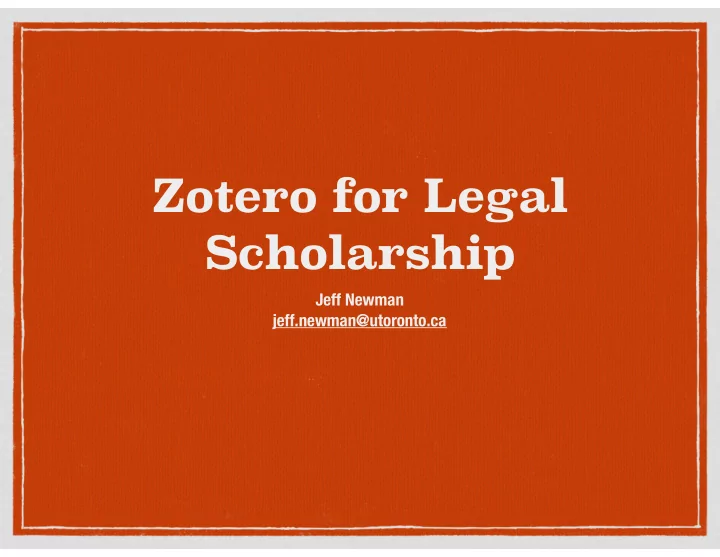
Zotero for Legal Scholarship Jeff Newman jeff.newman@utoronto.ca
How can Zotero help you? Collect and organize papers, books, cases, etc. Manage notes and annotations Generate bibliographies Backup your library Share information
A Choice Zotero vs. Juris-M Juris-M is Zotero with extra functionality for citing with legal texts. Most useful if you use the blue book citation guide. You can use both with no issues. You can install one or the other or both
Download Zotero https://www.zotero.org/download/ Download Juris-M https://juris-m.github.io/downloads/
Add McGill Guide Style 1. https://www.zotero.org/styles 2. Search for McGill. 3. Click on Canadian Guide to Uniform Legal Citation (keep your cursor near the bullet)
Organize List Metadata
} Folders are hierarchical } Tags allow for free-form classification
Building your library Drag and drop all of your PDFs into Zotero (Zotero will try to figure out what they are automatically) Use the “Add to Zotero” icon in your browser Use the magic wand to add a book using its ISBN number
The incredible shape-shifting Add to Zotero icon
The Parent-Child relationship Parent items contain the information Zotero needs to cite a document Child items are files attached to a parent — the PDF of an article, a note, images, supplementary data, etc.
Parent Children
Zotero will not be able to cite this document because it has no Parent. You can usually spot these because the Creator field is empty
Control-Click on items that need a parent to Retrieve Metadata for PDF or Create Parent Item
Activity: Add something to your Zotero Library 1. Create a Collection (aka a folder) 2. Drag PDFs from your computer into the folder OR 3. Search for articles in a database like HeinOnline and add use the “Add to Zotero” button
A sample document (if you want one) http://bit.ly/ZoteroFacultyOfLaw (Case sensitive)
Choose a citation style
Jeff Newman jeff.newman@utoronto.ca
Recommend
More recommend