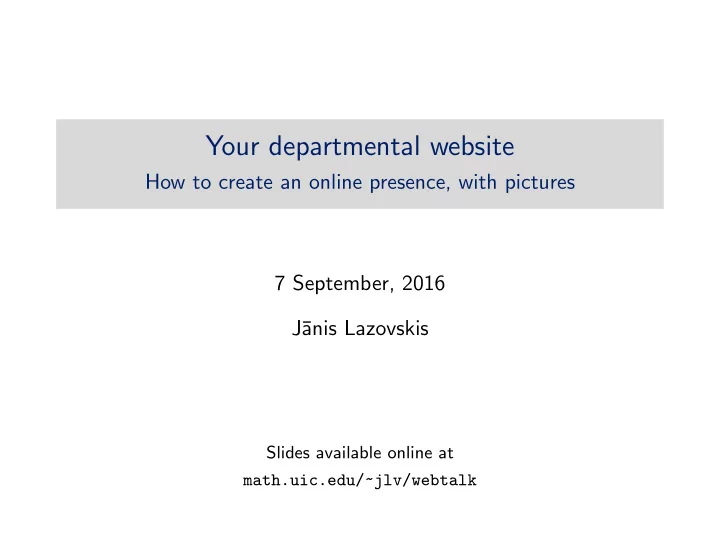
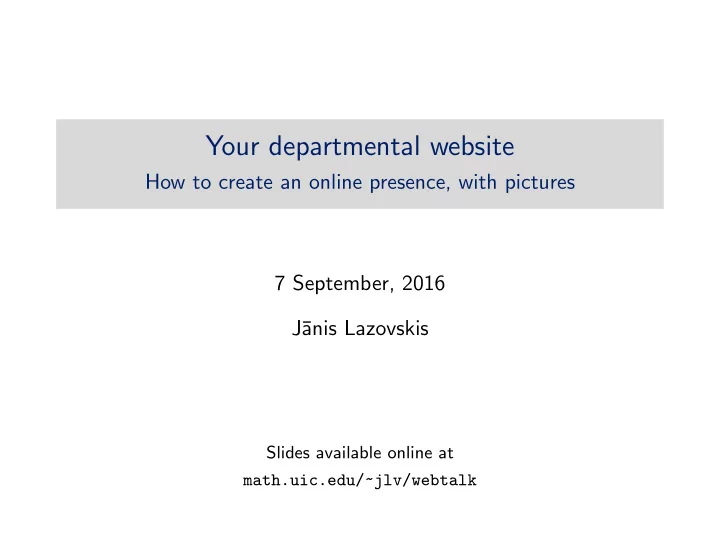
Your departmental website How to create an online presence, with pictures 7 September, 2016 J¯ anis Lazovskis Slides available online at math.uic.edu/~jlv/webtalk
Things to keep in mind • There are many ways to get the same job done • You need a text editor to edit and a console to upload files Linux or Mac Windows edit gedit, vim, Sublime Text, Notepad++, Sublime files TextMate or similar Text or similar Command Prompt upload Terminal and PuTTY / PSCP files • The internet is a great resource - especially w3schools.com • Please stop me if you have any questions! 2 / 10
Making your homepage - writing Open your text editor to a new document and type the following: <html> <head> <title>Alice’s UIC homepage</title> </head> <body> Hello, world! </body> </html> • html is for everything, nothing goes outside it • head is for meta information that does not appear - keywords, page styling, scripts,... • body is for all text, links, images that do appear Save the file as index.html somewhere you can find it. 3 / 10
Making your homepage - uploading Open Terminal Open Command Prompt 1. Type scp Drag the PSCP program 2. into the window 3. Type a space in the same console window 4. Drag the index.html file into the same console window 5. In the same console window, type in your UIC Math username, @math.uic.edu , followed by the public html folder: alice@math.uic.edu:public html/ 6. Press Enter / Return and type your password when prompted 4 / 10
Improving - adding images Find a picture you like (we’ll upload it!) Edit the head section of index.html : <title>Alice’s UIC homepage</title> <base href="http://homepages.math.uic.edu/~alice/"> Edit the body section of index.html : <h1>Alice A</h1> <p>Hello, world!</p> <img src="public-face.jpg" height=200 alt="Alice A"> Save the file and repeat the previous slide’s steps, but now drag index.html first, then type a space, then drag public-face.jpg into the console window (as in step 4). 5 / 10
Good HTML etiquette All text should go in the p or h tags All images should have an alt description Check if your code is good at validator.w3.org Keep it simple - people use different browsers (desktop / mobile) Use keywords in the head to help Google: <meta name="keywords" content="alice,uic,math"> Don’t use GIFs 6 / 10
Improving - adding color with CSS Quickest: in tags (changes only for a specific tag): <body style="background-color: chartreuse"> <p style="color: blue; text-align: center"> Better: in the head (changes for all tags in the page): <style> body { background-color: chartreuse } p { color: blue; text-align: center } </style> Best: in an external file (this code goes in the head ): <link rel="stylesheet" href="styles.css" type="text/css"/> 7 / 10
Files and directories Suppose you want to add your CV: <a href="docs/CV.pdf">Here</a> is my CV. To add a new folder, we need to access the directory on the server: Open Terminal Open PuTTY ssh alice@math.uic.edu In “Host name” put in “math.uic.edu” and click “Open” login as: alice Enter your password Enter your password 8 / 10
Files and directories Create the new folder: list all files and folders ls change directory cd public html ls create a directory mkdir docs ls cd docs ls go up a directory cd .. exit the shell exit Upload to the new folder: scp CV.pdf alice@math.uic.edu:public html/docs/ If on Windows, drag PSCP into the console instead of typing scp . 9 / 10
Experimentation / final thoughts Add your office number, courses you’ve taught Use table , ul , li , div to arrange info Use fancy fonts with Google Fonts Don’t get too fancy! Remember you are a professional Add shadows, menus, widgets Stick to HTML / CSS (some browsers block Javascript) Find a website you like and copy it Any questions? 10 / 10
Recommend
More recommend