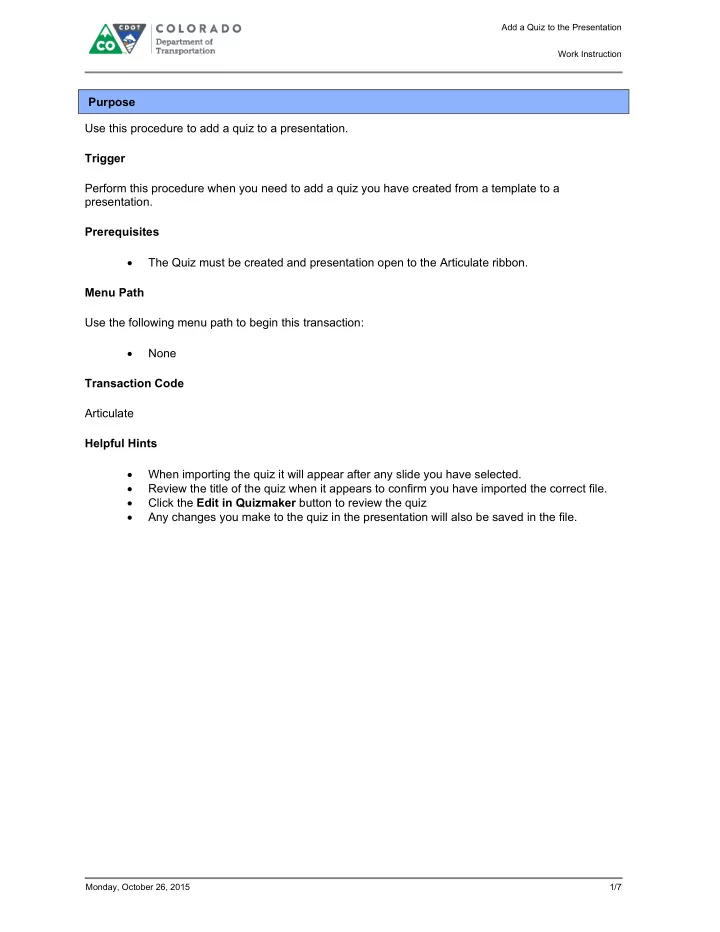
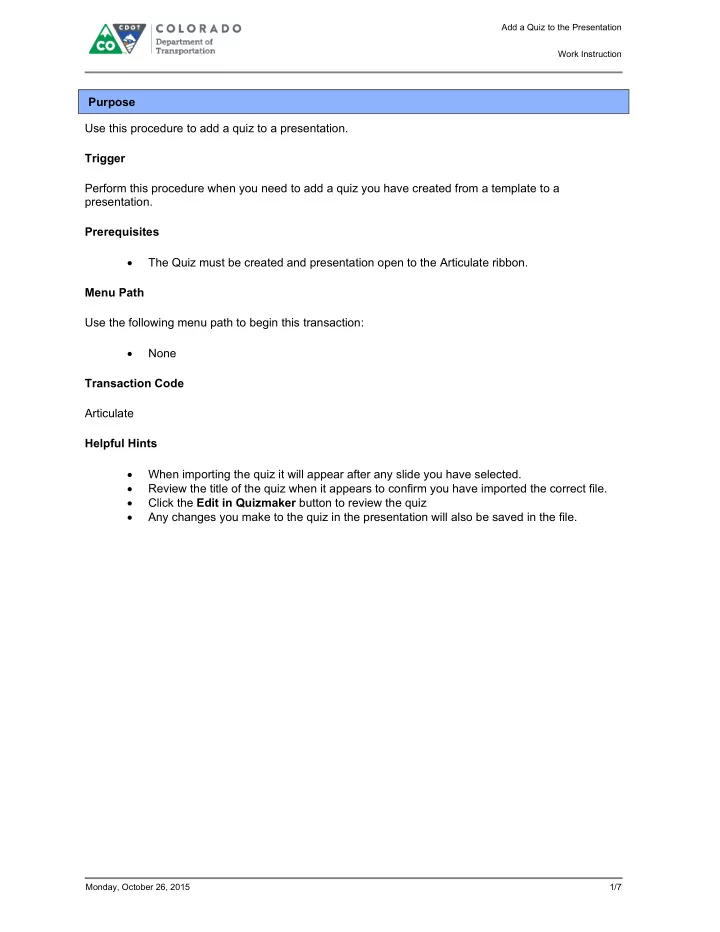
Add a Quiz to the Presentation Work Instruction Purpose Use this procedure to add a quiz to a presentation. Trigger Perform this procedure when you need to add a quiz you have created from a template to a presentation. Prerequisites The Quiz must be created and presentation open to the Articulate ribbon. Menu Path Use the following menu path to begin this transaction: None Transaction Code Articulate Helpful Hints When importing the quiz it will appear after any slide you have selected. Review the title of the quiz when it appears to confirm you have imported the correct file. Click the Edit in Quizmaker button to review the quiz Any changes you make to the quiz in the presentation will also be saved in the file. Monday, October 26, 2015 1/7
Add a Quiz to the Presentation Work Instruction Procedure 1. Start the transaction from an open presentation in the Articulate ribbon. PowerPoint 2. Double left click Quizmaker Quiz button . The Quizzes and Interactions screen displays. Monday, October 26, 2015 2/7
Add a Quiz to the Presentation Work Instruction Quizzes and Interactions 3. Click Add Existing... button . The Select Quizmaker Quiz screen displays allowing you to navigate to the quiz. Monday, October 26, 2015 3/7
Add a Quiz to the Presentation Work Instruction Select Quizmaker Quiz 4. Navigate to the folder containing the quiz you want to add to your presentation and left click on the file. In this example, Check Your Knowledge Section 02 was selected. There are two type of quizzes you are able to add to the presentation. The Course Assessment can only be used once and is used by the LMS to "grade the quiz" The Check your Knowledge quizzes are used to assess understanding and are not used by the LMS and can be used as many times as needed. 5. Click Open button to import the selected file into your presentation. Monday, October 26, 2015 4/7
Add a Quiz to the Presentation Work Instruction Quizzes and Interactions 6. Click Close button to display the quiz you have imported into the presentation. Monday, October 26, 2015 5/7
Add a Quiz to the Presentation Work Instruction End of simulation. 7. Review the details of the slide to ensure you have imported the correct quiz. Monday, October 26, 2015 6/7
Add a Quiz to the Presentation Work Instruction Result You have added a quiz to your presentation. For feedback on this document, please contact dot_SAPSupport@state.co.us. Monday, October 26, 2015 7/7
Recommend
More recommend