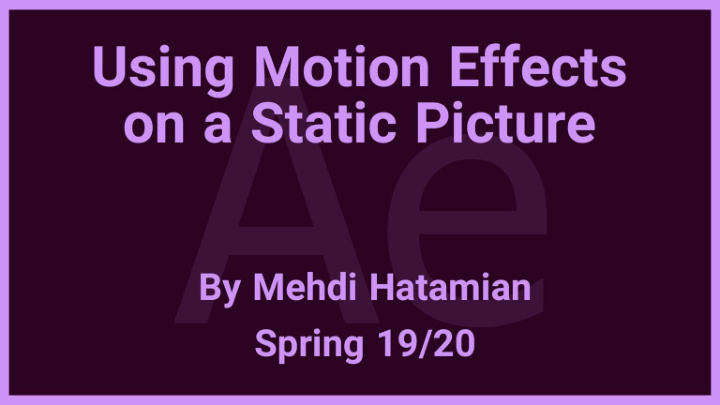

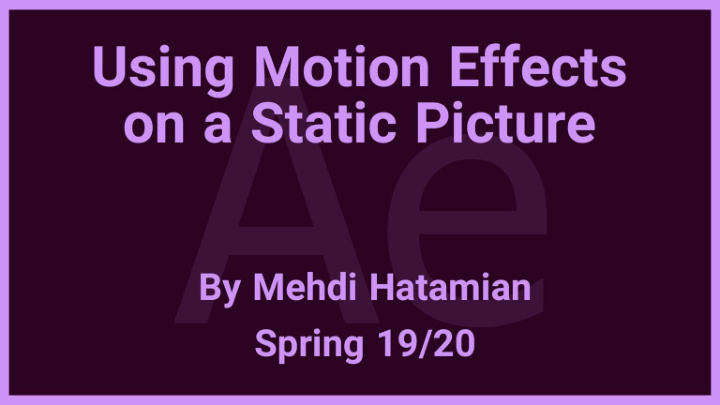

Why Aft fter Effects ? • In this project I have chosen Adobe After effects since this is surely one of most powerful application among all other applications for creating different range of tasks such as, special effects, motion graphics, 2D animations, 3D animation etc. • There are lots of powerful tools specially for simulation.
Preparing photo for im importin ing in in Adobe After Effects In this case we need to edit our photo by Adobe Photoshop . Every single modification is depended on your photo and we want to remove those elements that are moving such as someone that is walking or a car that is travelling in our photo. Simply you can remove any object in your photo by a tool called Spot Healing Brush. Hint : we only use photoshop if our photo needs to edit for any object that shows a movement
Original Photo
Modified Photo
Im Importing photo in Adobe Aft fterEffects • From top menu we can import our photo, then we should create new composition. • A composition is a container that stores layers of video, audio, etc. • They are separate movie projects we can work with them.
Lightness and Brightness • Because I am going to add lightning and also clouds that are moving then I need a cloudy photo . Additionally a cloudy photo should be darker and it means we need to take a photo in an appropriate situation. I recommend to take photo when it is raining or it is too much cloudy because it can have a positive effect when we are going to use visualization by those motion effects. • We can apply lightness and brightness but surely the original photo should have an appropriate environment based on clouds and rains.
Original Picture Aft fter Applying Effect
Lightness and Brightness • Current values of properties for this project may not work for all projects so it depends on your photo and the quality and the situation that you are going to take your photo. • In this section we change the brightness and lightness of the photo so from top menu and by levels from color correction we can do this. I only have changed Input Black value from zero to 28 . Then we need to decrease the lightness go to top menu and select by Hue/Saturation from color correction. In this case I have changed lightness and I have decreased it from zero to -45.
Rain • In this section we will use particle system effect in adobe after effects to create rain. • We should double click on Rectangle tool to create a shape layer then we need to apply effect on this layer from Effects and Simulation we can select CC particle System II. • Layer blending mode should be Exclusion .
Applying CC Particle System II
Rain • By previous photo you can notice that we are far from creating a rain but with some adjustments we can create a realistic rain by this powerful effects. • We only need to change values based on this picture.
Rain • It consists of five main part: • Birth Rate • Density or number of particle • Longevity • Duration of a particle that is alive • Producer • It is all about position and x and y radius • Physics • Such velocity, gravity, etc. • Particles • Such as particle type, opacity, color, etc.
Lightning • This part is a little bit challenging since you should know about physics of lightning that there will be some stages including: • Starting in narrow width and low lightness and with a light glowing. • Continuing with added branches (forking) and increasing the amount of glowing. • And finally huge explosion if lightning is close to viewer if not then the lightning has only some light in the sky.
Lightning • In this case I am going to use Advanced Lightning in Adobe After Effects. • Effects > Generate > Advanced Lightning • There are some properties including: • Lightning type • Origin • Direction • Conductivity state • Core setting • Glow setting • Alpha obstacle • Turbulence • Forking • Decay • Expert setting
Lightning This picture indicates how a lightning starts at phase 1 and will end in phase 2. You can watch it frame by frame in youtube link that is provided at the end of this presentation.
Lightning – Support Layers • In my project I have 4 additional layer as support layers for lightning since each lightning can produce different level of lightness and brightness so I think 4 layers as support layers.
Lightning – Support Layers – Gradient Ramp • Gradient Ramp creates an RGB gradient with two point, three colors and control over alpha, interpolation, aspect, noise, and compositing modes. • It has no keyframes.
Lightning – Support Layers – CC Light Ray • Another effect that I have used is CC Light Ray that will support explosion during lightning. • Two properties of this effect are important and I have used them in this project. • First one is Intensity that will control the intensity of lightness and second is the Radius that we will use it and control them by keyframes.
Lightning – Support Layers – CC Light Ray • The Effect of CC Light Ray has shown in the picture
Lightning – Support Layers – 2 layers • At the end of this section for lightning and its effects I will use two additional layers for more brightness which we can control their opacity during lightning for light reflection. Blending mode is important because I don’t want that everything gets white due to intensive lightness so in this case those close points to viewer will be a little bit visible. Overlay and Add are two blending mode that I have used.
Clouds • For clouds I have used Fractal Noise effect and the most important part is about how to adjust this effect to only have impact on sky and we have no other choice to use Mask . • we should create a Shape Layer then we should apply effect on this layer and then by Pen Tool we should create a Mask. We should select all around building and trees. There is no need to be so careful about how to select around all objects, because we are going to use Mask Feather .
Clouds • This picture indicate how we can use pen tool and mask for clouds
Clouds • There are some initial properties that we need for this project such as: • Noise type > Linear • Contrast > Reduced by 50% • Opacity > Reduced by 50% • Transform > Scale > increase it to 600 • Hint: Above properties are initial properties without any keyframes and all the initial properties are dependent on original clouds in the photo that you have taken .
Clouds • It is all up to you to decide the direction of clouds and based on direction you can choose what properties to use. • For movement mainly some properties can help you such as: • Scale • Sub offset • Evolution • Rotation • Offset Turbulence • Evolution can bring the clouds lightness change during movement.
Lemon Gym Lights • You can simply add some light to those building that have clear window . In this case I have chosen Lemon Gym building and I have used original photo for first floor light and a shape layer for second floor in combination original photo. • For first floor we can use original photo lights and brightness because I believe that light by original photo is enough for first floor. • For second floor I wanted to show more brightness so I have used a shape layer with gradient color and appropriate opacity .
Lemon Gym Lights • I have duplicated original picture twice for first floor with Add blending mode. And for second floor I have created a gradient for color and opacity too.
Lemon Gym Lights • We can use Mask for selecting around the window , but the problem is about trees so we can select some parts of trees also but it would be better to take a picture without any annoying objects there such as trees.
Lemon Gym Lights • After using Mask I have duplicated layer which is relevant to first floor and I have used mask of original photo and created shape layer for second floor. • I have created shape layer for second floor because I know that second floor can not absorb much light then it is spreading more light to viewers vision. So in this case I have used gradient color also for more transparency in some specific areas. • I have chosen Add for blending mode of layers.
Rain Drops On Screen • For creating drops on screen I have modified CC Mr. Mercury. • Before applying any effect we should notice the physic of drops while it is raining and it is all about lightness and reflection that result on drops. All is dependent on environment lightness. • The main challenge is for their movement . All is about their combination and how they stick to each other to make bigger drops or breakdown to smaller parts for smaller drops. It is all about cohesion and adhesion. I have shown this adhesion and cohesion by this effect.
Rain Drops On Screen
Rain Drops On Screen • If we only apply this effect we will have a straight movement from top to bottom but in reality we have a curvy movement which drops will usually starts moving a curvy path. • For a curvy movement I have combined CC Mr. Mercury with Turbulent Displace effect. • CC Mr. Mercury is achievable from Effect > Simulation and Turbulent Displace is achievable via Effect > Distort • Birth rate, gravity and resistance are main properties that I have modified, additionally blob birth size and blob death size.
Recommend
More recommend