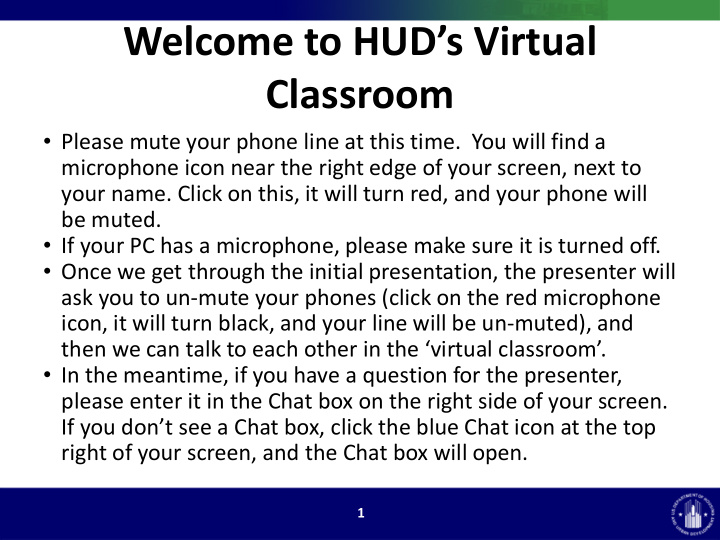

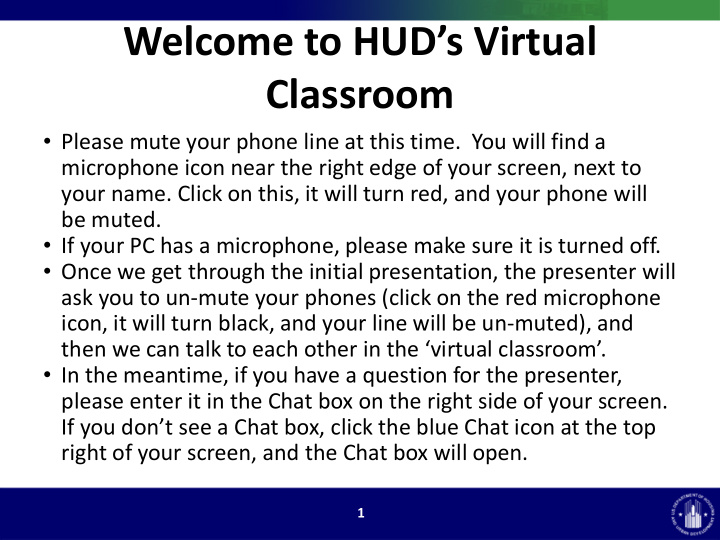

Welcome to HUD’s Virtual Classroom • Please mute your phone line at this time. You will find a microphone icon near the right edge of your screen, next to your name. Click on this, it will turn red, and your phone will be muted. • If your PC has a microphone, please make sure it is turned off. • Once we get through the initial presentation, the presenter will ask you to un-mute your phones (click on the red microphone icon, it will turn black, and your line will be un-muted), and then we can talk to each other in the ‘virtual classroom’. • In the meantime, if you have a question for the presenter, please enter it in the Chat box on the right side of your screen. If you don’t see a Chat box, click the blue Chat icon at the top right of your screen, and the Chat box will open. 1
HUD’s CNA e-Tool Virtual Classroom: Using Narrative to Best Effect Office of Multifamily Housing Programs
Today’s Webinar Will Have Two Sections • Recorded Portion • Virtual Classroom – Recording turned off – Participants self-mute – Use Chat and Q&A boxes – Participants and to interact with presenter interact voice presenter to voice – Lessons learned – Participants can share screens – Initial Questions 3
Webinar Logistics: Recorded Portion • Participants please mute your phone lines • Ask questions via the WebEx Q&A box • If technical issues related to WebEx, insert them in the Chat Box 4
Webinar Learning Objectives • Learn how to use the Narrative and Comment fields to help your HUD reviewer quickly review and accept your CNA e-Tool • Understand where to access available resources and tools • Discuss problem areas with the presenter and other participants 5
Agenda Recorded Section Narrative and Comment – lessons learned Initial Q&A Recording Turned Off Virtual Classroom 6
The CNA E-Tool Current Highlights 7
Volume: 8
CONSIDER: 9
HUD CNA e-Tool Webpage https://www.hud.gov/program_offices/housing/mfh/cna 10
CNA e-Tool: Recent Updates (on HUD CNA e-Tool webpage) • Assessor Tool v1.2A v6 (March 2018) • CNA e-Tool Release 2.2 Changes document • 2018 Operational Bulletins • CNA e-Tool Known Issues and Solutions (February 2018) • RfR Financial Factors Tool 2.0 • Using CNA e-Tool for RAD Transactions 11
Lessons Learned Regarding Narratives and Comments 12
Helpful Narrative • Use the Narrative worksheet in the Assessment Tool – Identify key issues, answer “what is to be done?” – Identify effect of Level 2 or Level 3 Alterations that may require drawings, Project Architect and/or General Contractor – Explain unique or atypical circumstances, especially when response departs from MAP Guidance. • Avoid boilerplate, make it easier for your reviewer to find what she’s looking for – Boilerplate that is necessary for ASTM compliance can be put into an Attachment 13
Entering Narrative In The Assessment Tool 14
How the Narrative Appears In traditional report form here: And here in the Narrative Panel: 15
Helpful Narrative • Put necessary, but complex, lengthy or dense explanations in precisely titled attachments • Make maximum use of the comment fields elsewhere in the Assessment Tool – Examples appear on the next few slides 16
Examples of Comment Fields: The Components Form 17
Example of Comment Fields: The Alternatives Form 18
Example of Comment Fields: The Recommendations Form 19
Explain Why • Situation: you concluded to a 25-year useful life for this Alternative (exterior light) • Bad explanation: Different Component ID • Good explanation: this particular fixture is especially durable because [reason] 20
Questions? 21
Thank you! The Recorded Portion of the Webinar Has Ended 22
Webinar Logistics: Virtual Classroom Portion • Participants take your phone lines off mute • Recording is off • Group discussion • If technical issues related to WebEx, insert them in the Chat Box 23
Recommend
More recommend