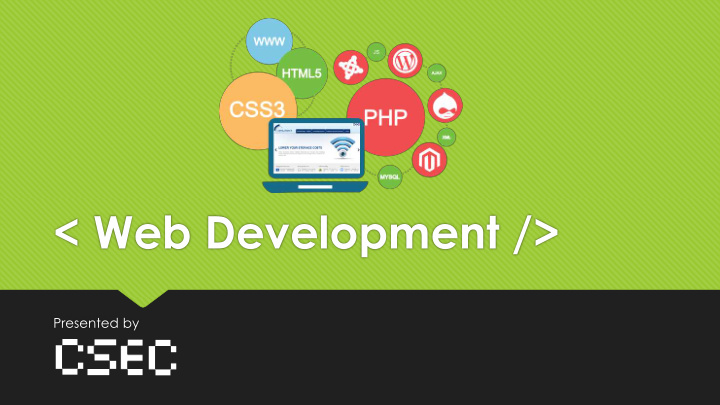

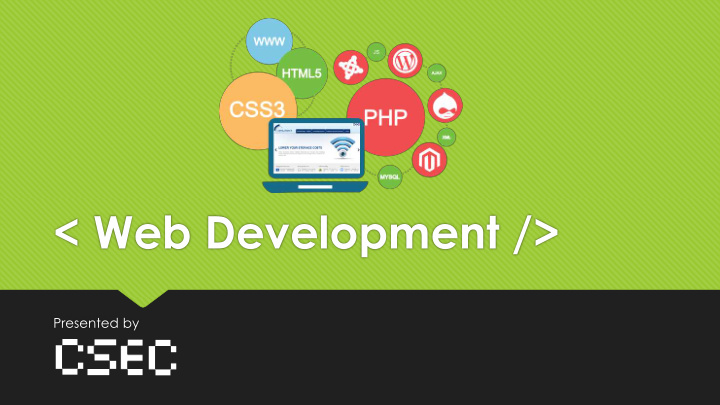

< Web Development /> Presented by
Table of Contents 1. The World Wide Web 2. HTML 3. CSS 4. JavaScript DOM AJAX 5. Bootstrap, JQuery, and CDNs 6. Web Development Stacks 7. Fun Projects
Introduction to the WWW WWW stands for the World Wide Web Created by scientist Tim Berners-Lee at CERN in 1989 Accessed by Uniform Resource Locators (URLs) The World Wide Web is HUGE now
Availability of the World Wide Web as of 2010 Blue = Good Red = Bad
Web Development Roles FULL STACK
Some Key Terms HTML Hyper Text Markup Language CSS Cascading Style Sheets JS JavaScript SQL Structured Query Language DOM Domain Object Model AJAX Asynchronous JavaScript and XML LAMP Linux, Apache, MySQL, Python MEAN Mongo, Express, Angular, Node
< H T M L >
HTML - Intro HTML is the Hyper Text Markup Language Standard markup language for creating web pages and web applications “Skeleton” of a webpage – only contains content Has ‘tags’ that defines divisions in content (e.g. <span> Hello </span> ) Has ‘attributes’ that define content behavior (e.g. <span style=“x”> 9 </span> )
<!DOCTYPE html> <html> HTML – Starting Off <header> <title> Test Page </title> </header> <body> <h1> Heading! </h1> <p> Content! More content! </p> </body> </html>
HTML - Tags Let’s look at some popular and useful tags: <h[x]> Heading of x Importance (e.g. h1, h2 … h6 ) <p> Paragraph <span> A span used to group in-line elements <div> Divisor <li> List (can be <ol> or <ul>) <form> A form to be filled out <hr> A stylistic horizontal rule <br> A line break
HTML – Basic Wordplay <body> Introducing Headers <hx>, Spans <span>, and Paragraph <p> tags <h1> Basic Wordplay </h1> <h2> Heading Tags </h2> <p> They can vary in size! </p> <h4> They also indicate importance </h4> <p> So this one isn't very important... </p> <h2> Span Tags </h2> <p> They can <span style="color: #42aefa" > CHANGE COLOR </span>. Wow!</p> <h2> Paragraph Tags </h2> <p> Your vanilla text fields </p> </body>
HTML – Introducing the DIV The <div> tag defines a division or a section in an HTML document <body> <h1> DIV example </h1> <div style="color: white; background-color: #7f7f7f" > This is a div! <div style="background-color: #3f3f3f; margin-left: 20px" > This is a div within a div! </div> </div> </body>
<body> <h1> Having fun with Lists </h1> HTML – Lists <div style="float: left"> <h3> Ordered List </h3> The <ul> or <ol> tags define an (un)ordered list. <li> are elements <ol> <li> CSCA08 </li> … <li> CSCA08 </li> </ol> </div> <div style="float: left; margin-left: 20px"> <h3> Unordered List </h3> <ul> <li> Cream colored ponies </li> … <li> Schnitzel with noodles </li> </ul> </div> </body>
HTML – Forms <body> The <form> suggests a form field <h1> Oh Joy! Forms... </h1> for filling out information <form onsubmit="alert('Haha no way you get it!');" > <h3> Register for the Overwatch Beta </h3> First name:<br> <input type="text" name="firstname" placeholder="Hanzo"> <br> Last name:<br> <input type="text" name="lastname" placeholder="Shimada"> <br><br> <input type="submit" value="Submit"> </form> </body>
<body> HTML – Typesetting <h1> Special HTML stuff </h1> Introduction to <hr> and <br> <h3> HR and BR? </h3> tags, as well as HTML entities the hr tag represents a Horizontal Rule <hr> like that. The br represents a <br> new line. Like that. <h3> HTML Entities </h3> If we type ' ' HTML will only interpret it as one space. <br> So we need to type ' ' to have multiple spaces. <br><br> Similarly, they act as escape characters for ", ', and unique things like © </body>
CSS - Intro CSS is the Cascading Style Sheet CSS adds the pizazz and style to the webpage Can define multiple rules, and has many properties Has Classes and IDs Be careful of responsiveness!
CSS – The Approach For each HTML element, we can define a specific set of rules for it to follow Let’s see some examples: color margin font font-size background-color border
Plain HTML Form <body> <div> <form action="action_page.php"> <label for="fname"> First Name </label> <input type="text" id="fname" name="firstname"> <label for="country"> Country </label> <select id="country" name="country"> <option value="australia"> Australia </option> <option value="canada"> Canada </option> <option value="usa"> USA </option> </select> <input type="submit" value="Submit"> </form> </div> </body>
HTML CSS <header> input[type=text], select { input[type=submit]:hover { width: 100%; background-color: #45a049; <link rel="stylesheet" href="style.css"> padding: 12px 20px; } </header> margin: 8px 0; <body> display: inline-block; div { <div> border: 1px solid #ccc; border-radius: 5px; <form action="action_page.php"> border-radius: 4px; background-color: #f2f2f2; <label for="fname">First Name</label> box-sizing: border-box; padding: 20px; <input type="text" id="fname" name="firstname"> } } <label for="country">Country</label> input[type=submit] { <select id="country" name="country"> width: 100%; <option value="australia">Australia</option> background-color: #4CAF50; color: white; <option value="canada">Canada</option> padding: 14px 20px; <option value="usa">USA</option> margin: 8px 0; </select> border: none; <input type="submit" value="Submit"> border-radius: 4px; </form> cursor: pointer; </div> } </body>
CSS – Classes and IDs ID's and Classes are " hooks”. Style elements consistently: Class Consistently style multiple elements throughout the page <div class=“picture”> IDs Style one element in particular <div id=“user - content”>
Classes / IDs in CSS CSS HTML #picture{ <body> border: 2px; <div> border-radius: 2px; <img class=“picture” src =“flower.png”/> } </div> <div <p id=“user - content”> .user-content{ This is the Osteospermum , also called the color: white; daisybushes margin: 15px; </p> font-size: 30px; </div> } </body>
Classes / IDs in CSS
JavaScript - Intro JS is JavaScript, is a high-level programming language for the web Doing calculations Adding things to the webpage after it loads Make the webpage ‘dynamic’ Asynchronous JavaScript and XML (AJAX)
<body> Last login: <script> var today = new Date(); var dd = today.getDate(); var mm = today.getMonth()+1; //January is 0! var yyyy = today.getFullYear(); if(dd<10) { dd='0'+dd } if(mm<10) { mm='0'+mm } today = mm+'/'+dd+'/'+yyyy; document.write(today); </script> </body>
JavaScript - Functions We can create JavaScript functions as well. Syntax: function addTwoNumbers(){ var x = 5; var y = 6; alert(x+y); }
<body onload =“ addTwoNumbers ();”> Something… </body> <script> function addTwoNumbers(){ var x = 5; var y = 6; alert(x+y); } </script>
JavaScript - CDNs and JQuery How do we use a library? We have one of two choices: 1. Download the JavaScript file and put it into our folder <script src="js/smoothscroll.js"></script> 2. Use JQuery to ‘insert’ the JavaScript into our code <link rel=" stylesheet“ href=https://maxcdn.bootstrapcdn.com/bootstrap/3.3.7/css/bootstrap.min.css>
JavaScript – The DOM DOM stands for Document Object Model. Anything found in an HTML or XML document can be accessed, changed, deleted, or added using the Document Object Model Can adjust style, can adjust content, etc. Very powerful tool to be able to create dynamic webpages
Recommend
More recommend