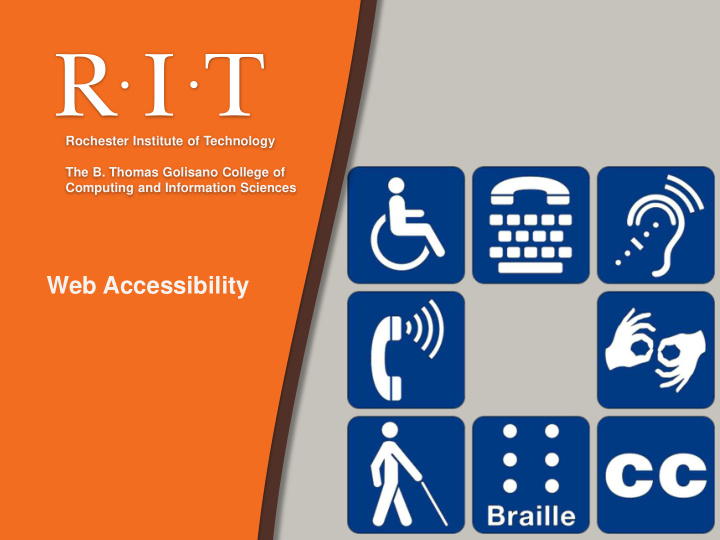

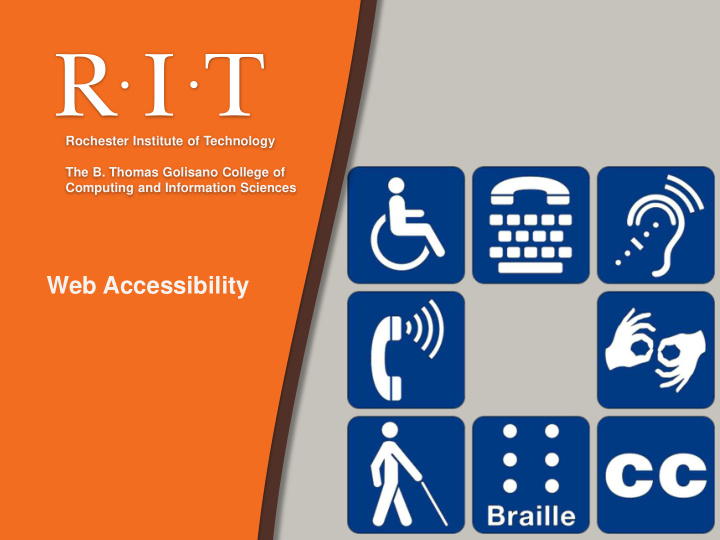

Rochester Institute of Technology The B. Thomas Golisano College of Computing and Information Sciences Web Accessibility
Benefits of the Web • Blind users who are able to read the newspaper posted online using a screen reader. – Braille and tape versions impractical. • People with motor disabilities who could not pick up a newspaper or turn its pages can read it online via assistive technology. • People who are deaf can get more immediate captioned or text-based news content that you used to have to rely on TV or radio to get. • People with cognitive impairments may benefit from the flexible way the information can be presented.
Falling Short of Expectations • Some web pages require a mouse in order to be navigated. • Some pages have video/audio content that is not captioned. • Some web pages have much of their content presented as graphics only – what can a screen reader get access to?
Web Accessibility Principles Web accessibility principles for users who are blind: • Make pages perceivable: because they cannot perceive (see) visual information such as graphics, layout, or color- based cues • Make pages operable: because they usually depend on a keyboard to operate (navigate) web content functionality, rather than a mouse • Make pages understandable: because they cannot understand content that is presented in an illogical linear order, or which contains extraneous text not meant to be read word for word or character by character (such as long Web addresses), etc. • Make pages robust: because the assistive technologies used by the blind are not always capable of accessing a broad range of technologies, especially if they are new.
Basics • Webpages = text file written in HTML language – Sometimes you need to look at the contents of the HTML file itself in order to do an evaluation of the accessibility of the website. <html> <body> <p>You are <b>learning</b>HTML</p> <p>Here is a photo <img src="smileyface.jpg" alt="Smiley face" /> </p>. <p>This is a <a href =“http:// www.google.com /”>link to google</a>.</p>. </body> You are learning HTML </html> Here is a photo . This is a link to google.
Accessible Web Design Approaches • Alternate Text • Keyboard & Navigation • Table Headings • Never Rely on Color- Coding Only • Forms • Readability Level of • Meaningful Link Text Text • Captions and • Cognitive Disabilities Transcripts • Conforming to • Other File Formats Standards • Using Headings for • Site Maps, Site Search Semantic Structure
Details of “ alt ” attribute • Screen readers can't describe images; they rely on there being some text in the document that serves as an alternative. – This is called the "alt" text for an image. – If you are using an editing tool, then you might need to look in some “ Properties ” of the image you added.
What is good "alt" text? • Good "alt" text conveys purpose or function of the image; appearance is less critical. – Same picture on different pages • Family site: "Picture of my aunt Sally." • Museum: "Oil-painting entitled Sally by Moonlight by Robert Caldwell in 1856." – Alt text should be as succinct as possible. – If decorative picture (no info content), then let alt="" The screen reader will pass it silently. – If clickable image (especially one with multiple different clickable regions), need alt text for each.
Other alt-text issues • Pictures of Words – Must set "alt" text as the same words as picture • Background Images (shouldn't be important info) – No “ alt ” text is read for the background image. • Graphs and charts. – Summarize the content of each graph and chart – Perhaps provide a link for full data description • Videos – Need a description of the main visible action if not clear from the audio portion.
Accessible Web Design Approaches • Alternate Text • Keyboard & Navigation • Table Headings • Never Rely on Color- Coding Only • Forms • Readability Level of • Meaningful Link Text Text • Captions and • Cognitive Disabilities Transcripts • Conforming to • Other File Formats Standards • Using Headings for • Site Maps, Site Search Semantic Structure
Headings for Tables • Reading aloud left-to-right top-to-bottom, data tables can be confusing. • If 20 columns and 20 rows, how are you supposed to remember the order of all the columns? • Good webpages label the top cell in each column (and/or left cell per row) as a "Table Header" cell. – In the HTML, this looks like a <th> (table header cell) instead of a <td> (table data cell). Some people forget. – If you do this, the screen reader users can better navigate the data table; they can press a button to ask the screen reader to remind them of the heading for the row and column of the cell that is being read.
Accessible Web Design Approaches • Alternate Text • Keyboard & Navigation • Table Headings • Never Rely on Color- Coding Only • Forms • Readability Level of • Meaningful Link Text Text • Captions and • Cognitive Disabilities Transcripts • Conforming to • Other File Formats Standards • Using Headings for • Site Maps, Site Search Semantic Structure
Forms • Ensure users can complete and submit all forms. • Ensure that every form element (text field, checkbox, dropdown list, etc.) has a label and make sure that label is associated to the correct form element using the <label> tag. • Also make sure the user can submit the form and recover from any errors, such as the failure to fill in all required fields. • http://www.webaim.org/techniques/forms • http://www.webaim.org/techniques/formvalidation/
Accessible Web Design Approaches • Alternate Text • Keyboard & Navigation • Table Headings • Never Rely on Color- Coding Only • Forms • Readability Level of • Meaningful Link Text Text • Captions and • Cognitive Disabilities Transcripts • Conforming to • Other File Formats Standards • Using Headings for • Site Maps, Site Search Semantic Structure
Meaningful Link Text • Screen reader users skim a page to get a sense of its structure by jumping from link to link. – There's a keyboard button for this, TAB. – Every link should make sense if the underlined link text is read by itself. – Certain phrases like "click here" and "more" must be avoided. Or that will be all that the screen reader user will hear when "tabbing" through the webpage.
Accessible Web Design Approaches • Alternate Text • Keyboard & Navigation • Table Headings • Never Rely on Color- Coding Only • Forms • Readability Level of • Meaningful Link Text Text • Captions and • Cognitive Disabilities Transcripts • Conforming to • Other File Formats Standards • Using Headings for • Site Maps, Site Search Semantic Structure
Captions for Deaf Users • Avoid websites with heavy sound/voice use. – Or it should be redundant with information presented visually through text, sign language, or pictures. • Deaf users rely on videos, animations, and audio on websites to be captioned. (This helps others, too.) – Captions are more than just "subtitles" in a foreign language film. They include: who is speaking, vocal emotion/stress, sound effects, background noises, key musical cues, and information about where to place the text boxes on the screen (near speaker, avoid stuff). – Professionally prepared for TV shows, sports events – Can be done "live" for events or in a classroom (CART). http://www.webaim.org/techniques/captions/
Deafness and Literacy • Only half of deaf high school graduates (age 18+) can read English at a fourth-grade (age 10) level. – Various language development and educational reasons – American Sign Language ≠ Signs in English word order – Understanding complex concepts in English may be a challenge, especially spatial topics. – Videos or animations of ASL interpreting can be better than captions for complex or high-speed information. • Key idea: Just because there are letters displayed visually on a screen, this isn't a guarantee that the information is accessible for deaf website users.
Accessible Web Design Approaches • Alternate Text • Keyboard & Navigation • Table Headings • Never Rely on Color- Coding Only • Forms • Readability Level of • Meaningful Link Text Text • Captions and • Cognitive Disabilities Transcripts • Conforming to • Other File Formats Standards • Using Headings for • Site Maps, Site Search Semantic Structure
Other File Formats • Ensure accessibility of non-HTML content, including PDF files, Microsoft Word documents, PowerPoint presentations and Adobe Flash content. • In addition to all of the other principles listed here, PDF documents and other non-HTML content must be as accessible as possible. – If you cannot make it accessible, consider using HTML instead or, at the very least, provide an accessible alternative. – PDF documents should also include a series of tags to make it more accessible. A tagged PDF file looks the same, but it is almost always more accessible to a person using a screen reader.
Recommend
More recommend