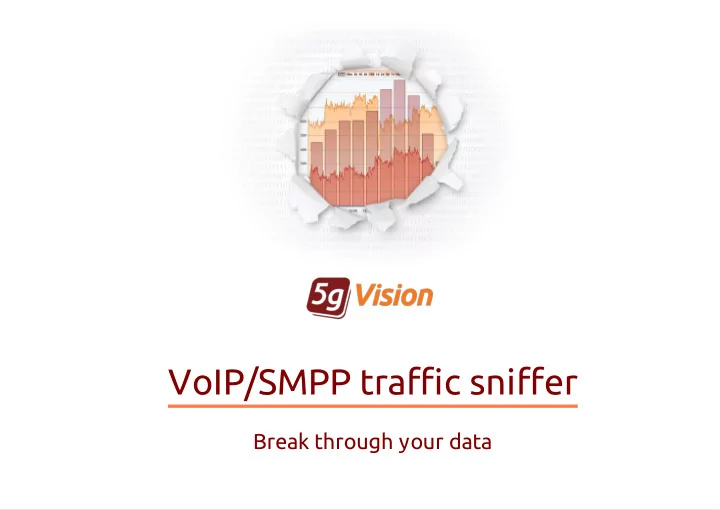
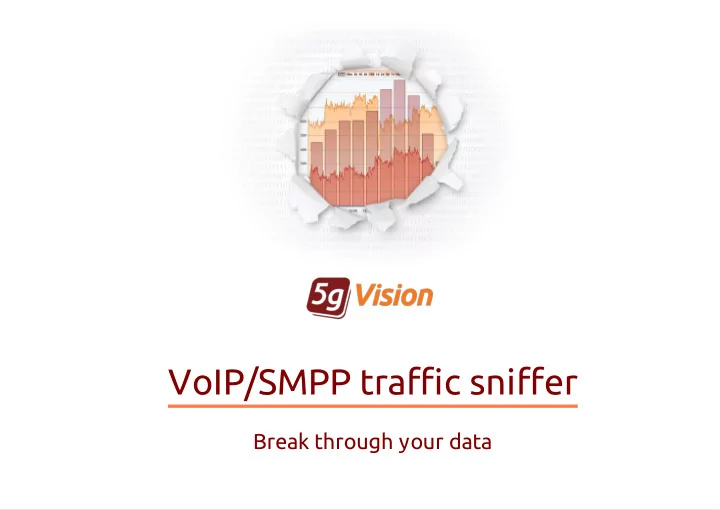
VoIP/SMPP traffic sniffer Break through your data
Traffic sniffer modules VoIP traffic sniffer is an umbrella term VoIP traffic sniffer is an umbrella term for three interconnected features: for three interconnected features: Signalling Log C ollector gathers SIP Signalling Log C ollector SIP , H.323 H.323 or SMPP packets in real time and lets users view logs SMPP logs and call flows in an easy and convenient way. call flows Media C ollector sniffs packets in real time capturing Media C ollector full media, partial full partial media with filtering by media IPs or making random random and on-demand on-demand recording of calls selected by signaling IPs / numbers masks and allows users to listen to the recorded media recorded media. IP Whitelist Module allows you to detect all IPs IP Whitelist Module IPs that send H.323 setups or SIP invites to the user's switch and alert the user in case there are new IPs that are not in alert not in the whitelist. the whitelist
What is a signaling log collector? Key features: Key features: Collection of all SIP SIP , H.323 H.323 or SMPP SMPP packets from the carrier's VoIP/SMS switch or several switches, the storage period depends only on the HDD capacity. Jumping to a log log or a call/SMS flow call/SMS flow of any call/SMS right from the C DRs right from the C DRs with all legs matched and shown correctly, including all hunting attempts. Display of raw collected packets raw collected packets in a table with possibility to filter packets by SRC/DST IPs, numbers, call IDs, etc. Display of contents of individual individual packets. Display of contents of all packets all packets forming a call/SMS leg or complete calls/SMSes with all legs. Display of a call/SMS flow call/SMS flow as an easy-to- understand chart. Call/SMS flow sharing sharing with your partners via a powerful 5gVision data sharing mechanism. Log export export as .txt or .pcap .pcap files.
Call/SMS Flows The Call/SMS flow The Call/SMS flow window presents a window presents a call/SMS as a series call/SMS as a series of packet exchanges of packet exchanges between switches. between switches. 5gVision parses the packets and automatically divides the automatically divides the call/SMS into a number of call/SMS into a number of legs, taking into account legs Call/SMS IDs and IPs involved. You can view all the hunting all the hunting attempts of a call/SMS on a attempts single diagram! If Media collector Media collector is enabled, you can see RTP RTP streams and play media right in the call play media flow window. From here, you may open a new Packet viewing window Packet viewing showing all packets that comprise a certain leg or a single packet.
Viewing Packets The packet viewing window presents packet content in a textual packet content textual form. The amount of information depends on where and how the window was invoked: it is possible to view a single packet single packet, all packets all packets pertaining to selected legs selected legs or the whole call/SMS . whole call/SMS Additional features include: Opening 2 or more packet windows to compare compare different packets side-by- side-by- side. side Generate a diff diff of 2 highlighted signaling packets. Disabling or enabling text formatting to highlight key highlight key elements of the packet. elements
Sharing Call/SMS Flow A Call/SMS Flow A Call/SMS Flow chart may be shared using the standard chart may be shared using the standard 5gVision sharing mechanism 5gVision sharing mechanism . . The C all/SMS flow C all/SMS flow window also contains a Share selected Share selected button which allows you to share the required legs required legs with your partners. Shared links let your partner see the shared data in the same way see the shared data in the same way as you do. You may hide certain legs hide certain legs of a call/SMS and send only the info you want your customers or vendors to see, providing a very convenient way very convenient way for your partners to investigate their logs.
Exporting / Importing Logs You may export export logs from 5gVision in two ways: as .pcap .pcap files by selecting File-PC AP File-PC AP in the row count selector and clicking GO GO . as .txt .txt files in a proprietary format (click the Export 5g log Export 5g log button). Such saved logs can then be easily viewed later by Importing Importing them back to 5gVision by you, your colleagues, or even your partners if they are using 5gVision. You may also import import logs into 5gVision as .txt .txt files or in a Wireshark-readable .pcap .pcap format by clicking the Import PC AP or 5g log Import PC AP or 5g log button.
What is a media log collector? Key features: Key features: C apturing and playback C apturing playback of media in any commonly used codecs. Several modes available: full media collection. full media partial media collection with filtering by media IPs. partial media random and on-demand random on-demand recording of calls selected by signaling IPs / numbers mask. Downloading audio files audio files. Signaling logs module is required for Media logging to work. Signaling logs
Media collector module setup When you have huge traffic, and your hardware doesn't manage to process full media full media of all calls, you can setup collecting partial media only for a certain partial media range of known Media IPs Media IPs. Otherwise, you may setup random random or on-demand on-demand recording in the Media conf Media conf table. The table allows you to set up the SRC /DST signaling IP SRC /DST signaling IP addresses and/or number masks number masks to record only the calls that match match these criteria. The system will filter the signaling logs signaling logs first, figure out the media IPs media IPs, and then start recording of the media stream for the configured calls in a random random or next X calls next X calls mode.
Media playback Recorded calls in playback-ready format are found the Media calls Media calls table or a C all flow C all flow. You may playback a call by clicking the play/pause play/pause button in the Audio play Audio play column or in the Media section Media section on top of a C all flow C all flow window. The system will display the graphical representation of a sound stream sound stream. Playback is always stereo stereo with IN and OUT streams in different channels. The connect point is marked with a green bar green bar , and you may jump through the stream by C trl-clicking C trl-clicking it. Each media waveform in a table cell or in a Call flow has a Right-click menu Right-click menu, allowing to open each audio file in a separate player . The C all flow player C all flow lets you play media of each leg each leg separately, as well as view the media stats. You may also download the file via the get file get file link.
IP Whitelist module The IP whitelist IP whitelist module collects all IPs that send H.323 setups H.323 setups or SIP invites SIP invites to your switch, independently of switch CDRs, from raw packets, and in case a number of per hour occurrences of new IPs that are not in the whitelist exceeds a preset threshold exceeds a preset threshold , you will be alerted alerted over email, SMS or Push email, SMS or Push notification (a 5gVision Alerting module is required). This feature might be useful to catch the following intrusions into your VoIP system: Intrusion into your switch your switch, by adding authorizations for new IPs. Your own switch IP:ports remains same, new IPs of fraudulent customers new IPs of fraudulent customers start sending traffic to existing switch IP:ports. Intrusion into your servers your servers and installation of just another malicious switch in switch in parallel with your own switch. parallel Intrusion into your C ustomer's servers C ustomer's servers. A Customer starts sending you traffic that they potentially wont be able to pay for.
Collection methods There are 4 main methods of There are 4 main methods of getting signaling and media getting signaling and media packets: packets: 1. By setting up a mirroring port mirroring port on the Ethernet switch the VoIP/SMS softswitch is connected to and connecting a 5gVision logging server to this port. 2. By allowing 5gVision software to connect to customer's VoIP/SMS softswitch over SSH over SSH with a user user with limited rights to run the with limited rights tcpdump remotely and send tcpdump remotely packets back to 5gVision over SSH. 3. By uploading over SFTP over SFTP or other protocols and processing already collected by yourself .pcap files yourself .pcap files. 4. By collecting packets in .pcap files .pcap files using a very simple script on each node of your VoIP/SMS softswitch and feeding them to 5gVision over over SFTP or other protocols for SFTP processing.
Thank you for your time If you wish to request Demo: demo.5gfuture.com/logger a fully functional trial Web: www.5gfuture.com or get more information, Skype: support_5gfuture please contact: Email: sales-team@5gfuture.com
Recommend
More recommend