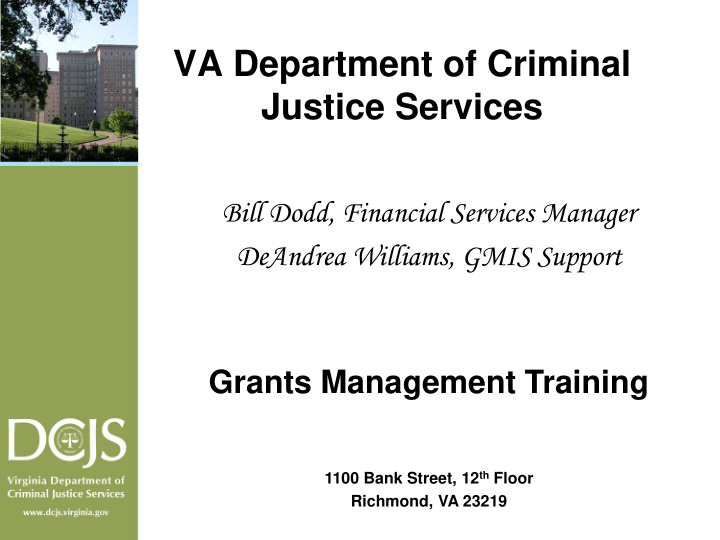

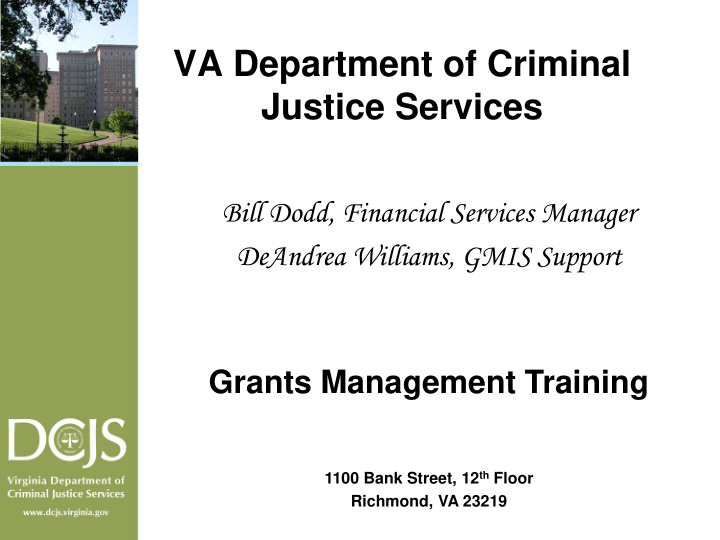

VA Department of Criminal Justice Services Bill Dodd, Financial Services Manager DeAndrea Williams, GMIS Support Grants Management Training 1100 Bank Street, 12 th Floor Richmond, VA 23219
NOW THAT YOU HAVE YOUR GRANT, What you need to do to maintain it.. . Read your award document thoroughly. – Sign the Statement of Grant Award/Acceptance. Submit all required Special Conditions. – Some Special conditions are generic, not requiring any immediate action. – Some special conditions require action. Manage/track your grant online. – Obtain a GMIS Online username and password – Manage your online grant • Review Original Budget • Reporting Requirements – Financial Reports – Progress Reports • Budget Amendments • Request for Funds
Statement of Grant Award and Acceptance (SOGA)
Department of Criminal Justice Services 1100 Bank Street Richmond, VA 23219 Statement of Grant Award/Acceptance Subgrantee-- City of Nowhere Date: July 13, 2016 Grant Number-- Grant Period-- 17-A1234VW15 From: 7/01/2016 Through: 06/30/2017 Project Director Project Administrator Finance Officer Ms. Victoria Worker Mr. Big Shot Mr. Money Bags Victim Witness Director City Manager Finance Director City of Nowhere City of Nowhere City of Nowhere P.O. Box 1234 P.O. Box 4678 P.O. Box 4678 Nowhere, VA 23456 Nowhere VA 23456 Nowhere, VA 23456 Phone No: 804-123-4567 Phone No: 804-123-6789 Phone No: 804-123-5432 E-Mail: vworker@nowhereva.com E-Mail: bshot@nowhereva.com E-Mail: mbags@nowhereva.com
Grant Award Budget DCJS Funds Budget Federal General Special Local Totals Categories Travel $0 $0 $300 $0 $300 Supplies/Other $0 $0 $2090 $0 $2090 Personnel $0 $0 $51,749 $0 $51,749 Indirect Costs $0 $0 $0 $0 $0 Equipment $0 $0 $0 $0 $0 Consultant $0 $0 $0 $0 $0 Totals $0 $0 $54,139 $0 $54,139
This grant is subject to all rules, regulations, and criteria included in the grant guidelines and the special conditions attached thereto. Shannon Dion Shannon Dion, Director In accepting this award, you are acknowledging that you have consulted with all local law enforcement agencies with in your locality including towns and incorporated towns, and they had an opportunity for comment and input for the funding plan for this application. The undersigned, having received the Statement of Grant Award/Acceptance and the Conditions attached thereto, does hereby accept this grant and agree to the conditions pertaining thereto, this _______ day of ____________, 20___. Signature: Title:
STATEMENT OF GRANT AWARD SPECIAL CONDITIONS Department of Criminal Justice Services 1100 Bank Street Richmond, Virginia 23219 For the Victim Witness Assistance Grant Program – Localities Subgrantee: County of Nowhere Grant Number: 17-A1234VW15 Federal Catalog Number: 16.575 Title: Victim Witness Program Date: July 13, 2016
GMIS Online: Statement of Grant Award and Acceptance
Special Conditions
What are Special Conditions? There are two types: Generic : These are conditions that you may not have to return documents to DCJS, but must agree to comply with. Example: #4. By accepting this grant, the recipient assures that funds made available through it will not be used to replace state or local funds that would, in the absence of this grant, be made available for the same purposes
Special Conditions… that require action Action : Action Special Condition will always be the very last one in the list. “Prior to DCJS disbursing funds, the Subgrantee must comply with the following special conditions:” Example: a)Revise your budget and budget narrative to equal the amount of the award. b)Provide signed cooperative agreements with local Probation & Parole.
GMIS Online: View Status -> Special Conditions The Special Conditions screen lists all conditions posed on the grant that must be met before any funds can be requested.
Manage Your Grant Online: GMIS (Grants Management Information System)
Entering GMIS Online You can access GMIS 2 ways: Via DCJS website – http://www.dcjs.virginia.gov Link directly to the GMIS website – http://grants.dcjs.virginia.gov/index.cfm
GMIS Online: Login Screen Must be issued a username and password by your Finance Officer. – DCJS will no longer issue login accounts. Forgot Username/Forgot Password links Announcements
GMIS Online: Announcements Screen Make sure 0’s are 0’s and O’s are O’s. If your grant number is invalid you will receive an error message. You will only have access to Grants that are under your designated Financial Officer.
GMIS Online: Main Menu
GMIS Online: Approved Original Budget
GMIS Online: View Budgets -> Original Budget
GMIS Online: View Budgets -> Current Budget
Reporting Requirements: - Financial Reports - Progress Reports
Reporting Requirements Differences in program requirements . Please be aware that each grant program may have a different component to its quarterly reporting requirement. Make sure you read the information that comes with your grant award. Again, no funds will be disbursed if quarterly reports are not up to date.
Financial Reports Quarterly Financial Reports are due by the 12th WORKDAY following the end of each quarter. – Reports should be filed even if there were no expenditures to report Source documentation must be retained and be available for inspection for all grant funded expenditures. Reported expenditures may not exceed approved budget amounts within budget categories. For awards comprised of Federal Funds and required Match, the percentage of Federal Funds expenditures must not exceed the percentage stipulated in the award, even if the full award amount is not expended. You may only charge to the award allowable costs incurred during the grant period. – All properly incurred obligations must be liquidated no later than 90 days after the end of the award. – No new obligations may be made during the liquidation period.
GMIS Online: Quarterly Reporting -> Enter Financial Report
GMIS Online: Quarterly Reporting -> Revise Financial Reports Can modify unapproved , pre-submitted, or Saved Finan cial Reports.
GMIS Online: View Status -> Financial Reports To view a summarized listing of all Quarterly Financial Reports submitted, select “ View Status -> Financial Reports ” from the menu.
Progress Reports Progress reports are due the 12 th workday unless otherwise indicated. – VW, SADVGP, VOCA NI, and VSDVVF due quarterly – VSTOP due bi-annually – SASP due annually Reports should be uploaded into GMIS On-line. No hard copy reports will be accepted. No drawdowns can be completed until all Progress Reports are up-to-date and have been approved by your DCJS grant monitor.
GMIS Online: Quarterly Reporting -> Upload Progress Reports
GMIS Online: View Status -> Progress Reports This screen displays a listing of all Progress Reports filed successfully with DCJS.
Amendments/Requests: - Budget Amendments - Request for Funding
Budget Amendments Budget amendments are submitted using GMIS On-line. – A budget amendment allows you to move any portion of your award amount from one category to another. – Requests must be submitted on the on-line BAR form and be accompanied by a narrative of what you propose to do and why it is necessary. – Only 2 BARs allowed per grant year, both requiring prior approval.
GMIS Online: Applications -> Budget Amendments To use the form: -Do not enter in commas in the dollar amount. Enter whole dollars. -You must upload a Budget Narrative -Your grand Totals must match
GMIS Online: Applications -> Budget Amendment: Revise You may revise your previously submitted amendment if you are an user and have made an error that needs to be corrected before it is submitted to your Finance Officer.
GMIS Online: View Status -> Budget Amendments To find out the status of an entered Budget Amendment, select View Status -> Budget Amendment from the menu. This screen will list all amendments that have been saved or submitted and the approval status.
Request for Funds Funds are requested using the GMIS on-line system. DCJS does not automatically send funds. Please request in the % you were awarded. DCJS will not send funds if: You have not accepted the grant (signed SOGA not received) You have not satisfied all the special conditions or were approved for an extension You have not submitted required reports. Allow 30 days processing time.
GMIS Online: Applications -> Request For Funds
GMIS Online: Applications -> Request For Funds: Revise You may revise your previously submitted request if you have made an error.
GMIS Online: View Status ->Vouchers A listing of all voucher requests that have been approved and sent out can be viewed by selecting “View Status -> Vouchers” from the menu.
Recommend
More recommend