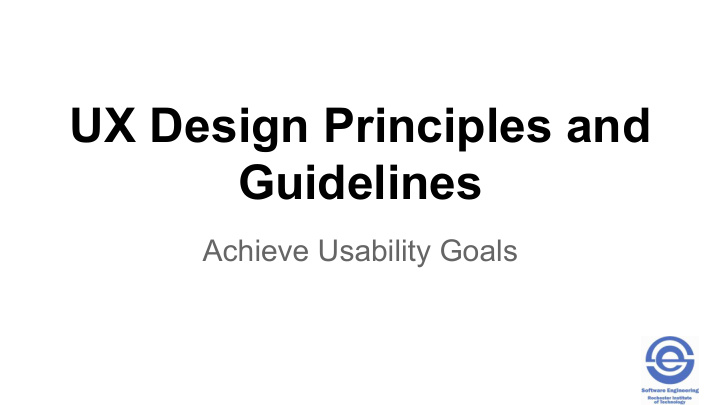

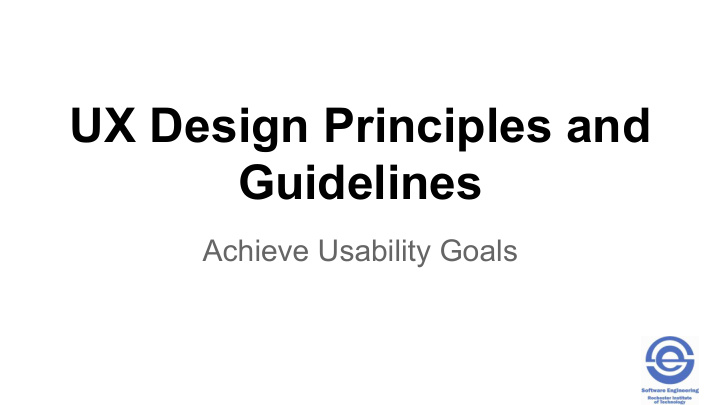

UX Design Principles and Guidelines Achieve Usability Goals
Norman’s Interaction Model Execution/Evaluation Action Cycle Donald Norman, The Design of Everyday Things, 1990
Execution/Evaluation Action Cycle: Stages of Action Gulf of Execution Gulf of Evaluation Event (data) driven Person initiated Example – frozen pizza New state
Framework to structure UX design principles and guidelines
Planning – Help Users Know What to Do • Match user’s conception (mental model) of high-level task organization • What system features exist and how to use them • Possibilities for what users can do at every point • Help users plan most efficient ways to complete tasks • Keep users aware of task progress • Provide cognitive affordances to remind users to complete tasks
Translation: Help Users Know How To Do Something • Effective cognitive affordances • Users know/learn what actions are needed to carry out intentions • Users successfully predict action outcomes • Users determine how to get started • Cognitive affordances are visible – legible text, font size, color, background contrast • Timely, before associated exploit • Similar cognitive affordances have consistent appearance
Translation: Cognitive affordances are visible
Translation: Content and Meaning of Cognitive Affordance • Use precise wording and naming for clarity in labels, menu titles, menu choices, icons, data fields • E.g., complete labels by adding a noun • Make choices distinguishable but consistent • Similar (different) names for similar (different) kinds of things • Avoid multiple synonyms for the same thing Find the consistency problem(s) • Similar objects for similar kinds of functions • Consistent wording to express similar choices
Translation: Content and Meaning of Cognitive Affordance • Control complexity with object proximity and grouping • By related tasks and functions (more on this later) • Recognition over recall • Recognition: remembering with the help of a visual clue • Recall: remembering with no help • Recognition is much easier
Translation: Design for Learnability, Memorability and Human Memory • Don’t assume because the interface tells the user something, they learn and remember it • Working memory • Small 7 ± 2 chunks • <10 sec decay • Rehearsal can impact decay • Long term memory • Infinite in size and duration • Extensive rehearsal transfers chunks • Chunk is a unit of memory or perception • Hard: M W B C R A L O A B I M B F I • Easier: MWB CRA LOA BIM BFI • Easiest: BMW RCA AOL IBM FBI • Stacking – task interruptions, limited depth
Translation: Task Efficiency • Provide alternative ways to perform tasks • Provide shortcuts • Provide keyboard alternatives to avoid physical “switching” actions • Task thread continuity • Anticipate most likely next action, step, or task path • If you tell them what they should do, help them get there • Do not make user redo any work, reenter data • Retain user state information • Example, having to find folder you are working in, over and over • Keep the user in control • Good interfaces are explorable, errors are forgiven
Physical Actions: Help Users Do Tasks • Necessary physical affordances in user interface • Sensing UI objects for and during manipulation • Manipulating UI objects, making physical actions • Avoid physical awkwardness and fatigue; e.g., shifting from mouse to keyboard constantly • Accommodate disabilities • Range of motion, fine motor control, vision, or hearing • (More on this later) • Fitts’ law issues
Physical Actions: Design for Understandability • Human Errors • Error Prevention • Failure to execute a learned task – • Different things should look and Slips and Lapses act differently • Slip: action not carried out as intended or • Risky (consequential, hard to planned recover from errors) actions are • Lapse: missed actions and omissions due separated from frequently used to short term memory failure - ones Interruptions, loss of intent • Typically found in skilled behavior • Avoid lapses – keep task steps • Most common human error – due to short, include forcing functions that inattention require a sequence of steps (trade • Use the wrong task - Mistakes off of user freedom) • A type of error caused by a faulty plan/ intention • Disable illegal commands • Typically found in rule-based or problem- solving behavior
Outcomes • Internal, invisible effect/result within system • Outcomes must be revealed to user via system feedback • Where usefulness lives • Functional affordance of non-user- interface system functionality • Issues are about computational errors, software bugs
Outcomes: Design for Efficiency - Performance • Perceptual fusion – two stimuli within perceptual cycle appear fused; T p ~100 msec • Response times: • < 100 msec – instantaneous • 0.1 – 1.0 sec – user notices the delay • 1.5 sec – display busy indicator • >1.5 sec – display progress bar • 2-Second-Rule: users should not have to wait longer than 2 seconds for common UI actions • 3-Click-Rule – users should not have to wait longer than three clicks to do something useful
Outcomes: Response Time (1 sec.)
Outcomes: Response Time (0.1 sec)
Outcomes: Automation
Assessment: Design helping user know if interaction was successful • Provide some type of feedback for all user actions • Helps keep the user grounded in the interactive cycle • Understandable error messages when things don’t work • Progress feedback on long operations • To prevent costly errors, solicit user confirmation before potentially destructive actions • Information on alternatives • But do not overuse and annoy • Presentation of feedback • visible, noticeable location; augment with audio • Content, meaning of feedback
Assessment • Feedback wording • Helpful, informative • Positive psychological tone; it’s the system’s fault • Language of the user and domain context
Assessment
Broad Guidelines: • Simplicity • Given two otherwise equivalent designs, the simplest is best (Ochham’s Razor)* • Effective and simple is a challenging design objective • 80/20 rule – 20% of functionality gets used 80% of the time • Consistency • Do similar things in different places the same way • Label similar things the same • A custom design style book can help
Broad Guidelines • Use of language • More later on … Avoid poor attempts at humor • • Grouping Avoid use of anthropomorphism • • Color Avoid using first-person speech • • Text Avoid condescending help • Accessibility • - Examples, Clippy and Bob • Web and small screen Use positive psychological tone • • Internationalization Avoid violent, negative, demeaning terms • Avoid use of psychologically threatening terms, • such as “ illegal, ” “ invalid, ” and “ abort ” Avoid use of term “ hit ” ; instead use “ press ” or • “ click ”
Activity Work on the detailed design of your project, make sure to follow the UX guidelines during the whole Execution/Evaluation Action Cycle : Planning: 1. 2. Translation: 3. Physical Actions 4. Outcomes 5. Assessment
Recommend
More recommend