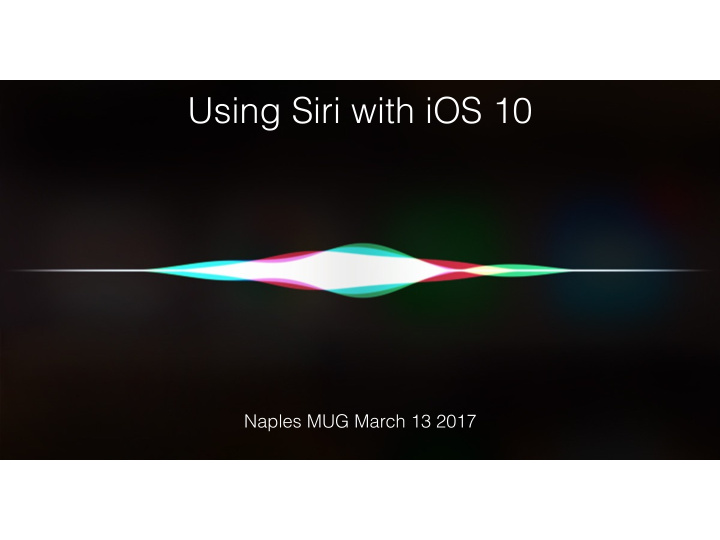

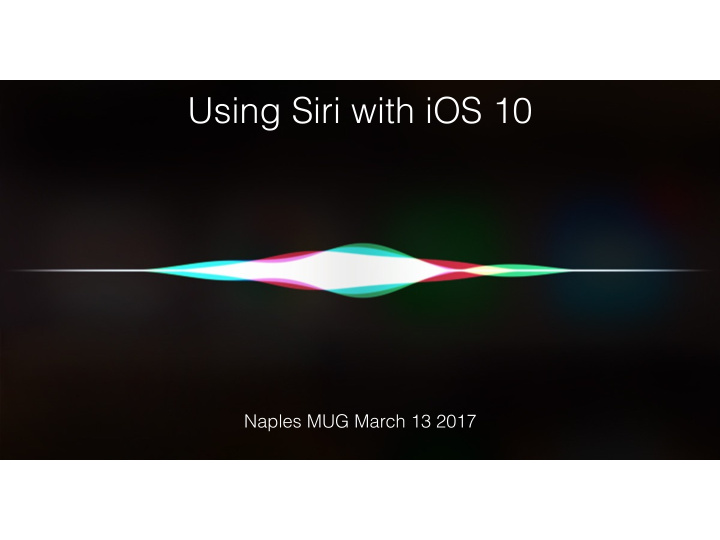

Using Siri with iOS 10 Naples MUG March 13 2017
Siri now talks to apps Apple made Siri available to developers through SiriKit. So, third-party apps can make services available within a variety of apps. For example, you can ask Siri to order you a car from Lyft or Uber, search for pictures on Pinterest, or send money to someone using Square Cash. Siri is able to work with seven category of apps, including ride booking, messaging, photo and video, payment, VoIP calling, CarPlay and workouts.
WhatsApp, Uber, Lyft FB Messenger Paypal, Camera+ Square Cash MyFitnessPal, Skype Seven CarPlay
Pinterest: Look for pins you've saved, like "Hey Siri, find sunglasses pins on Pinterest.” Square Cash: "Hey Siri, pay ChristiAnne 100 dollars with Square Cash." That's much faster than thumbing through the Square Cash app, selecting the person to send the money to and setting the dollar amount.
Uber: Request a pickup, like "Hey Siri, get me a ride to the Naples Beach Hotel.” Runtastic: Use Siri to start an run: “Siri, let’s run 10 miles (or 30 minutes or 400 calories)”
Setting Up Siri Check this if you want to just use your voice to activate Siri! 1. Go to Settings > Siri 2. Turn Siri On
Setting Up Siri 3. Select Options for Language, Voice and Feedback
Setting Up Siri 4. Select Apps on your device you for which you would like to use Siri
Setting Up Siri Allow Access When Locked: Use this option to allow access to some features when your device is locked, including Today View, Notifications View, Siri, Reply with Message, Home Control, and Wallet. Go to Settings > Touch ID & Passcode. 5. Allow Access When Locked?
Setting Up Siri Take a moment and use an unregistered finger (so you don’t unlock the phone), press and hold your iPhone’s home button, and ask Siri, “What’s my name?” If Siri says, “You’ll need to unlock your iPhone first”, cool, you’re all set. Now rinse and repeat for your kids iPhones, see what info is exposed on their locked devices. From Twitter: http://tinyurl.com/httfyb9 5. Allow Access When Locked?
Setting Up Siri Take a moment and use an unregistered finger (so you don’t unlock the phone), press and hold your iPhone’s home button, and ask Siri, “What’s my name?” If Siri says, “You’ll need to unlock your iPhone first”, cool, you’re all set. Now rinse and repeat for your kids iPhones, see what info is exposed on their locked devices. From Twitter: http://tinyurl.com/httfyb9 5. Allow Access When Locked?
What Can You Ask Siri?
What Can You Ask Siri?
What Can You Ask Siri?
Fun With Siri
Fun With Siri
Fun With Siri
And there’s one more thing…….
The One Thing I Use Siri More Than Any Other….
That’s All, Folks! Naples MUG March 13 2017
Recommend
More recommend