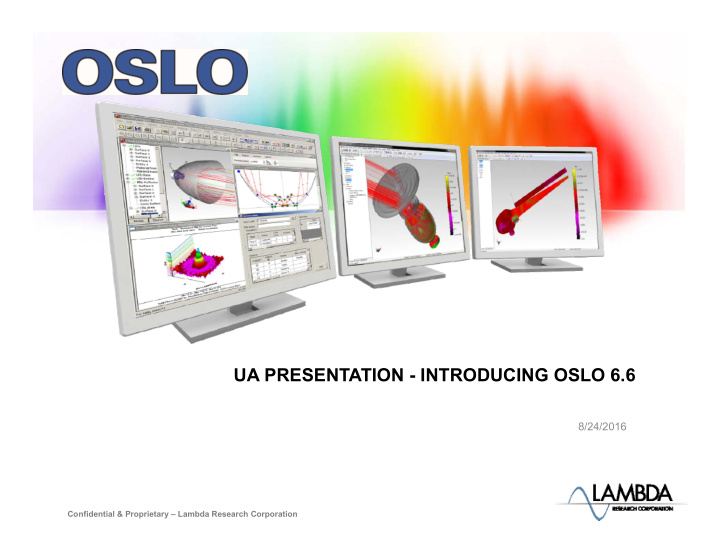

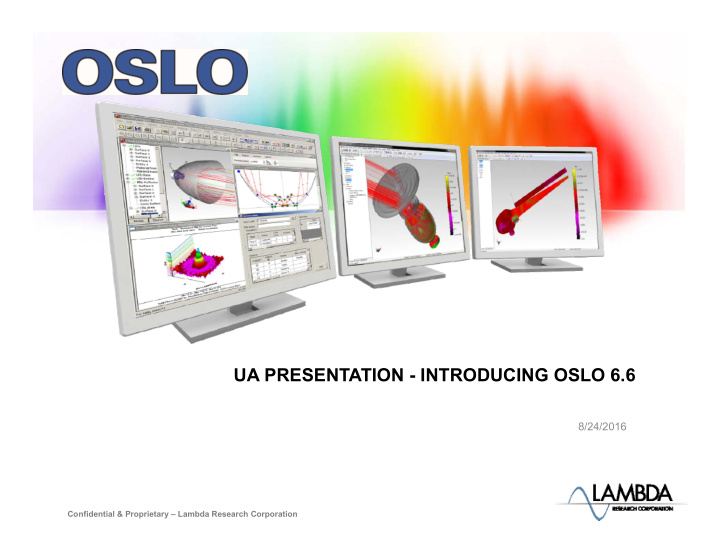

UA PRESENTATION - INTRODUCING OSLO 6.6 8/24/2016 Confidential & Proprietary ‒ Lambda Research Corporation
OSLO Videos on the Lambda Research Website Interface and Overview Videos ● OSLO Overview – A high level overview of the interface ● Understanding and Using the OSLO Check Mark – Keys to using the accept pending entry and cancel pending entry capability with spreadsheets ● OSLO Spreadsheet Hierarchy – Discusses nuances with the spreadsheet hierarchy ● OSLO Lens Spreadsheet Presentation – Effective use of the surface data spreadsheet ● OSLO Top Menu Explanation – An overview of the graphics windows ● OSLO Graphics Window – Details on the graphics window usage and output ● OSLO Text Window and Command Line – Text window and command line usage Confidential & Proprietary ‒ Lambda Research Corporation
OSLO Videos on the Lambda Research Website Effective Use, Macro Programming Videos ● Doublet Optimization Tutorial – A set of three videos and an interactive tutorial to take a doublet from a blank page through optimization ● OSLO Catalog Lens Presentation – Covers effective ways to use catalog lenses ● OSLO Catalog Lens Tutorial – An interactive tutorial on using catalog lenses ● OSLO Text Editors - Walk-through of the built-in text editors within OSLO ● OSLO Introduction to Modifying, Supplementing, and Programming - An introduction to programming in OSLO ● OSLO Import CCL Into Notepad++ - Importing the CCL Language into Notepad++ Confidential & Proprietary ‒ Lambda Research Corporation
OSLO Manuals ● OSLO User Guide: - http://www.lambdares.com/images/pdf/oslo-user- guide.pdf ● OSLO Optics Reference - http://www.lambdares.com/images/pdf/oslo- optics-reference.pdf Confidential & Proprietary ‒ Lambda Research Corporation
Step by Step Tutorials The http://fp.optics.arizona.edu/sasian/opti517/ folder has multiple step by step tutorials: ● OSLO_Your_First_OSLO_Session.pdf – Good place to start learning OSLO, introduces you to the interface with a spherical mirror example ● OSLO_Schmidt_Camera.pdf – Demonstrates how to use OSLO by designing a Schmidt Camera Objective ● OSLO_Tutorial_Classroom_Demos.pdf ● OSLO_Tutorial_Gaussian_Beam_and_Fiber_Coupling.pdf ● OSLO_Tutorial_Landscape_Lens.pdf ● OSLO_Tutorial_Optimization_OSLO_Standard_or_Premium.pdf Confidential & Proprietary ‒ Lambda Research Corporation
INTRODUCTION Confidential & Proprietary ‒ Lambda Research Corporation
Introduction • User Interface – Setup – Windows Topics • Preferences • Menus • Fonts • Toolbars • Mouse • Main Window Types • Keyboard – Graphics – File and Program – Text Information – Spreadsheet • Other Windows – Command Line – Database – Editors – Slider Wheel – Catalog Lens – Printing Confidential & Proprietary ‒ Lambda Research Corporation
Main Window Types • Graphics Window ● Spreadsheet Window – Up to 32 open at a time – Only one open at a time – Cannot close last – Latest on top • Text Window – Up to 2 open at a time – Cannot close last Confidential & Proprietary ‒ Lambda Research Corporation
Menus • Main Menu Structure – Operates similar to Microsoft menus – Configured in a_menu.ccl • OSLO Editor Menu (not UltraEdit or Notepad++) – File & Edit items only – Not user configured • Popup Menus – Right-click (not user configured) – Attached to SS buttons (not user configured) – Attached to toolbars (user configured) Confidential & Proprietary ‒ Lambda Research Corporation
Toolbars • Main Toolbar (multiple rows) • Spreadheet Toolbar (multiple rows) • Graphics Toolbar (single row) • Text Toolbars (multiple rows) • OSLO toolbars are different from Microsoft: – Not dockable – Text buttons allowed in OSLO – Immediate tool tips – Configured in ...inc/a_toolbar.h – Programmable in CCL Confidential & Proprietary ‒ Lambda Research Corporation
Main Windows Styles Standard Style Default display, used for routine tasks Enhanced Style Customized from Standard with additional toolbars Command (Basic) Style No menus or toolbars, useful for command line input Confidential & Proprietary ‒ Lambda Research Corporation
Graphics Windows • Up to 32 Windows with Optional Toolbars • Extensive Vector Graphics – Clipped viewports – Zoomable (mouse wheel support) – Mouse events – 3D drawing functions – Fully resizable – Black or white background – Right-click support • Limited OpenGL graphics – Internally generated lens drawings – Shaded contour plots Confidential & Proprietary ‒ Lambda Research Corporation
Text Windows • Up to 2 Text Windows – Optional toolbars – Variable width, variable height – Up to 2000 lines – Spreadsheet Buffer Support – Right-Click Support • Windows Clipboard Support • Page or Terminal mode • Optional Command Echo – Text Output on/off preference Confidential & Proprietary ‒ Lambda Research Corporation
Spreadsheets (SS) • Drop Down from Command Line Fixed – Fixed width, variable height – Keyboard or mouse navigation 1 – Lens data spreadsheet has 2 sections for cell navigation Variable • Data Entry 2 – Command line – List cells – Button pop-up menus • Spreadsheets Invoke Other Spreadsheets – Multiple spreadsheets organized in a stack on top of each other (FILO) – Revert feature for lens data Confidential & Proprietary ‒ Lambda Research Corporation
Command Line • Command Line is Windows ComboBox – Max length is 256 characters – Drop down list is history buffer – Click drop down arrow: – Press F4 on keyboard – Press Ctrl + PageUp – Press Ctrl + PageDown – Windows Cut/Copy/Paste support by right click only – Keystrokes forwarded from Graphics & Text Windows – Need to click on command to edit Enter • Press Enter, Escape or click button: Escape Help Confidential & Proprietary ‒ Lambda Research Corporation
Command Line Syntax • C-compatible or free form – draw_rays(0,5,-1,1,0,0) – draw_rays 0 5 -1 1 • Long or Short Form – drr and draw_rays are the same command (aliased) • Forced Prompt Operator (?) – ? Causes prompts for all missing arguments • Calculator Mode – 2 + 2 ENTER produces “Result = 4” message – SmartCells distinguish between commands and values – Named registers - OSLO Lens data (RD, TH, ..etc.) – Symbolic input: a=PI; 2*PI Confidential & Proprietary ‒ Lambda Research Corporation
Databases • User configured SS for 2D array data entry • Configured for CDB files – Supports CSV and related files • New Features – Fixed width, horizontal scrolling – User programmable with callback buttons – Limited keyboard support – List support Confidential & Proprietary ‒ Lambda Research Corporation
Slider Wheel Window • Special Window for 32 Sliders – Combined with data entry spreadsheet – Supports mouse wheel – Variable range for real data – User programmable Real – Integer, Real, Real Fixed, and List data types Integer Confidential & Proprietary ‒ Lambda Research Corporation
Catalog Lens Window • Graphical Database for Stock Lenses – Scrollable lens list – Automatic drawing of lenses – Database sorting for focal length, diameter & part number – Range selection – User configurable Confidential & Proprietary ‒ Lambda Research Corporation
Printing • Uses Standard Windows Drivers – Standard printer selection dialog box – Standard page selection dialog box – • HPGL Graphics Output • Other Protocols Supported Through Windows – *.wmf, *.emf files – *.bmp files for OpenGL output – Limited postscript support through Windows • Lambda Research does not provide device support Confidential & Proprietary ‒ Lambda Research Corporation
Introduction • Installation – Setup • Preferences • User Interface • Fonts – Windows Topics • Mouse • Menus • Keyboard • Toolbars • Main Window Types • File and Program Information – Graphics – Text – Spreadsheet • Other Windows – Command Line – Database – Editors – Slider Wheel – Catalog Lens – Printing Confidential & Proprietary ‒ Lambda Research Corporation
Introduction • Installation – Setup • User Interface • Preferences – Windows Topics • Menus • Fonts • Toolbars • Mouse • Main Window Types – Graphics • Keyboard – Text – Spreadsheet • Other Windows • File and Program Information – Command Line – Database – Editors – Slider Wheel – Catalog Lens – Printing Confidential & Proprietary ‒ Lambda Research Corporation
Preferences • Determines Program Parameters • To Show Preferences: – See File>>Preferences>>Show Preferences – Type shp on the Command Line • To Set Preferences: – See File>>Preferences>>Set Preferences – Type stp on the Command Line • Values include int_pref, real_pref, …etc. • Saved in …/private/oslo.ini • Look up “Preferences” in on-line help for complete list Confidential & Proprietary ‒ Lambda Research Corporation
Recommend
More recommend