Typical OpenGL/GLUT Main Program #include <GL/glut.h> // GLUT, GLU, and OpenGL defs int main(int argc, char** argv) // program arguments { glutInit(&argc, argv); // initialize glut and gl // double buffering and RGB glutInitDisplayMode(GLUT_DOUBLE | GLUT_RGBA); glutInitWindowSize(400, 300); // initial window size glutInitWindowPosition(0, 0); // initial window position glutCreateWindow(argv[0]); // create window ...initialize callbacks here (described below)... myInit(); // your own initializations glutMainLoop(); // turn control over to glut return 0; // we never return here; this just keeps the compiler happy }
Display Mode Meaning Use RGB colors GLUT RGB Use RGB plus α (recommended) GLUT RGBA Use colormapped colors (not recommended) GLUT INDEX Use double bu ff ering (recommended) GLUT DOUBLE Use single bu ff ering (not recommended) GLUT SINGLE Use depth bu ff er (needed for hidden surface removal) GLUT DEPTH
glutReshapeFunc: if (first call) { glutInit OpenGL initializations } glutInitDisplayMode (re)set viewport/projection glutInitWindowSize/Position glutPostRedisplay glutCreateWindow glutDisplayFunc: initialize callbacks initialize callbacks clear bu ff ers redraw scene your internal initializations glutSwapBu ff ers gluMainLoop other event callbacks: update internal state glutPostRedisplay Fig. 9: General structure of an OpenGL program using GLUT.
Input Event Callback request User callback function prototype (return void ) Mouse button glutMouseFunc myMouse(int b, int s, int x, int y) Mouse motion glutPassiveMotionFunc myMotion(int x, int y) Keyboard key glutKeyboardFunc myKeyboard(unsigned char c, int x, int y) System Event Callback request User callback function prototype (return void ) (Re)display glutDisplayFunc myDisplay() (Re)size window glutReshapeFunc myReshape(int w, int h) Timer event glutTimerFunc myTimer(int id) Idle event glutIdleFunc myIdle() Table 2: Common callbacks and the associated registration functions.
Typical Callback Setup int main(int argc, char** argv) { ... glutDisplayFunc(myDraw); // set up the callbacks glutReshapeFunc(myReshape); glutMouseFunc(myMouse); glutKeyboardFunc(myKeyboard); glutTimerFunc(20, myTimeOut, 0); // timer in 20/1000 seconds ... }
Examples of Callback Functions for System Events void myDraw() { // called to display window // ...insert your drawing code here ... } void myReshape(int w, int h) { // called if reshaped windowWidth = w; // save new window size windowHeight = h; // ...may need to update the projection ... glutPostRedisplay(); // request window redisplay } void myTimeOut(int id) { // called if timer event // ...advance the state of animation incrementally... glutPostRedisplay(); // request redisplay glutTimerFunc(20, myTimeOut, 0); // schedule next timer event }
Examples of Callback Functions for User Input Events // called if mouse click void myMouse(int b, int s, int x, int y) { switch (b) { // b indicates the button case GLUT_LEFT_BUTTON: if (s == GLUT_DOWN) // button pressed // ... else if (s == GLUT_UP) // button released // ... break; // ... // other button events } } // called if keyboard key hit void myKeyboard(unsigned char c, int x, int y) { switch (c) { // c is the key that is hit case ’q’: // ’q’ means quit exit(0); break; // ... // other keyboard events } }
GLUT Parameter Name Meaning left mouse button GLUT LEFT BUTTON middle mouse button GLUT MIDDLE BUTTON right mouse button GLUT RIGHT BUTTON mouse button pressed down GLUT DOWN mouse button released GLUT UP
Sample Display Function void myDisplay() { // display function glClear(GL_COLOR_BUFFER_BIT); // clear the window glColor3f(1.0, 0.0, 0.0); // set color to red glBegin(GL_POLYGON); // draw a diamond glVertex2f(0.90, 0.50); glVertex2f(0.50, 0.90); glVertex2f(0.10, 0.50); glVertex2f(0.50, 0.10); glEnd(); glColor3f(0.0, 0.0, 1.0); // set color to blue glRectf(0.25, 0.25, 0.75, 0.75); // draw a rectangle glutSwapBuffers(); // swap buffers }
glBegin(mode); glVertex(v0); glVertex(v1); ... glEnd(); v 5 v 5 v 5 v 5 v 5 v 4 v 4 v 4 v 4 v 4 v 0 v 0 v 0 v 0 v 0 v 3 v 3 v 3 v 3 v 3 v 1 v 2 v 1 v 2 v 1 v 2 v 1 v 2 v 1 v 2 GL POINTS GL LINES GL LINE STRIP GL LINE LOOP GL POLYGON v 7 v 4 v 6 v 6 v 5 v 4 v 6 v 6 v 5 v 5 v 7 v 4 v 5 v 4 v 0 v 2 v 0 v 0 v 4 v 2 v 5 v 3 v 3 v 3 v 3 v 3 v 1 v 0 v 1 v 1 v 2 v 1 v 2 v 0 v 1 v 2 GL TRIANGLES GL TRIANGLE STRIP GL TRIANGLE STRIP GL TRIANGLE FAN GL TRIANGLE FAN GL QUADS GL QUADS GL QUAD STRIP
Setting the Viewport in the Reshape Callback void myReshape(int winWidth, int winHeight) // reshape window { ... glViewport (0, 0, winWidth, winHeight); // reset the viewport ... }
glClear(GL_COLOR_BUFFER_BIT); // clear the window glViewport (0, 0, w/2, h); // set viewport to left half // ...drawing commands for the left half of window glViewport (w/2, 0, w/2, h); // set viewport to right half // ...drawing commands for the right half of window glutSwapBuffers(); // swap buffers
Setting a Two-Dimensional Projection glMatrixMode(GL_PROJECTION); // set projection matrix glLoadIdentity(); // initialize to identity gluOrtho2D(0.0, 1.0, 0.0, 1.0); // map unit square to viewport
glLoadIdentity() : Sets the current matrix to the identity matrix. glLoadMatrix*(M) : Loads (copies) a given matrix over the current matrix. (The ‘*’ can be either ‘ f ’ or ‘ d ’ depending on whether the elements of M are GLfloat or GLdouble , respec- tively.) glMultMatrix*(M) : Post-multiplies the current matrix by a given matrix and replaces the current matrix with this result. Thus, if C is the current matrix on top of the stack, it will be replaced with the matrix product C · M . (As above, the ‘*’ can be either ‘ f ’ or ‘ d ’ depending on M .) glPushMatrix() : Pushes a copy of the current matrix on top the stack. (Thus the stack now has two copies of the top matrix.) glPopMatrix() : Pops the current matrix o ff the stack.
Perspective Modelview Projection Viewport Points normalization Matrix Matrix Transform (glVertex) and clipping Standard Camera (or eye) Normalized Window coordinates coordinates device coordinates coordinates Fig. 23: Transformation pipeline.
(1) Push the matrix stack, (2) Apply (i.e., multiply) all the desired transformation matrices with the current matrix, but in the reverse order from which you would like them to be applied to your object, (3) Draw your object (the transformations will be applied automatically), and (4) Pop the matrix stack.
Drawing an Rotated Rectangle (Correct) glPushMatrix(); // save the current matrix (M) glTranslatef(x, y, 0); // apply translation (T) glRotatef(20, 0, 0, 1); // apply rotation (R) glRectf(-2, -2, 2, 2); // draw rectangle at the origin glPopMatrix(); // restore the old matrix (M)
Typical Structure of Redisplay Callback void myDisplay() { // clear the buffer glClear(GL_COLOR_BUFFER_BIT | GL_DEPTH_BUFFER_BIT); glLoadIdentity(); // start fresh // set up camera frame gluLookAt(eyeX, eyeY, eyeZ, atX, atY, atZ, upX, upY, upZ); myWorld.draw(); // draw your scene glutSwapBuffers(); // make it all appear }
void myDisplay() { glClear(GL_COLOR_BUFFER_BIT | GL_DEPTH_BUFFER_BIT); glLoadIdentity(); gluLookAt( ... ); // set up camera frame glMatrixMode(GL_PROJECTION); // set up projection glLoadIdentity(); gluPerspective(fovy, aspect, near, far); // or glFrustum(...) glMatrixMode(GL_MODELVIEW); myWorld.draw(); // draw everything glutSwapBuffers(); }
Setting up a simple lighting situation glClearColor(0.0, 1.0, 0.0, 1.0); // intentionally background glEnable(GL_NORMALIZE); // normalize normal vectors glShadeModel(GL_SMOOTH); // do smooth shading glEnable(GL_LIGHTING); // enable lighting // ambient light (red) GLfloat ambientIntensity[4] = {0.9, 0.0, 0.0, 1.0}; glLightModelfv(GL_LIGHT_MODEL_AMBIENT, ambientIntensity); // set up light 0 properties GLfloat lt0Intensity[4] = {1.5, 1.5, 1.5, 1.0}; // white glLightfv(GL_LIGHT0, GL_DIFFUSE, lt0Intensity); glLightfv(GL_LIGHT0, GL_SPECULAR, lt0Intensity); GLfloat lt0Position[4] = {2.0, 4.0, 5.0, 1.0}; // location glLightfv(GL_LIGHT0, GL_POSITION, lt0Position); // attenuation params (a,b,c) glLightf (GL_LIGHT0, GL_CONSTANT_ATTENUATION, 0.0); glLightf (GL_LIGHT0, GL_LINEAR_ATTENUATION, 0.0); glLightf (GL_LIGHT0, GL_QUADRATIC_ATTENUATION, 0.1); glEnable(GL_LIGHT0);
Typical drawing with lighting GLfloat color[] = {0.0, 0.0, 1.0, 1.0}; // blue GLfloat white[] = {1.0, 1.0, 1.0, 1.0}; // white // set object colors glMaterialfv(GL_FRONT_AND_BACK, GL_AMBIENT_AND_DIFFUSE, color); glMaterialfv(GL_FRONT_AND_BACK, GL_SPECULAR, white); glMaterialf(GL_FRONT_AND_BACK, GL_SHININESS, 100); glPushMatrix(); glTranslatef(...); // your transformations glRotatef(...); glBegin(GL_POLYGON); // draw your shape glNormal3f(...); glVertex(...); // remember to add normals glNormal3f(...); glVertex(...); glNormal3f(...); glVertex(...); glEnd(); glPopMatrix();
corresponding hue and luminance shaded white sphere below it. The spheres in the second row also retain their “color name”. Figure 10: Left to Right: a) Phong shaded object. b) New metal-shaded object without edge lines. c) New metal-shaded object with edge lines. d) New metal-shaded object with a cool-to-warm shift.
Recommend
More recommend