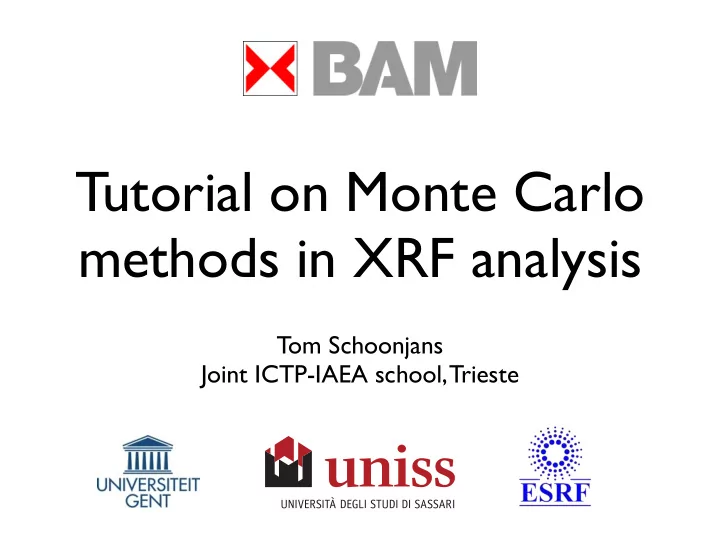
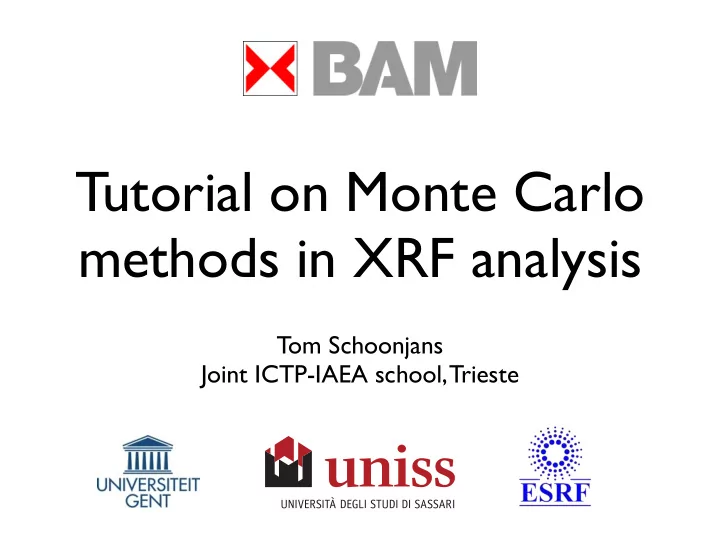
Export results • XMSO: always • SPE file prefix : suitable for PyMca and AXIL • Scalable Vector Graphics (SVG) file : plot of spectra • Comma Separated Values (CSV) file : contains spectra for increasing number of interactions (Excel) • Report HTML file : standalone interactive overview of the results
Export results Export may be performed at any moment using Tools → Convert XMSO file to • XMSO: always • SPE file prefix : suitable for PyMca and AXIL • Scalable Vector Graphics (SVG) file : plot of spectra • Comma Separated Values (CSV) file : contains spectra for increasing number of interactions (Excel) • Report HTML file : standalone interactive overview of the results
During a simulation
Visualizing the results
Plot canvas
Plot canvas Show/Hide spectra or change properties: line style, color, thickness
Plot canvas Send canvas to printer or save as an image file (PNG, EPS, PDF)
Plot canvas Moving the cursor updates the current spectrum coordinates
Plot canvas
Plot canvas Plot area: Click and drag a box to zoom in. Double-click to zoom out again
Net-line intensities • Show and hide lines on plot canvas: individual or per element • XRF net-line intensity per element, per line and per interaction!
Global preferences
Simulation defaults Determines the default settings in Simulation controls . Requires a restart of XMI-MSIM before becoming active
Automatic updates • Enable/disable checking for updates on startup. • Download locations should be left untouched. • Optional feature
User defined layers • Delete layers defined in the Modify layer dialog
Advanced preferences • Remove HDF5 files: when doing a complete uninstall • Import from other HDF5 files: saves time • Notification support (optional)
Advanced features
X-ray tube spectrum generator
Based on H. Ebel’s model from X-ray Spectrometry 28 (1999), 255-266 and X-ray Spectrometry 32 (2003), 46-51 Implementation inspired by PyMca X-ray tube spectrum generator
X-ray tube spectrum generator
X-ray tube spectrum generator Tube operation and design parameters
X-ray tube spectrum generator Bremsstrahlung interval width
X-ray tube spectrum generator Anode material: density and thickness when operating in transmission mode
X-ray tube spectrum generator Beam filters: optional. Set thickness to 0 if not required
X-ray tube spectrum generator Transmission efficiency file: two column ASCII file with energy vs efficiency ( ∈ [0, 1])
X-ray tube spectrum generator Update spectrum : click after changing parameters Export spectrum : save spectrum in ASCII file Save image : save plot in image file (PNG, EPS, PDF) About : links to H. Ebel publications Ok : close window and copy spectrum to Excitation Cancel : close window without making changes
Radionuclides
Choose from a list of commonly used radionuclides: 55Fe, 57Co, 109Cd, 125I, 137Cs, 133Ba, 153Gd, 238Pu, 241Am and 244Cm Radionuclides
Set the activity of the source in mCi, Ci, GBq or Bq Radionuclides
Batch mode Click toolbar button or go to menubar: Tools → Batch mode Behavior determined by file-selection dialog 1. Simulate a batch of unrelated input-files 2. Create a batch based on one input-file by varying one or two parameters
Batch mode Click toolbar button or go to menubar: Tools → Batch mode Behavior determined by file-selection dialog 1. Simulate a batch of unrelated input-files 2. Create a batch based on one input-file by varying one or two parameters
Batch mode I: simulation options
Batch mode I: running the batch
Batch mode I: running the batch Simulation controls: set the number of logical CPUs, Start , Pause and Stop Logwindow Set verbosity level and direct output to a logfile
Batch mode 2: select the variable parameters
Batch mode 2: select the variable parameters • Only items in green are selectable • Select one or two parameters • When selecting one weight_fraction , at least one other element must be present in that same layer • Also when selecting two weight_fraction s within the same layer
Recommend
More recommend