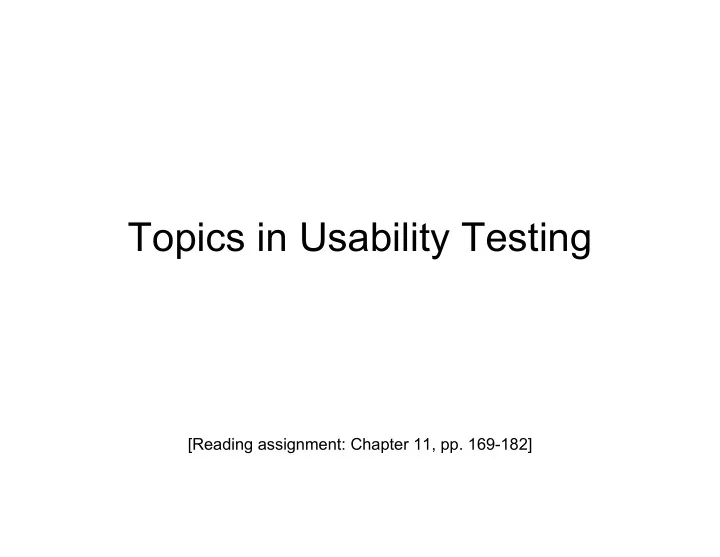
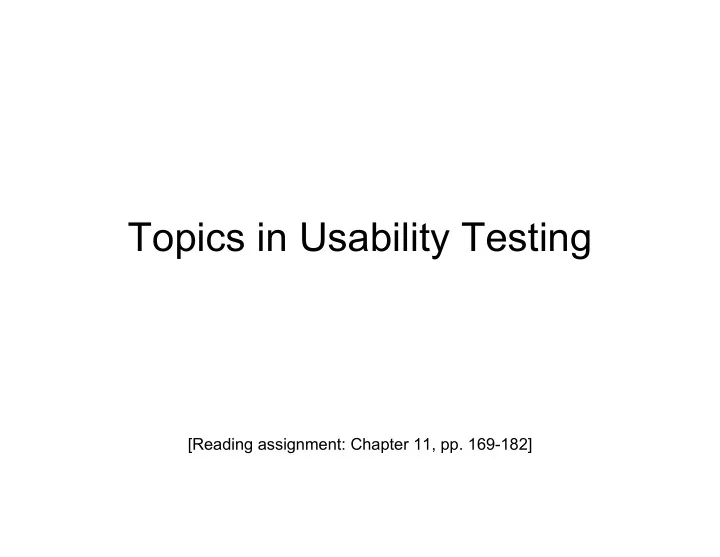
Topics in Usability Testing [Reading assignment: Chapter 11, pp. 169-182]
Software Usability • Eventually a person will interact with a software system. • Software usability is how: – appropriate – functional – effective that interaction is. • Ergonomics is the science of designing everyday things so that they are easy and functional to use.
Important traits of a good UI • Follows standards and guidelines • Intuitive • Consistent • Flexible • Comfortable • Correct • Useful
Follows UI standards and guidelines • Macintosh Human Interface Guidelines – http://developer.apple.com/documentation/UserExperience/Conceptual/OS XHIGuidelines/XHIGIntro/chapter_1_section_1.html • Microsoft Windows User Experience – http://msdn2.microsoft.com/en-us/library/aa511258.aspx • These guides detail how software that runs on each platform should look and feel to the user. – When should a check box be used instead of a button? – When is it proper to use information, warning, or critical messages?
Follows UI standards and guidelines (cont’d) • The standards guidelines for a platform should be treated as an addendum to the product specification. • Test cases should be created based on the standards guidelines in addition to the test case created from the product’s specification. • If the development platform does not have a standard, the design team must create usability standards for the software itself.
Intuitive UI • Is the UI clean, unobtrusive, not busy? • Are responses obvious and there when you expect them? • Is the UI organized and laid out well? • Are the inputs acknowledged? • Do the menus go too deep? • Is there excessive functionality? • Is there information overload? • Does the help system really help the user? • Read an interesting article on UI engineering: – http://www.uie.com/articles/design_intuitive/
Non-intuitive UIs Intuitive UIs
Consistent UI • Shortcut keys and menu selections – F1 should always get you Help in MS Windows. – Different UI paths should have the same F key to execute a feature. • Terminology and naming – Is Find sometimes called Search? • Audience – Consider the success of the UI of the car and ATM. • Placement of buttons such as OK and Cancel – In Mac OS, the OK button is always on the right. – In MS Windows the, the OK button is on the left and Cancel is on the right.
Flexible UI • Users like choices … but not too many. – E.g., MS simple and scientific calculators • Flexible UIs provide: – State jumping • Many alternative ways to achieve the same goal. – State termination and skipping • “If you know your party’s extension enter it at any time”. – Multiple ways to perform I/O • Excel allows many input formats (from keyboard or files) and many output formats (table, graphs, charts).
Comfortable UI • Sounds like a strange notion … • Is the UI appropriate? – Sound effects in a computer game? How about a business application? • Does the UI handle errors well? – If there is no Undo/Redo feature critical operations may fail. • Is the feedback fast enough or too fast? – E.g., waiting for cash to come out of the ATM • Does excessive use cause harm? – E.g., Emacs hand
Correct UI • Marketing differences – Are there extra or missing functions from what the marketing material states? • Language and spelling – Error messages often have speling mistakes • Bad media (icons, images, sounds, videos) that for with the software UI. • WYSIWYG – E.g., does the printed Adobe Acrobat file look like the one on the screen?
Useful UI • When testing a UI feature, ask if the feature you see actually contributes to the software’s value. • Many applets have useless features – E.g., dancing elves • Useless UI features waste time for the user, developer, and tester. Useful UI Useless UI
Accessibility Testing (testing for the disabled) • Nearly 20% of American have some form of disability according to the 1997 US Census. • The following impairments make using computers especially difficult: – Visual • E.g., color blindness, tunnel vision, cataracts. – Hearing • E.g., partial or complete deafness. – Motion • E.g., injury can make using a keyboard or mouse difficult or impossible. – Cognitive and language • E.g., dyslexia or memory problems and using complex UIs
Legal requirements • In the US, three laws apply to developing software with a UI that can be used by the disabled: 1. The Americans with Disability Act (ADA) has been applied to commercial Internet websites. 2. Section 508 of the Rehabilitation Act is similar to the ADA and applies to any organization that receives federal funding. 3. Section 255 of the Telecommunications Act requires all hardware and software that transfers information over the Internet/network/phone line be accessible to people with disabilities.
Accessibility features in software • If the software being tested does not run on a platform that has specified accessibility features? – Accessibility features will have to be specified, programmed, and tested. • If your platform has built in accessibility features your software? – Software only needs to adhere to the platform’s standard for communicating with peripheral devices. • Remember to create test cases specifically to test for accessibility. – Add them to your configuration testing equivalence partitions.
Microsoft Windows accessibility features • Sticky-keys : Allow Shift, Ctrl, Alt keys to stay in effect until the next key is pressed. • Filter-keys : prevents brief repeated keystrokes from being recognized. • Toggle-keys : plays tomes when Caps Lock, Scroll Lock, or Num Lock keyboard modes are enabled. • Sound-sentry : creates a visual warning whenever the system generates a sound. • Show-sounds : instructs program to display captions for any sounds or speech they make.
Microsoft Windows accessibility features (cont’d) • High contrast : sets up the screen with colors and fonts designed to be read by the visually impaired. • Mouse-keys : allows the use of keyboard keys instead of he mouse to navigate. • Serial-keys : sets up a communication port to read in key strokes from an external (non-keyboard) device.
Microsoft’s accessibility website
Apple’s accessibility website
Discussion … • If the testers are not disabled, how can usability testing be done realistically? • Software engineers are usually not usability experts, how can they be trusted to perform usability testing in a realistic way?
You now know … • … the importance of software usability • … important traits of a good UI • … UI standards and guidelines • … testing for the disabled
Recommend
More recommend