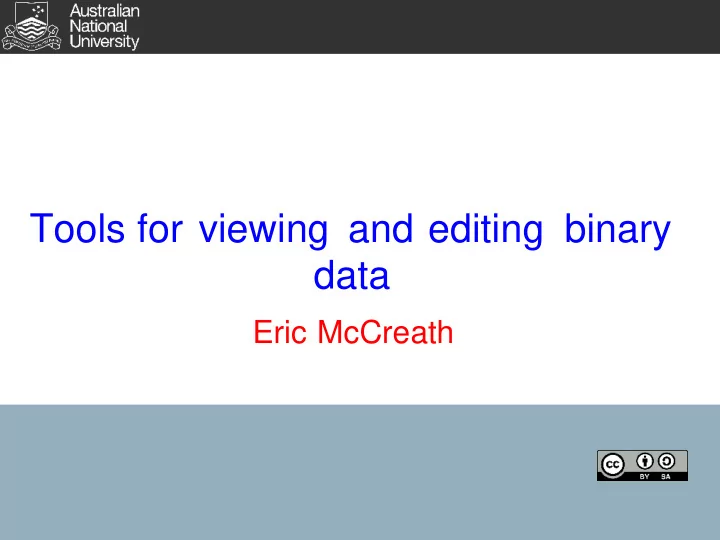
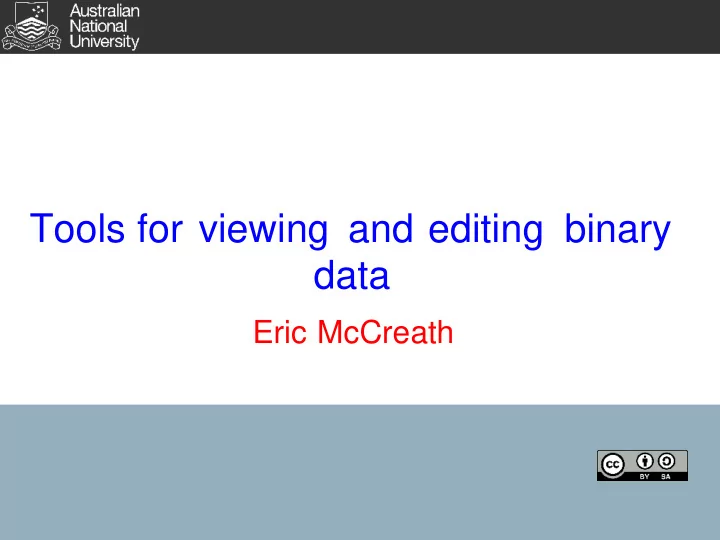
Tools for viewing and editing binary data Eric McCreath
cat and less The 'cat' command will concatenate a list of files and print the result to standard output. This gives you a quick way of viewing the contents of a single ASCII file. In the below example (and other examples within these slides) the file called 'greeting' contains the string 'Hello World!�' $ cat greeting Hello World! The 'less' command gives you more control over viewing ASCII files as you can scroll and do simple searches within in the text (there is a program called 'more' which also enables file perusal, the 'less' command's name comes from 'more' as less is the opposite of more). If you are working from the command line then these tools are often quicker that bringing up an editor like 'gedit'. 2
File redirection and pipes When programs are executed in Unix operating systems the program has a 'standard input', 'standard ouput' and 'standard error' data streams. This provides a great deal of fexibility as programs are not tied to particular files. When you run a program from the command shell, like bash, the standard out and standard error streams are printed to the shell. The standard in stream comes from what you type (ctr-d tells bash there is no more key presses to read). In the below example I run 'sort' and type 9, 3 and ctl-d. $ sort 9 3 3 9 3
File redirection and pipes The '<' symbol can be used to redirect input from a file. The '>' symbol can be used to redirect data to a file. Or '>>' to append to a file. '|' to redirect the data from the output of one program to the input of another (programs are normally executed concurrently). In the below example I 'cat' the greeting twice and redirect the output to a new file called 'other'. $ cat greeting greeting > other $ cat other Hello World! Hello World! 4
echo and touch 'echo' prints to standard out the parameter the echo command is given. $ echo Hello World! Hello World! Combined with redirection this give a quick way of creating a file with some content. $ echo Hello World! > greeting echo by default adds a new line character. If you don't want this use the -n option. 'touch' is use to change the timestamp on a file. However, it is also a quick way of creating an empty file. $ touch newemptyfile $ ls -l newemptyfile -rw-rw-r-- 1 ericm ericm 0 Dec 13 16:05 newemptyfile 5
stat 'stat' will show information about a file. $ stat PCP2012.png File: `PCP2012.png' Size: 36802 Blocks: 72 IO Block: 4096 regular file Device: 801h/2049d Inode: 15479095 Links: 1 Access: (0664/-rw-rw-r--) Uid: ( 1000/ ericm) Gid: ( 1000/ ericm) Access: 2012-12-13 10:34:21.912935929 +1100 Modify: 2012-12-07 14:16:47.870797693 +1100 Change: 2012-12-07 14:16:47.870797693 +1100 Birth: - The 'file' command will attempt to determine the type of a file. $ file PCP2012.png PCP2012.png: PNG image data, 180 x 234, 8-bit/color RGB, non-interlaced 6
od 'od' is like cat but from viewing files that have binary content. 'od' will show the contents of a file in octal, hex, decimal, character and other formats. $ od PCP2012.png | head -n 1 0000000 050211 043516 005015 005032 000000 006400 044111 051104 $ od -c PCP2012.png | head -n 1 0000000 211 P N G � � 032 � � � � � I H D R $ od -x PCP2012.png | head -n 1 0000000 5089 474e 0a0d 0a1a 0000 0d00 4849 5244 I use 'head -n 1' in the above example to just show the first line of the content of the file. 7
hexedit 'hexedit' is a simple program for editing the binary data within a file. 'hexedit' can also be used for viewing binary data as it provide the hex with the ascii character in a column on the side. In the below example I ran hexedit on the PCP2012.pngfile. 00000000 89 50 4E 47 0D 0A 1A 0A 00 00 00 0D 49 48 44 52 .PNG........IHDR 00000010 00 00 00 B4 00 00 00 EA 08 02 00 00 00 84 2B F8 ..............+. 00000020 E2 00 00 00 03 73 42 49 54 08 08 08 DB E1 4F E0 .....sBIT.....O. 00000030 00 00 00 19 74 45 58 74 53 6F 66 74 77 61 72 65 ....tEXtSoftware 00000040 00 67 6E 6F 6D 65 2D 73 63 72 65 65 6E 73 68 6F .gnome-screensho 00000050 74 EF 03 BF 3E 00 00 20 00 49 44 41 54 78 9C EC t...>.. .IDATx.. 00000060 9D 77 94 24 57 7D EF 6F 57 AE EA AE D4 39 4D 9E .w.$W}.oW....9M. 8
dd 'dd' provides a simple program for copying one file (or parts of one file) to another file. 'dd' give you a lot more control over what and how a file is copied compared to the 'cp' command. In the below example the first 5 bytes of the 'greeting' file is copied to the 'shortgreeting' file. $ echo Hello World! > greeting $ dd if=greeting bs=1 count=5 of=shortgreeting 5+0 records in 5+0 records out 5 bytes (5 B) copied, 4.1967e-05 s, 119 kB/s $ cat shortgreeting Hello 9
Handy 'files' in Linux /dev/null - this is an empty 'file' that lets you write data to it yet that data is never stored (like a black hole). Say you have a program that requires to output to a file but you don't want/need this output stored. Then direct the program to '/dev/null'. /dev/zero - this 'file' is just all zeros. Say you wish to create a big empty file, just use dd to copy contents from '/dev/zero'. /dev/random - this is a file full of random numbers (they are generated on the fly). /dev/mem - this is a file which contains an image of the main memory of your system. /dev/hda - (or something similar) the 'file' that contains the raw blocks of the harddisk. 10
Recommend
More recommend