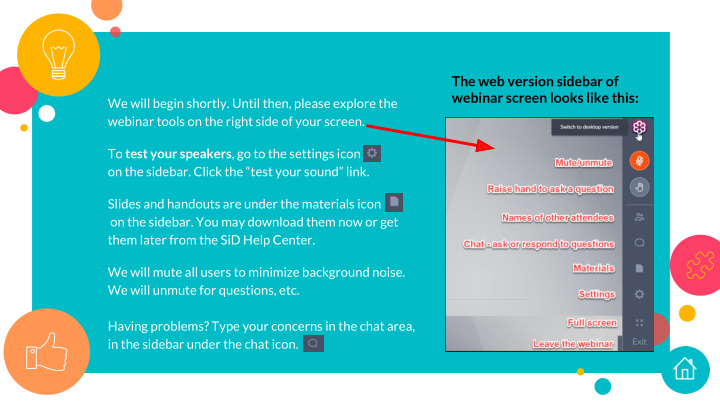

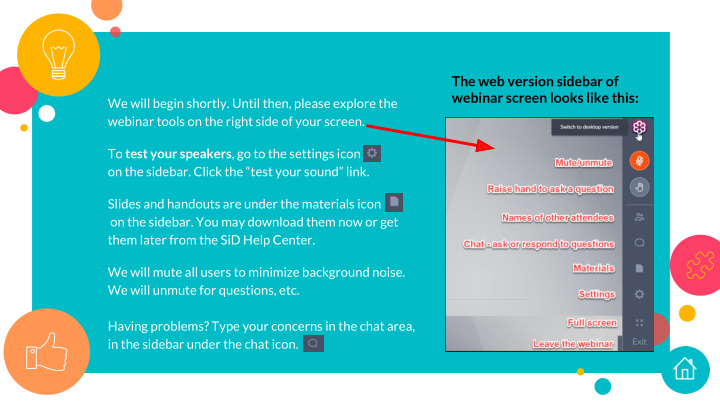

The web version sidebar of webinar screen looks like this: We will begin shortly. Until then, please explore the webinar tools on the right side of your screen. To test your speakers , go to the settings icon on the sidebar. Click the “test your sound” link. Slides and handouts are under the materials icon on the sidebar. You may download them now or get them later from the SiD Help Center. We will mute all users to minimize background noise. We will unmute for questions, etc. Having problems? Type your concerns in the chat area, in the sidebar under the chat icon.
I am speaking now. SiD If you cannot hear me, Summer type a message in the chat area. Check In support@mnabe.org June 28, 2018 Jenny Schlukebier Mary Zimmerli
Agenda Person Merge / Person Search ● Testing at Intake ● Automated GED Match ● 12 hr Lockdown for No EFL students ●
Person Merge and Person Search
SiD Vocabulary: Person MERGE vs. Person SEARCH Person MERGE Person SEARCH and Add to Site If you have 2 records for the Search the statewide database to see if ● ● same person in *your site*, your student attended elsewhere. merge them. If you find your student, confirm it is them, ● then “ Add as Student to Site . ” ● You may have accidentally created 2 records for the same person at some point. If this student is new If this student attended to your program: your program before & ● You may have added a already had a record: You now have their record from Person Search student record in your You now have 2 student for a student who previously site. Voila! There is records for this person. attended your program and no need to merge. You must merge them! is already in your system. You now share a student with the ● Help article: Merging People Records other site they attend(ed).
Optimize the search string (search terms). ● Look at the results. ● Search Tips - Students in your site: have BadgeID, “Student” relationship - Students in other programs: “Not in Site” relationship Check “Not in Site” people to see if they are your student. ● - Compare address, phone, email, birthdate, gender, SSN, etc. If they match, click “Add as Student to Site.” ● Update or accept existing info. ● Help article: Person Search
Person Search practice Compare results from each of these search terms: moham fad vs moham fad 1986 vs moham fad 01011986 Help article: Person Search
FAQ 1: Why are my search results showing multiple students with the same Badge ID? Example 1 : there’s only 1 student record. Your search term matched 2 (or more) search categories. SiD shows 1 row for each type of match.
FAQ 1: Why are my search results showing multiple students with the same Badge ID? Example 2: there’s only 1 student record. Your search term matched 2 name variations. SiD shows 1 row for each name variation in your site.
FAQ 2: The search results have a ton of people with the same name. Do I have to add them all to my site? People with the same name are not necessarily the same person. Add people when you are sure they are the right student. If you’re not sure, don’t add them to your site! If you add multiple versions of the same person, you will need to merge them all into one record in your site.
FAQ 3: How can I be sure I am adding the right person to my site? Select each possible match and compare against your intake info. Look at SSN, birthdate, address, phone, email, and other demographic info. When in doubt, ask the student!
FAQ 4: If I make a mistake adding a person to my site, can I delete them? When the wrong student is added to your site from Person Search: ● If you have not added a schedule or hours, the record can easily be removed with help from Urban Planet staff. Help article: Remove Student Added by Person Search If you have added hours or classes - or - if you have merged them ● with another student, it will take more work to untangle. Contact support@mnabe.org as soon as you realize you have this scenario. When the correct student is added, but they never attend: Keep them in your site. It won’t hurt your program, and it leaves good clues about the student’s follow through.
Testing at Intake
When you Person Search & add before testing, you learn: 9/10 if the student the last test how the needs to be form number student tested (if any) performed Bonus! Students will not be over-tested!
Best Practices Search for students before you pre-test them For Pre-testing Ask on intake form if they have attended classes ● somewhere. Include names of nearby ABE programs. Delay testing until second visit from student to have ● time to Person Search. Allow more staff who perform intake to have Person ● Search rights. Other suggestions? ●
Testing info to look for on the Students>Assessment screen Green test name (can retest now) Hours since last test ● ● Next form number to use Which site gave last test ● ●
Automated GED Match
GED Match Process MDE list to History Item GED.com to MDE SiD Match Urban Planet added GED.com info is Once a month, MDE The MDE list is When a student completed by GED sends the list to compared with SiD passes both candidates or Urban Planet - the student records to screening rounds, an Corrections staff. people behind the find exact matches. NRS Primary Goal> SiD software. GED 2014 Passed - When someone Screening round 1: MDE Match item passes the GED, Some people on the First name & last is automatically basic GED.com info MDE list are not in name & birthdate. added to the is added to a list. MN ABE programs. Students>History Screening round 2: The list is sent to tab. Email or phone or the MDE nightly. last 4 digits of SSN.
SiD does not match one of the Screening Round 1 items Common First Last GED Match Problems SiD Marlena Vargas GED.com Marlena Carillo Vargas SiD Arlen Garnett Jr. GED.com Arlen Garnett SiD Kaci Lee Montoya (FKA Jones) GED.com Kaci Lee Montoya
Common GED Match Student passes Screening Round 1, Problems but does not match one of the Screening Round 2 items: phone, email, or last 4 SSN digits
FAQ 1: How often does the GED match happen? Urban Planet has been getting the updated MDE list shortly after the first of the month. We do the GED match on the following weekend.
FAQ 2: How can I check GED matching for students I know passed the test? Look for “ GED 2014 Passed-MDE Match” on the Students> History tab. ● Run the Student History>NRS Primary Goals report. Look for it ● on the Reports tab>Outcome Reports section.
FAQ 3: My student does not show a GED 2014 Passed–MDE Match history item. What now? Check the date the student passed. If it’s within the last month, ● it likely has not been data matched yet. Compare the student’s GED.com fields with the SiD record. Make any ● adjustments on the SiD record. Check again after the next GED match.
When the student fills out the form at GED.com, make sure entries are Best Practices for Automated IDENTICAL to the SiD student record: GED Matches first name and last name ● birthdate ● and one of these: email ● phone ● Social Security Number ●
For students without a Best Practices for Automated phone number or email address, GED Matches DO NOT enter your ABE program contact info on the SiD student record or GED.com. The Students>Info screen should contain only contact info for reaching the student directly. In this case, SSNs are SUPER critical on GED.com and SiD!
Best Practices for Automated If your student provides a SSN at intake, GED Matches PLEASE enter it on the SiD record! It is useful for GED matching, Person Search record matching, and automatic SiD student record merges. It is also needed for follow up (state data match) for employment goals.
HELP! 1. What does your program do to help students register to take the GED? 2. How can we (Urban Planet) help ABE programs make sure SiD info and GED.com info are the same? (first/last name, birthdate, email, phone 1 & 2, SSN)
12 hr Lockdown for No EFL students
Academic students Beginning 7/1/18, need a valid test students with no EFL to set an entry cannot earn Educational 12 or more Functioning Level attendance hours (EFL) for the until they 18-19 Program year. have a valid test.
How to avoid the 12 hour lockdown for Make sure attendance is up to date. ● No EFL Run the SiD No EFL report frequently. ● students Test the student ASAP! ● Use the appropriate test. ● Enter the results into SiD immediately. ● Re-test students with out-of-range scores ●
The 12 hr lockdown rules: Enter up to, but not including, 12 hours for No EFL students. ● After the test is entered into SiD, entering attendance can resume. ● There is no catch-up. Hours earned between the 12 hr cutoff and the ● test date cannot be entered after the test is recorded. For shared students, the limit includes hours earned at other sites. ● For swipe attendance systems, the cutoff will happen when the student ● swipes out. The limit affects NRS countable hours only. ●
Example 1: error message on the Classes>Attendance screen
Example 2: error message on the Students>Time screen
Recommend
More recommend